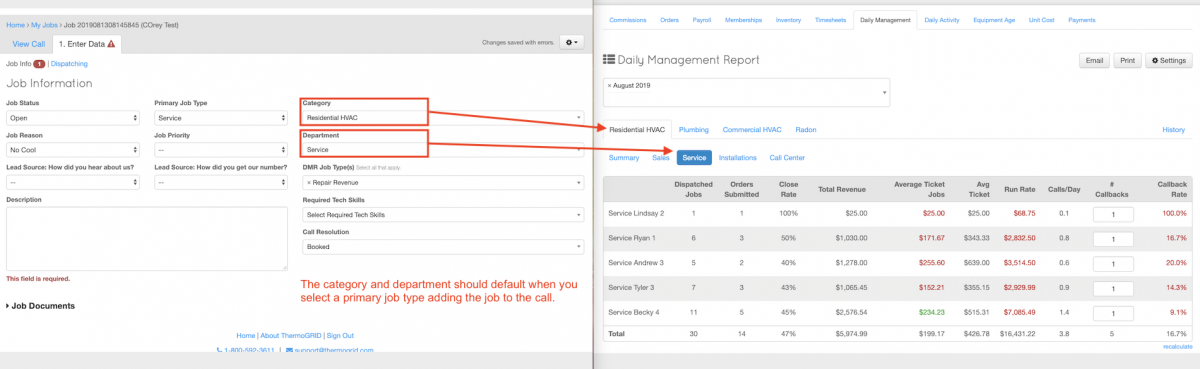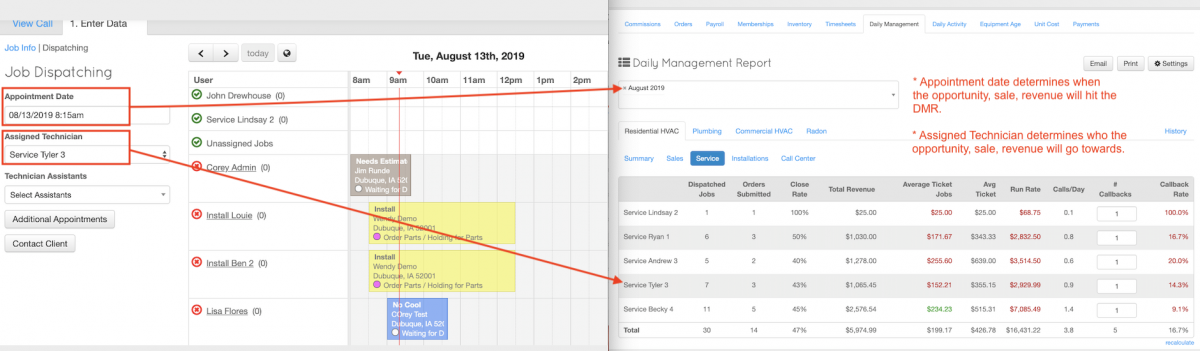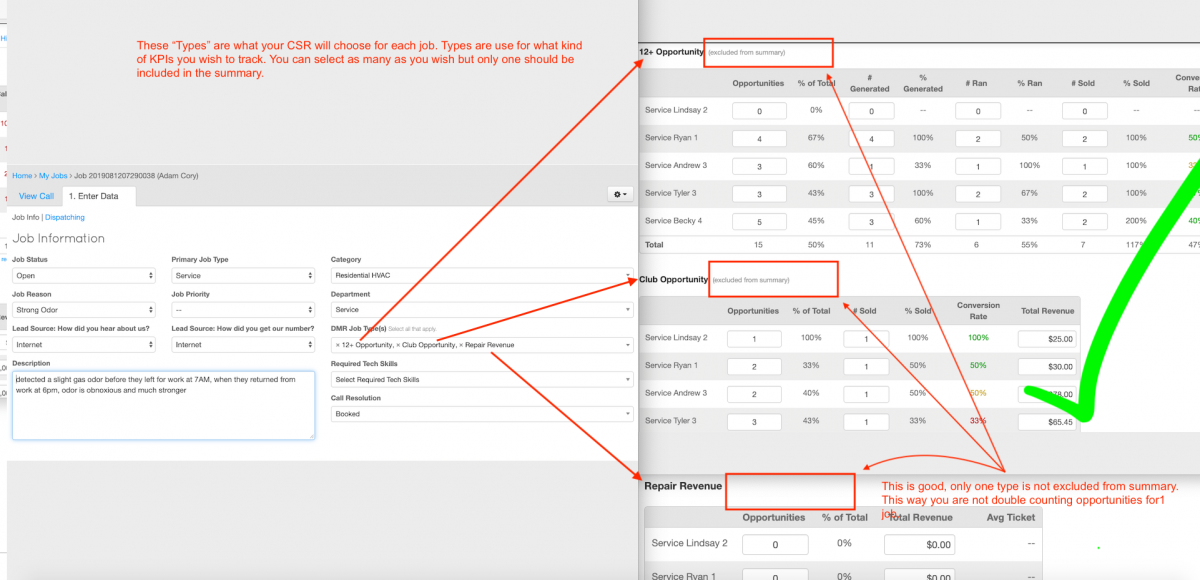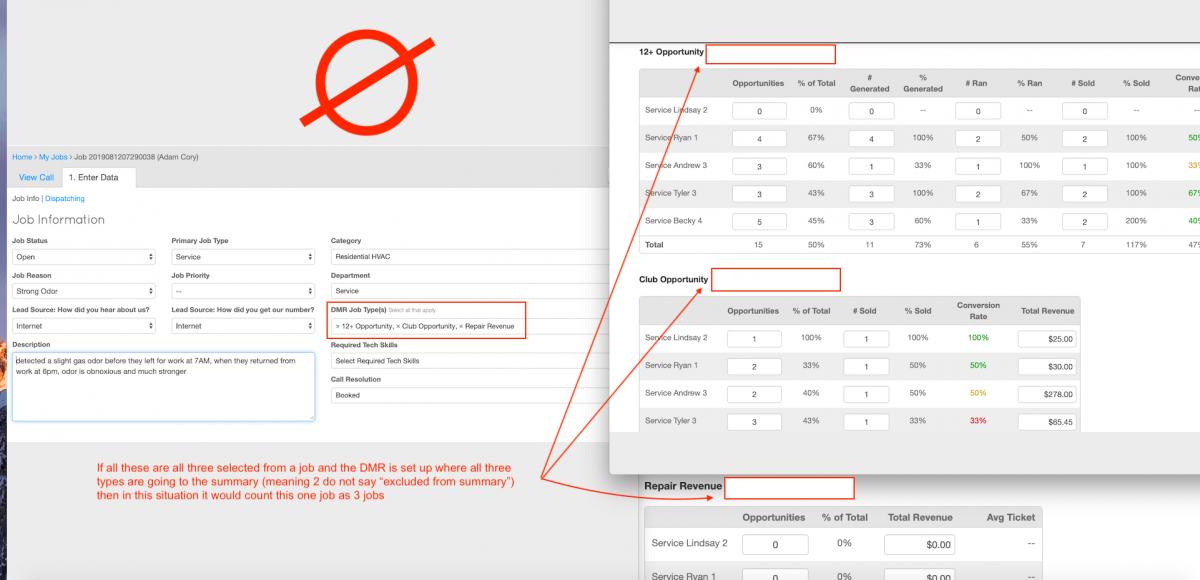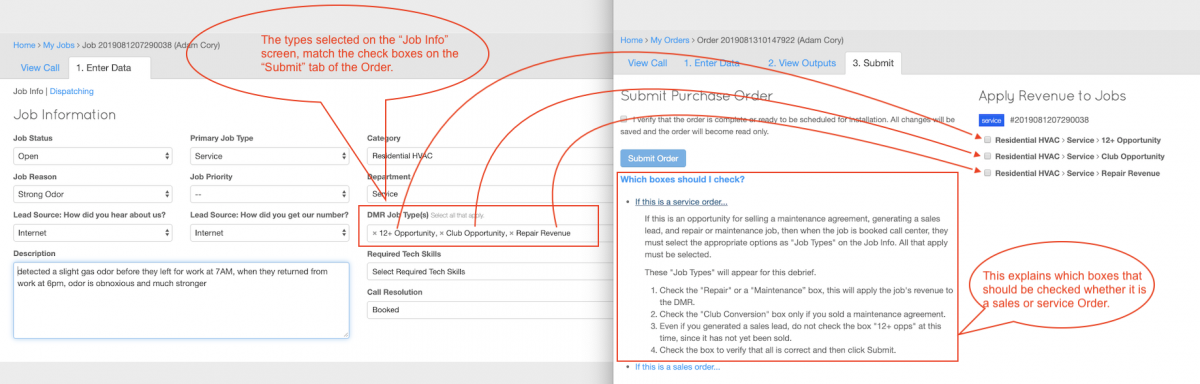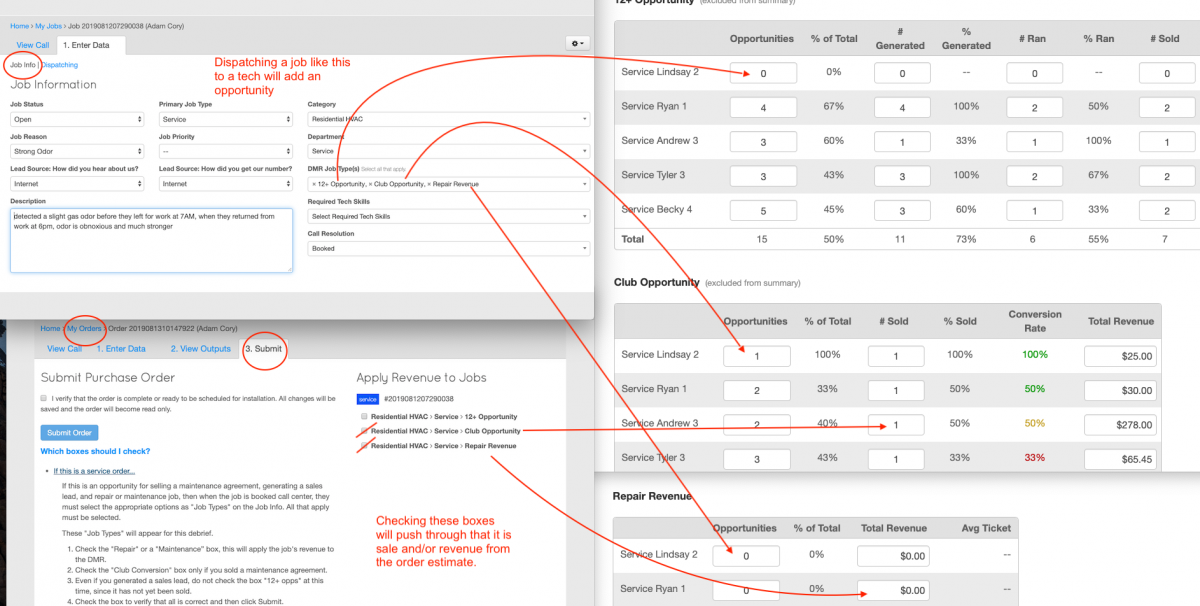Difference between revisions of "Daily Management Report"
| Line 16: | Line 16: | ||
</div> | </div> | ||
| − | |||
| − | |||
| − | |||
| − | |||
| − | |||
| − | |||
| − | |||
| − | |||
| − | |||
| − | |||
| − | |||
| − | |||
| − | |||
| − | |||
| − | |||
| − | |||
| − | |||
| − | |||
| − | |||
| − | |||
| − | |||
| − | |||
| − | |||
| − | |||
| − | |||
| − | |||
| − | |||
| − | |||
| − | |||
| − | |||
| − | |||
| − | |||
| − | |||
| − | |||
| − | |||
| − | |||
| − | |||
| − | |||
| − | |||
| − | |||
| − | |||
| − | |||
| − | |||
| − | |||
| − | |||
| − | |||
| − | |||
| − | |||
| − | |||
| − | |||
= Screenshots = | = Screenshots = | ||
Revision as of 06:33, 17 May 2021
Change Names of category (Calls, job page)
This drop dow area is strictly for the DMR and for the Call Center Department. To change these you would go to Reports, Daily Management, Settings, Choose a Category, then go to types. The ones that will change this area are in the Call Center Department.
This drop down area is strictly for the DMR and for the Service, Install or Sales Department. To change these you would go to Reports, Daily Management, Settings, Choose a Category, then go to types. The ones that will change this area are in the Service, Install or Sales Department.
The drop down area to the right for the category and department can be changed in the DMR as well. This all can be done by following the steps above.
Common Challenges
Data not showng up in the DMR.
1. Check the job is dispatched o the tech or representative.
- If an order created already and submited, unsubmit the order then assign the job to the tech.
2. Check on the "job info" page, make sure it has all info on the right. Category, Department, and Job type(s)
- If an order was already submited, unsubmit the order then add the Category, Department, and Job type(s), now you can resubmit.
3. Check that the tech or Representative was the one that created the order.
- You can have them recreate their own ordr or you can manaly type te data into the DMR.
The Job didn't have the Type(s) on it when the tech or representative submited their order.
- If an order was already submited, unsubmit the order then add the Category, Department, and Job type(s), now you can resubmit.
1. How to track down missing data that should be in the DMR
Click: Reports and then orders. Change created by to the representatives name you are looking for. Here you can find all orders created by a rep. Open, Submitted Etc.
To find jobs go to the jobs page and put representatives name and date rage to find all jobs dispatched.
By looking in these areas you can see what the DMR should display.
2. Need To change data from 1 month to another Understanding How Numbers Flow in the DMR 3. Tech oncall need numbers to hit DMR Understanding How Numbers Flow in the DMR