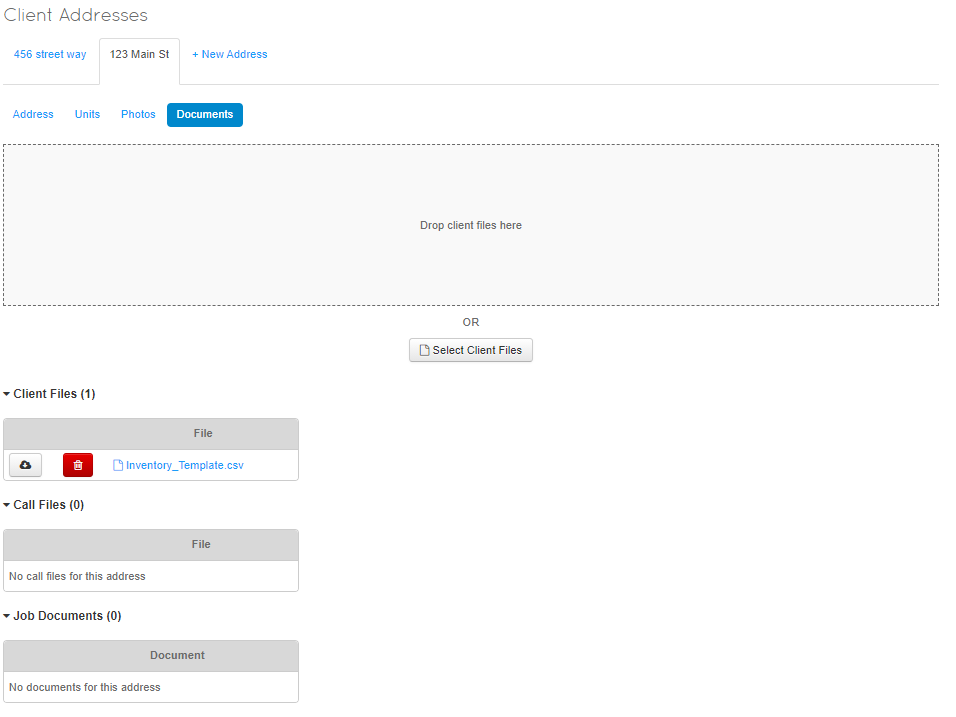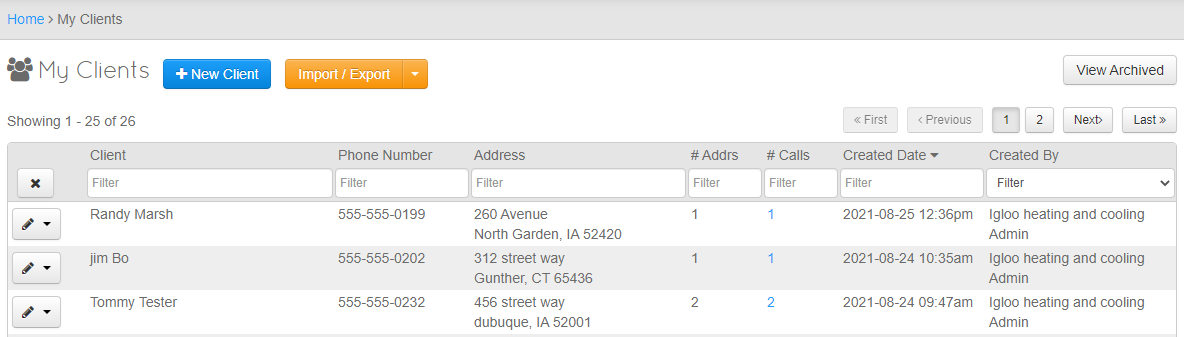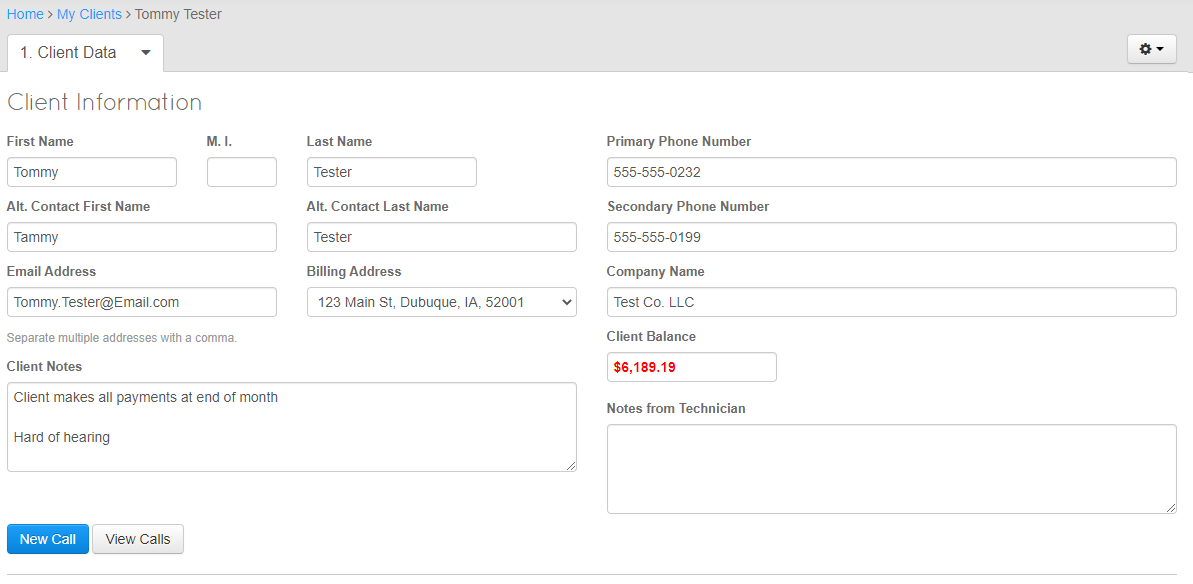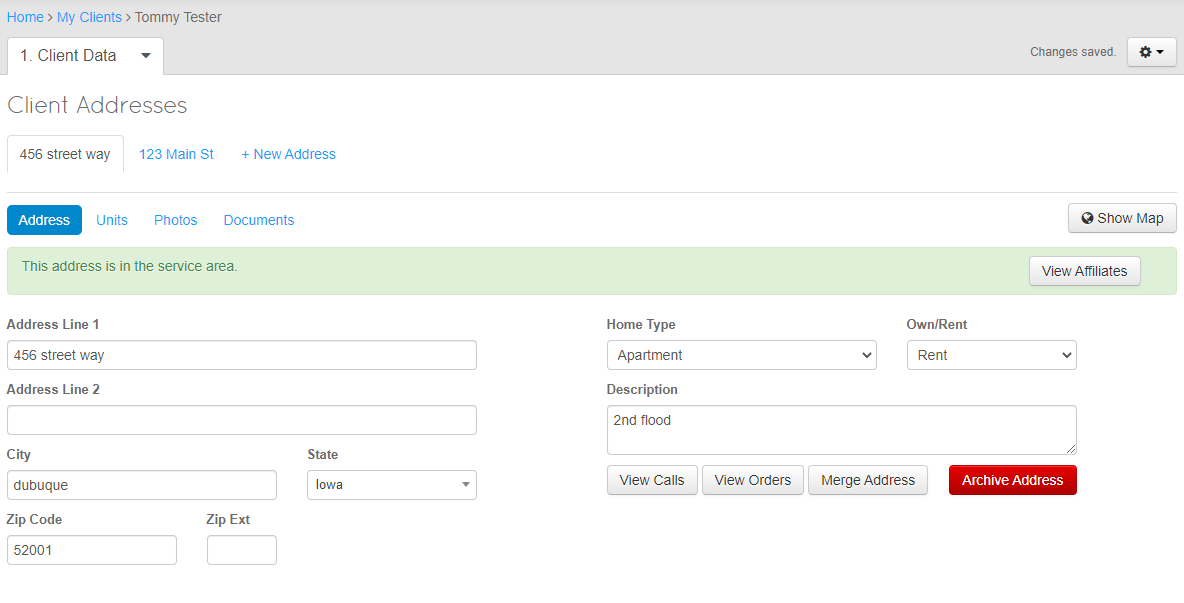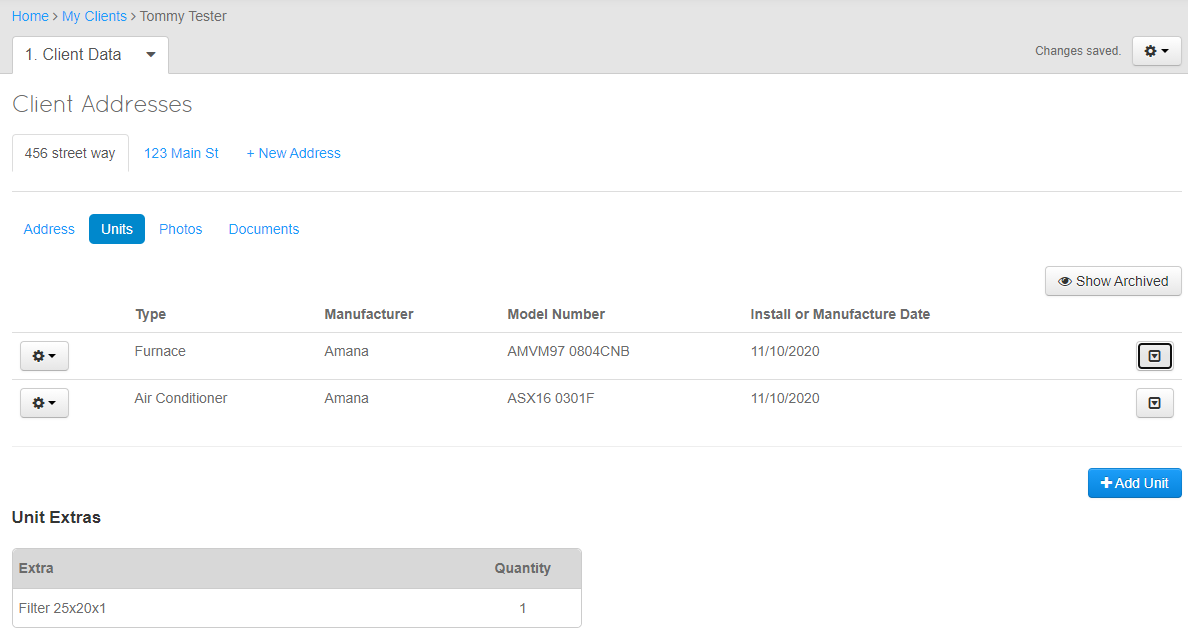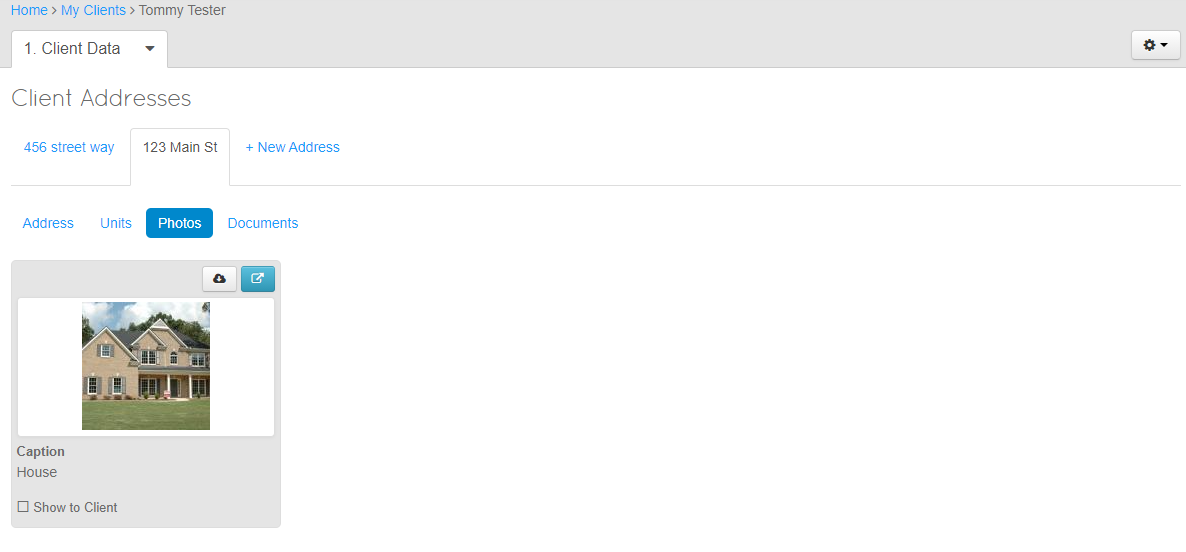NavBar - Clients
Contents
User Interface
After Clicking on the Clients at the top of the page you will be directed to a page similar to the one below.
This Page will allow you to
- Create
- Export/Import
- View Archived
- Search by multiple options
- Sort Data By those same options
Client Management
To Manage a Client use the Pencil/Edit button on the Left hand side of the Client, this will open a dropdown menu for quick and simple navigation.
Client Information
The Client information page manages the following:
- First Name
- Middle Initial
- Last Name
- Alternate Contact First Name
- Alternate Contact Last Name
- Email Address
- Chosen Billing Address
- Primary Phone Number
- Secondary Phone Number
- Company Name
- Client Balance
- Client Notes
- Notes from Technician
This page will also give you the ability to create a Call for the Client.
Client Addresses
This Page will allow you to create New Addresses for you Clients and Manage current Addresses.
You can Manage the Following:
- Address Line 1
- Address Line 2
- City
- State
- Zip Code
- Zip Extension
- Home Type
- Own/Rent
- Description
Address
All Addresses are Managed as a Parent / Child relationship in ThermoGrid, This means that the Client is the Primary object and the Addresses are attached to the Client as secondary Objects. This allows us to easily move the Address to a new client if the Home / Location is Purchased or under new Management.
Addresses are listed in tabs above the information and give you the option to add a "+ New Address"
Units
The Units are the Primary Equipment, Piping, Electrical, Lighting or Any Items that you are looking to track that you work on at locations for your business.
This Page allows you to Edit and Create more units for your clients.
Photos
Photos Are Only pulled from the Site Photos that the Field staff has gone out and taken on a Job in an Order.
All photos from "Site Photos" on all orders will show up in this location
Documents
The document page consist of any documents that are uploaded directly to client files, call files or the Job Documents on a order.
to add documents directly to the Address Chose "Select Client Files" and you will be able to upload a document from your computer, phone or tablet.
Call Files will all come from Calls that have been created for the Client.
Job Documents will contain any JOb Documents created on any Orders for this location.