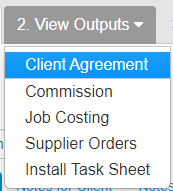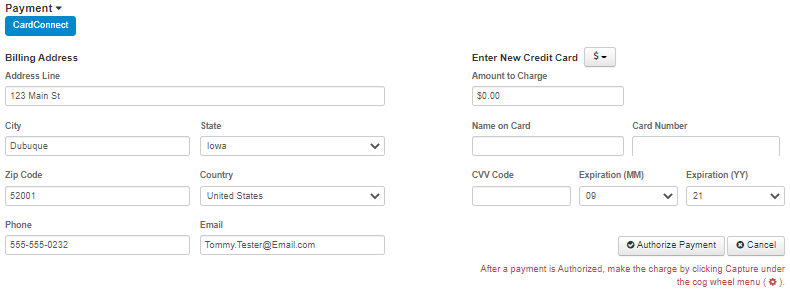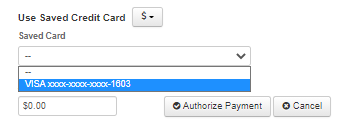Credit Cards
Setup
Make a Transaction
Payments can for an OrderCan ONLYbe Made on the Client AgreementPage.
Process Credit Cards
Step 1:
From the Order Estimate Page follow normal protocol and select credit card as the payment method.
Then click “2. View Outputs > Client Agreement.”
Step 2:
From the “Client Agreement” page scroll down to right above the signature area and click the triangle next to the word payment and Click / Tap on Payment. (Below Terms and Conditions)
Select "Card Connect" and you will presented with this screen.
As you can see Here you have an Option to Input:
- Amount to Charge
- Name on Card
- Card Number
- CVV Code
- Expiration (MM)
- Expiration (YY)
If you click on the ![]() Icon you will have the option to use a Card that is already saved on file.
Icon you will have the option to use a Card that is already saved on file.
Step 3:
Enter card information
NOTE: (make sure you type in the card number in whole without pausing, if you type a couple numbers in and pause more than 3 seconds it will try to authorize and make the card number invalid... so you will need to delete and re enter the card number. In some cases refresh the page after deleting the card number)
Step 4: Click "Authorize", after a payment is authorized it will show up on your credit card transactions. This means that there is money in the account and it is ready to be taken and has NOT been captured yet.
- Use the Cog / Gear on the Left hand side to Capture the Payment if you want the transaction to go through now. Or you can leave it till job is complete and then capture later, this allows you to wait on payment if needed.