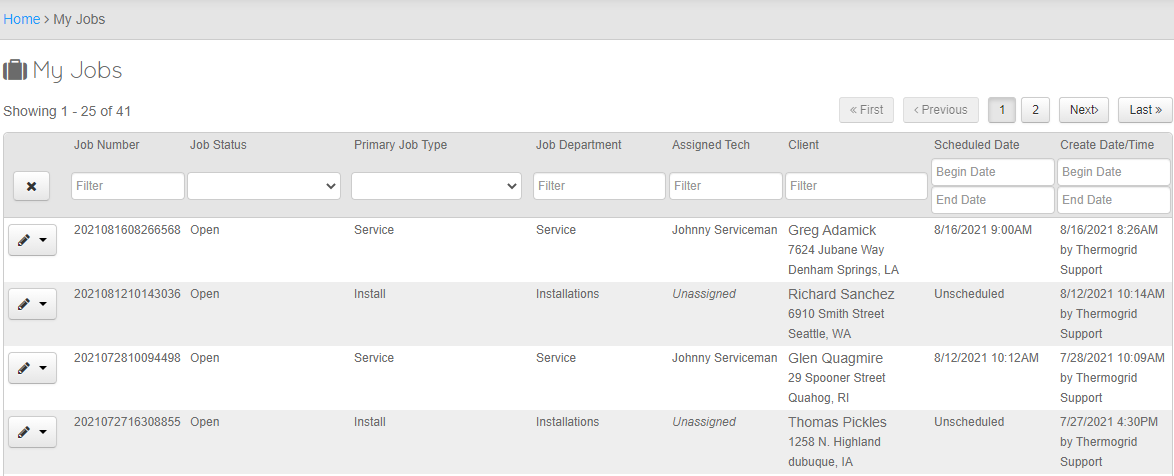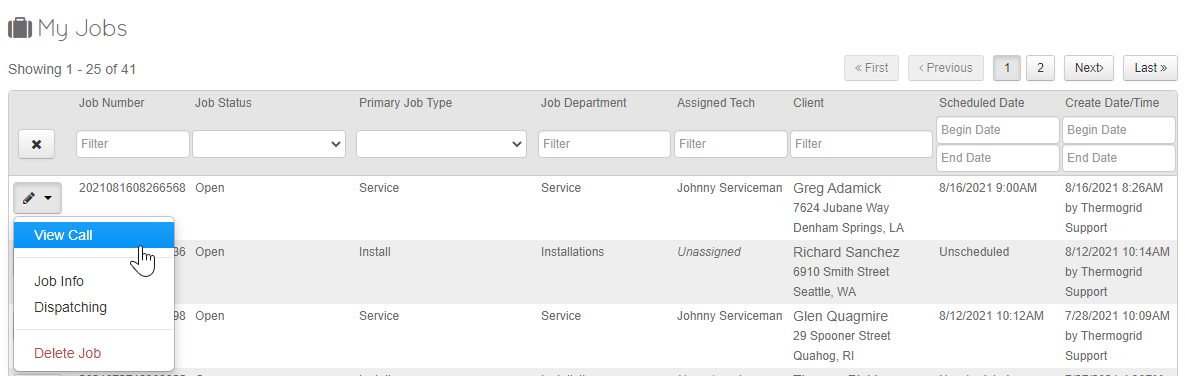Difference between revisions of "NavBar - Jobs"
| Line 24: | Line 24: | ||
<span style="color:#8e44ad;">'''Milliseconds = Digits 15 & 16'''</span> | <span style="color:#8e44ad;">'''Milliseconds = Digits 15 & 16'''</span> | ||
| + | <div class="mw-parser-output"> | ||
<div class="mw-parser-output"> | <div class="mw-parser-output"> | ||
= Filters = | = Filters = | ||
| + | |||
| + | [[File:Job Filters.png]] | ||
You can use any of these Filters to sort through your Job Data and locate the information you're looking for. | You can use any of these Filters to sort through your Job Data and locate the information you're looking for. | ||
| Line 37: | Line 40: | ||
*Scheduled Date | *Scheduled Date | ||
*Create Date/Time | *Create Date/Time | ||
| + | <div class="mw-parser-output"> </div> </div> | ||
| − | |||
= Job Options = | = Job Options = | ||
Revision as of 14:45, 16 August 2021
User Interface
The Jobs Page will allow you to Filter through and access The Jobs information, the Calls information, Job Dispatching and give you the ability to delete the Job.
Job # Nomenclature
EXAMPLE: Job # 2021060713180676
Year = First 4 Digits
Month = Digits 5 & 6
Day = Digits 7 & 8
Hour = Digits 9 & 10
Minute = Digits 11 & 12
Second = Digits 13 & 14
Milliseconds = Digits 15 & 16
Filters
You can use any of these Filters to sort through your Job Data and locate the information you're looking for.
- Job Number
- Job Status
- Primary Job Type
- Job Department
- Assigned Tech
- Client
- Scheduled Date
- Create Date/Time
Job Options
The Dropdown Menu on the left hand side with the Pencil/Edit Icon will allow you to:
- View the Call the Job is attached to
- View the Jobs Information
- Bring you to the Dispatching Page for that Job
- Delete the Job