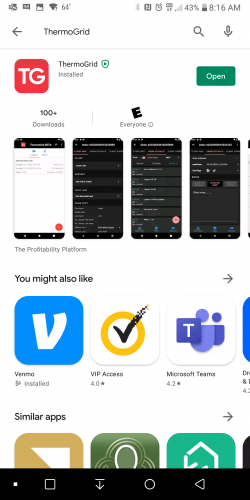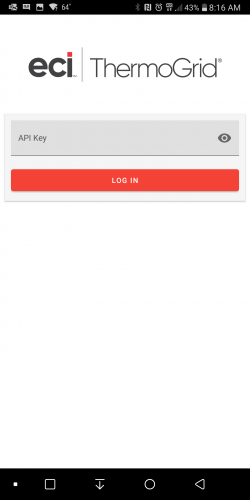Difference between revisions of "App"
| Line 7: | Line 7: | ||
== Android == | == Android == | ||
</div> | </div> | ||
| + | <div class="mw-parser-output"> | ||
=== How to Uninstall Previous Beta === | === How to Uninstall Previous Beta === | ||
| Line 14: | Line 15: | ||
#Click "Ok" if you get pop up to verify | #Click "Ok" if you get pop up to verify | ||
#Uninstall App | #Uninstall App | ||
| − | #Click "Ok" if you get pop up to verify<br/> <br/> [[File:Android Uninstall steps 123.png | + | #Click "Ok" if you get pop up to verify<br/> <br/> [[File:Android Uninstall steps 123 Smaller.png]][[File:Android Uninstall steps 456 Smaller.png]] |
How to Install ThermoGrid | How to Install ThermoGrid | ||
| − | #Go to your Play Store | + | #Go to your Play Store<br/> [[File:01. Home Screen.png|300x500px]] |
| − | #Search for ThermoGrid | + | #Search for ThermoGrid<br/> [[File:02. Play store.png|300x500px]][[File:02. Search for TG.png|300x500px]] |
| − | #Click/Tap Install | + | #Click/Tap Install<br/> [[File:03. Install TG.png|300x500px]] |
#Click/Tap Open when the Install is complete | #Click/Tap Open when the Install is complete | ||
| − | ##This will give you a screen that says "API Key" your API Key must be created by and Administrator in your Company and Provided to you. (Steps Below will outline this) | + | ##This will give you a screen that says "API Key" your API Key must be created by and Administrator in your Company and Provided to you. (Steps Below will outline this)<br/> [[File:04. Open TG.png|300x500px]][[File:04. zInput API.png|300x500px]] |
| + | #Go to you Standard ThermoGrid Account Either Create an API Key or Use one that is already existing (WARNING: All users API should be treated like a Password) | ||
| + | #Either Create an API Key or Use one that is already existing (WARNING: All users API should be treated like a Password)<br/> 1. To create this, go to Administration > Manage Users > Manage API Keys | ||
| + | #Click "+ New API Key" | ||
| + | # | ||
| + | # | ||
| + | # | ||
| + | # | ||
| + | # | ||
| + | </div> | ||
| − | |||
| − | |||
| − | |||
| − | |||
== iOS == | == iOS == | ||
</div> | </div> | ||
</div> | </div> | ||
</div> | </div> | ||
Revision as of 13:51, 8 September 2021
Getting Started
Android
How to Uninstall Previous Beta
- Long Press on the ThermoGrid app icon and select App Info (This can also be done through settings)
- Go to “Storage & Cache”
- Tap “Clear Storage/Data"
- Click "Ok" if you get pop up to verify
- Uninstall App
- Click "Ok" if you get pop up to verify
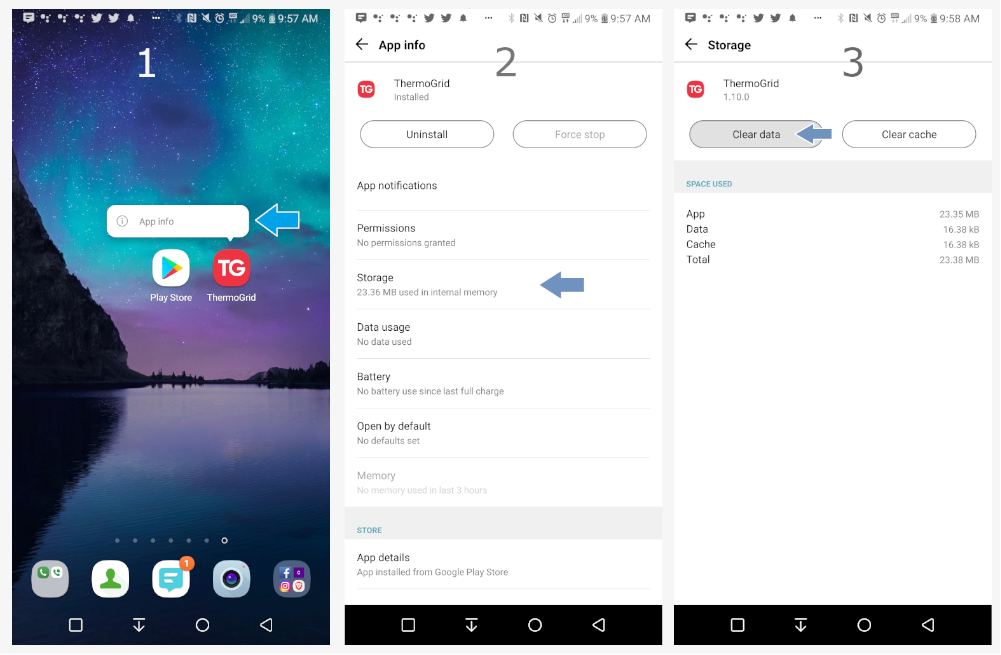
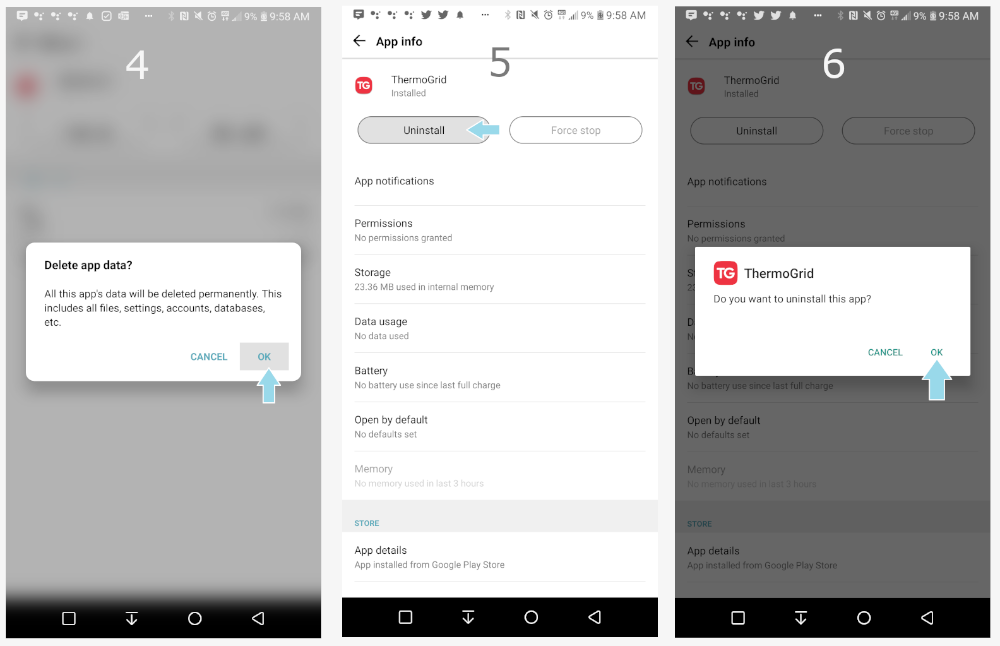
How to Install ThermoGrid
- Go to your Play Store
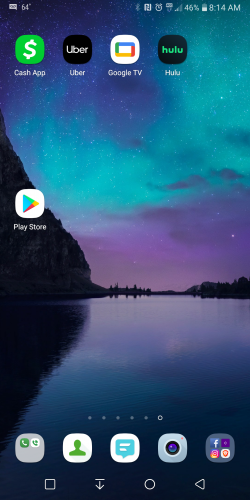
- Search for ThermoGrid
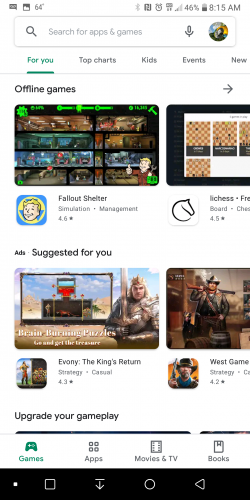
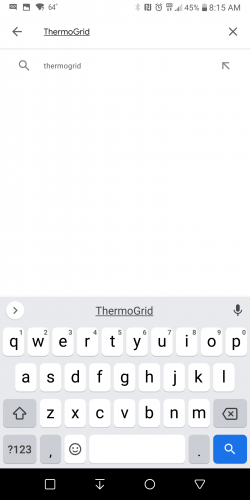
- Click/Tap Install
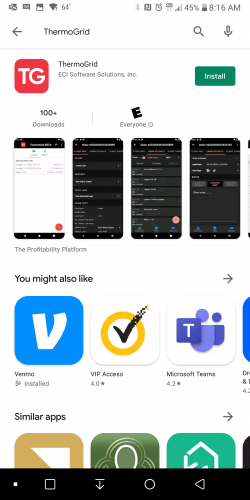
- Click/Tap Open when the Install is complete
- Go to you Standard ThermoGrid Account Either Create an API Key or Use one that is already existing (WARNING: All users API should be treated like a Password)
- Either Create an API Key or Use one that is already existing (WARNING: All users API should be treated like a Password)
1. To create this, go to Administration > Manage Users > Manage API Keys - Click "+ New API Key"
iOS
</div> </div>