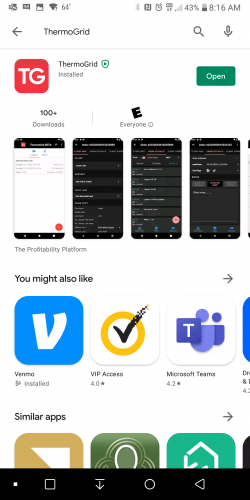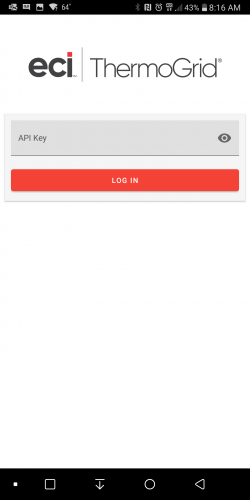Difference between revisions of "App"
| Line 5: | Line 5: | ||
| | ||
| + | <div class="mw-parser-output"> | ||
== Android == | == Android == | ||
| − | </div> | + | |
| + | </div> | ||
<div class="mw-parser-output"> | <div class="mw-parser-output"> | ||
=== How to Uninstall Previous Beta === | === How to Uninstall Previous Beta === | ||
| Line 15: | Line 17: | ||
#Click "Ok" if you get pop up to verify | #Click "Ok" if you get pop up to verify | ||
#Uninstall App | #Uninstall App | ||
| − | #Click "Ok" if you get pop up to verify<br/> <br/> [[File:Android Uninstall steps 123 Smaller.png]][[File:Android Uninstall steps 456 Smaller.png]] | + | #Click "Ok" if you get pop up to verify<br/> <br/> [[File:Android Uninstall steps 123 Smaller.png|RTENOTITLE]][[File:Android Uninstall steps 456 Smaller.png|RTENOTITLE]] |
How to Install ThermoGrid | How to Install ThermoGrid | ||
| − | #Go to your Play Store<br/> [[File:01. Home Screen.png|300x500px]] | + | #Go to your Play Store<br/> [[File:01. Home Screen.png|300x500px|01. Home Screen.png]] |
| − | #Search for ThermoGrid<br/> [[File:02. Play store.png|300x500px]][[File:02. Search for TG.png|300x500px]] | + | #Search for ThermoGrid<br/> [[File:02. Play store.png|300x500px|02. Play store.png]][[File:02. Search for TG.png|300x500px|02. Search for TG.png]] |
| − | #Click/Tap Install<br/> [[File:03. Install TG.png|300x500px]] | + | #Click/Tap Install<br/> [[File:03. Install TG.png|300x500px|03. Install TG.png]] |
#Click/Tap Open when the Install is complete | #Click/Tap Open when the Install is complete | ||
| − | ##This will give you a screen that says "API Key" your API Key must be created by and Administrator in your Company and Provided to you. (Steps Below will outline this)<br/> [[File:04. Open TG.png|300x500px]][[File:04. zInput API.png|300x500px]] | + | ##This will give you a screen that says "API Key" your API Key must be created by and Administrator in your Company and Provided to you. (Steps Below will outline this)<br/> [[File:04. Open TG.png|300x500px|04. Open TG.png]][[File:04. zInput API.png|300x500px|04. zInput API.png]] |
| − | #Go to | + | #Go to your web-based ThermoGrid Account, Either Create an API Key or Use one that is already existing. This can be done on a Desktop, Laptop or your Mobile device.<br/> <u>'''(WARNING: All users API should be treated like a Password)'''</u> |
| − | + | #To create this, go to Administration > Manage Users > Manage API Keys | |
| − | #Click "+ New API Key" | + | #Click/Tap "+ New API Key" |
| − | # | + | #Select The User |
| − | + | #Click/Tap "Generate" | |
| − | + | #Copy the API Key (The Very Large Set of Numbers and Letters) | |
| − | + | #<br/> <br/> [[File:06. Administration.png|300x500px]] [[File:06. AdminManageUser.png|300x500px]] [[File:06. API Page.png|300x500px]] [[File:06. Create API Key.png|300x500px]] [[File:06. Select User.png|300x500px]]<br/> <br/> [[File:06. zGenerate API.png|300x500px]] [[File:06. zzCopy API.png|300x500px]] [[File:06. zzPaste API.png|300x500px]] [[File:07. AgreetoTaC.png|300x500px]] | |
| − | + | </div> </div> | |
| − | </div> | ||
== iOS == | == iOS == | ||
Revision as of 14:54, 8 September 2021
Getting Started
Android
How to Uninstall Previous Beta
- Long Press on the ThermoGrid app icon and select App Info (This can also be done through settings)
- Go to “Storage & Cache”
- Tap “Clear Storage/Data"
- Click "Ok" if you get pop up to verify
- Uninstall App
- Click "Ok" if you get pop up to verify
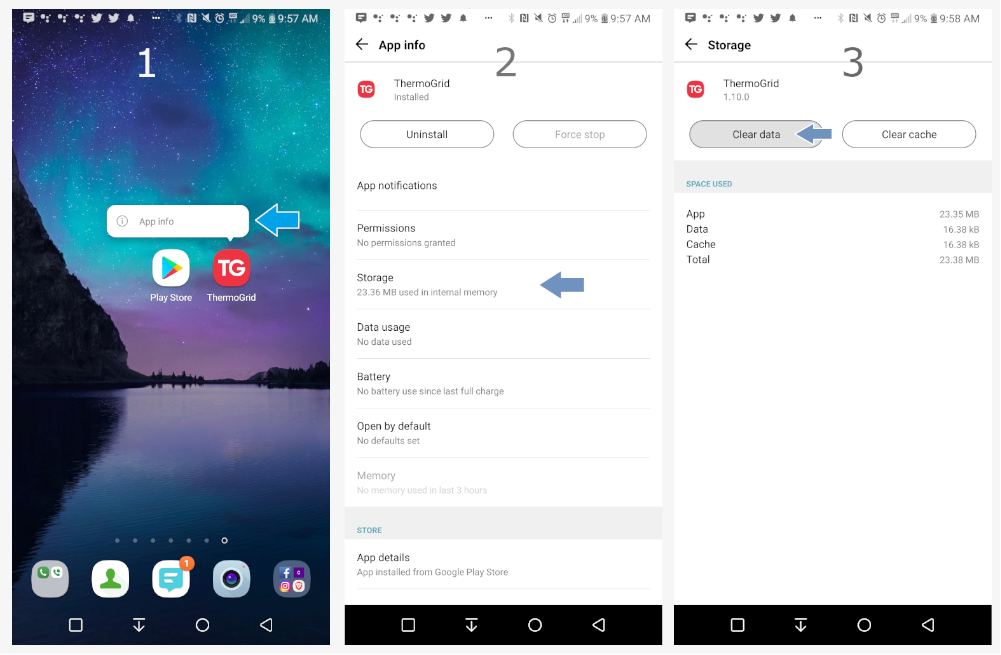
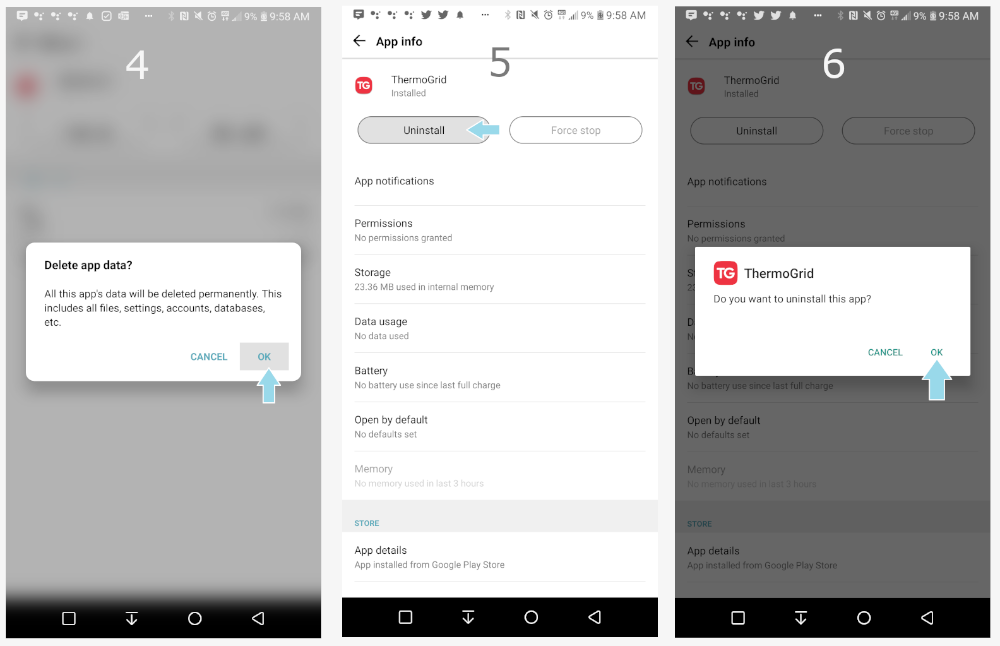
How to Install ThermoGrid
- Go to your Play Store
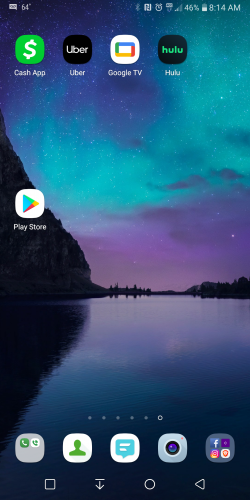
- Search for ThermoGrid
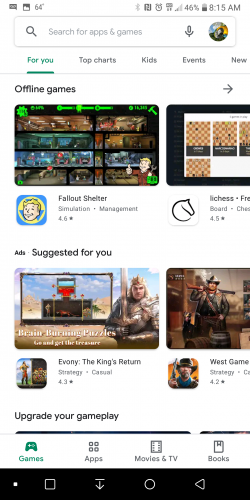
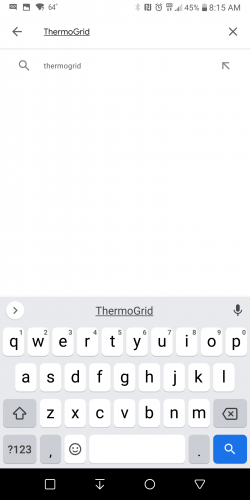
- Click/Tap Install
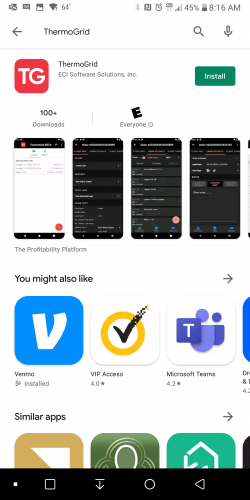
- Click/Tap Open when the Install is complete
- Go to your web-based ThermoGrid Account, Either Create an API Key or Use one that is already existing. This can be done on a Desktop, Laptop or your Mobile device.
(WARNING: All users API should be treated like a Password) - To create this, go to Administration > Manage Users > Manage API Keys
- Click/Tap "+ New API Key"
- Select The User
- Click/Tap "Generate"
- Copy the API Key (The Very Large Set of Numbers and Letters)
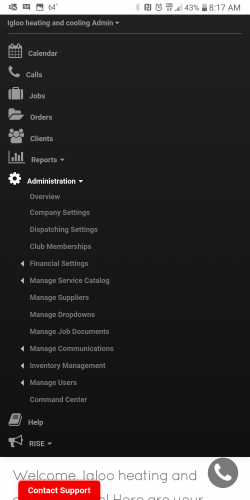
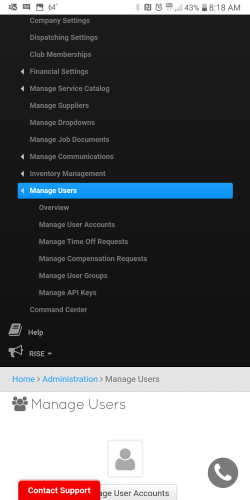
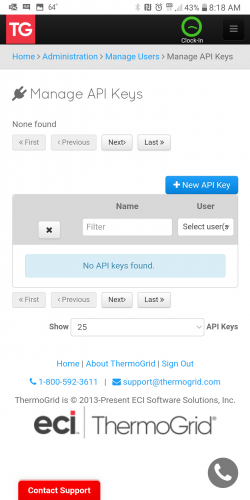
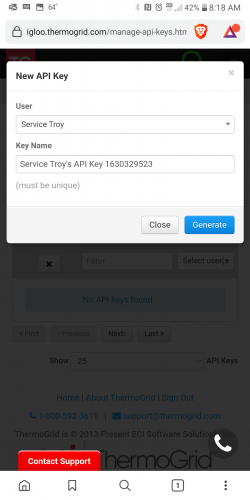
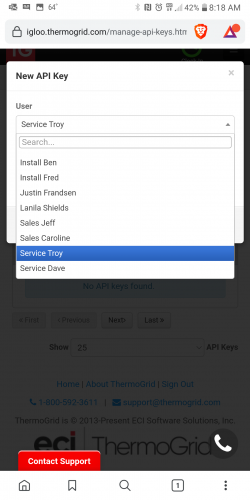
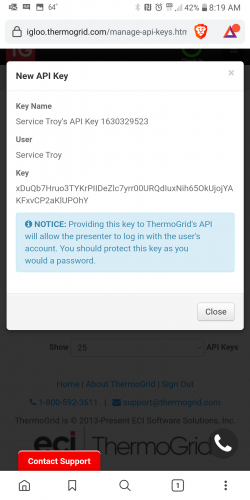
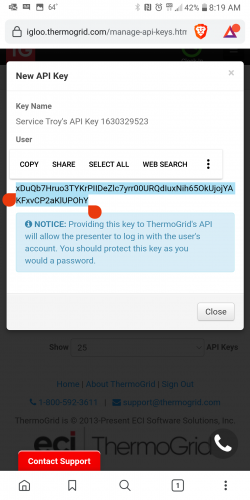
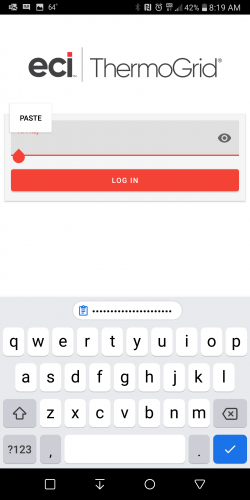
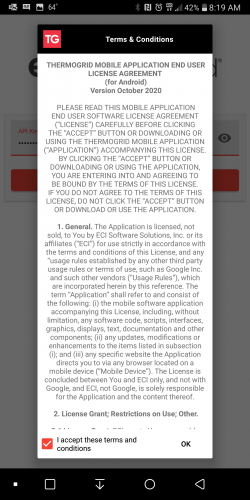
iOS
</div> </div>