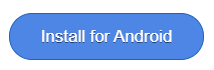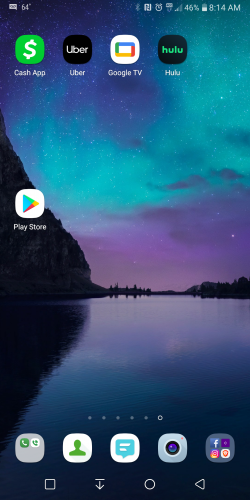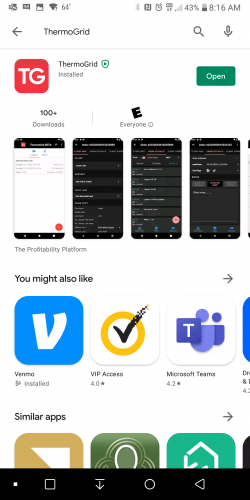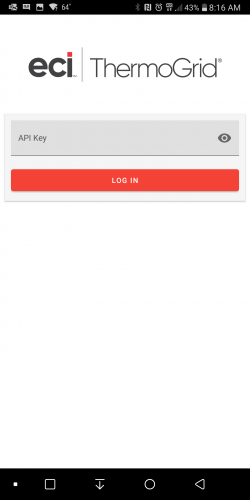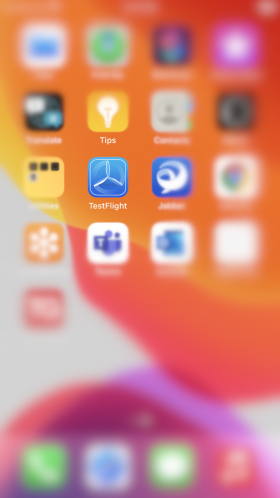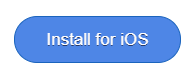Difference between revisions of "App"
| Line 45: | Line 45: | ||
<div class="mw-parser-output"><div class="mw-parser-output"><div class="mw-parser-output"><div class="mw-parser-output"><div class="mw-parser-output"> </div> </div> </div> </div> </div> </div> | <div class="mw-parser-output"><div class="mw-parser-output"><div class="mw-parser-output"><div class="mw-parser-output"><div class="mw-parser-output"> </div> </div> </div> </div> </div> </div> | ||
| + | <div class="mw-parser-output"> | ||
<div class="mw-parser-output"> | <div class="mw-parser-output"> | ||
== iOS == | == iOS == | ||
| Line 52: | Line 53: | ||
=== How to Uninstall Previous Beta === | === How to Uninstall Previous Beta === | ||
| − | + | Open TestFlight<br/> [[File:IOS Home Screen.png|280x500px|IOS Home Screen.png]] | |
| − | |||
#Select “ThermoGrid” from your Apps list. <br/> [[File:IOS Test Flight List.png|border|280x500px|IOS Test Flight List.png]] | #Select “ThermoGrid” from your Apps list. <br/> [[File:IOS Test Flight List.png|border|280x500px|IOS Test Flight List.png]] | ||
| Line 63: | Line 63: | ||
#Log in with whatever API Key you used previously<br/> | #Log in with whatever API Key you used previously<br/> | ||
| − | </div> </div> </div> </div> | + | </div> </div> </div> </div> </div> |
</div> | </div> | ||
Revision as of 16:03, 8 September 2021
Contents
Getting Started
Android
How to Uninstall Previous Beta
- Long Press on the ThermoGrid app icon and select App Info (This can also be done through settings)
- Go to “Storage & Cache”
- Tap “Clear Storage/Data"
- Click "Ok" if you get pop up to verify
- Uninstall App
- Click "Ok" if you get pop up to verify
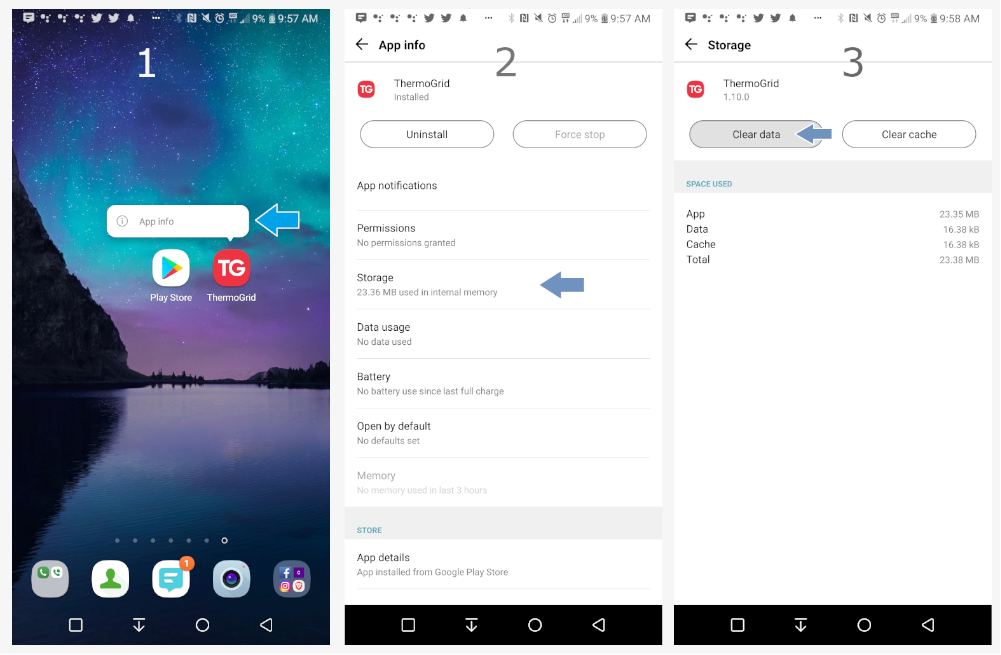
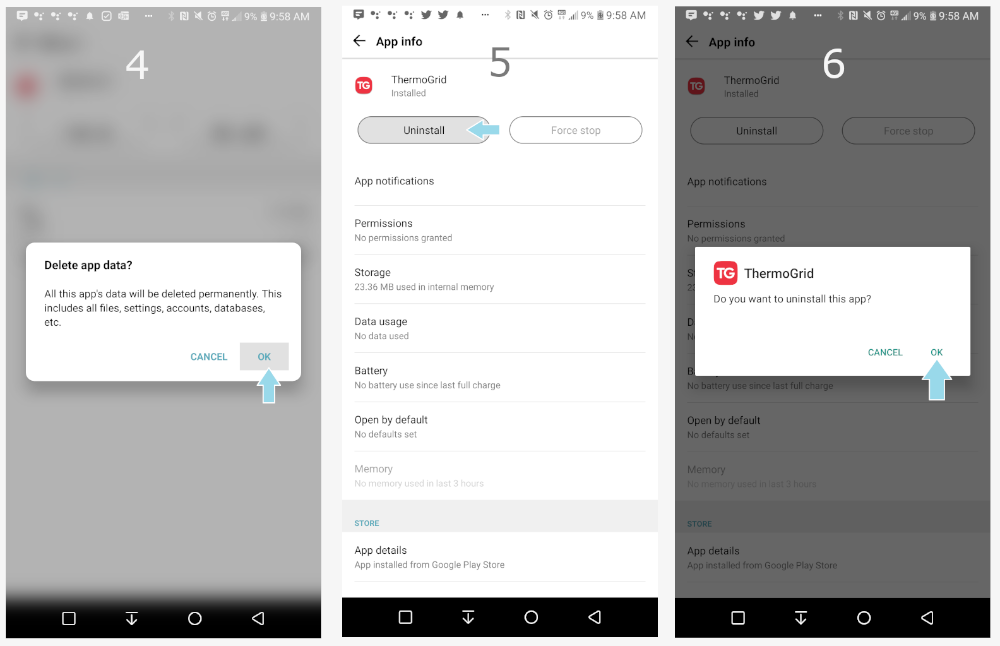
How to Install ThermoGrid
OR
- Search for ThermoGrid
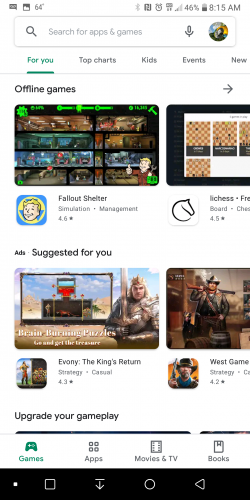
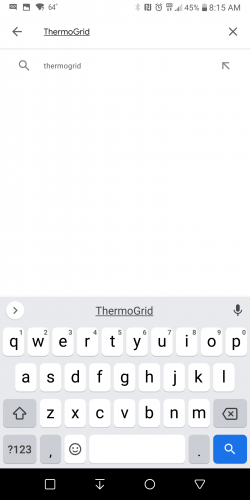
- Click/Tap Install
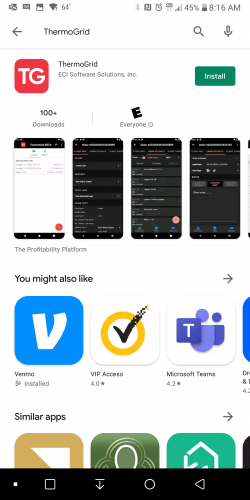
- Click/Tap Open when the Install is complete
- Go to your web-based ThermoGrid Account, Either Create an API Key or Use one that is already existing. This can be done on a Desktop, Laptop or your Mobile device.
(WARNING: All users API should be treated like a Password)
- To create this, go to Administration > Manage Users > Manage API Keys
- Click/Tap "+ New API Key"
- Select The User
- Click/Tap "Generate"
- Copy the API Key (The Very Large Set of Numbers and Letters)
- Paste the API Key in the App and Login
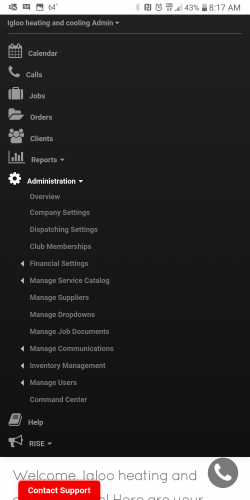
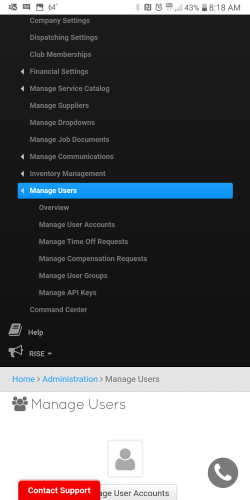
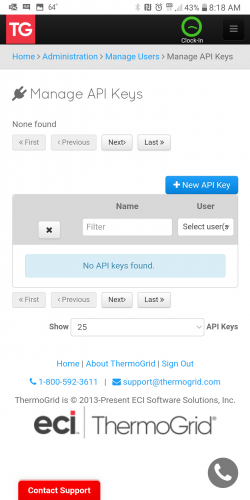
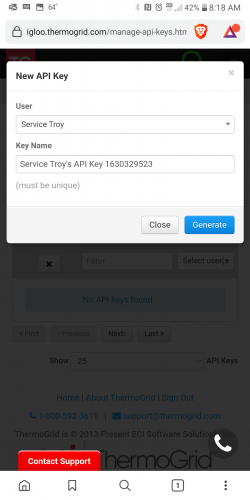
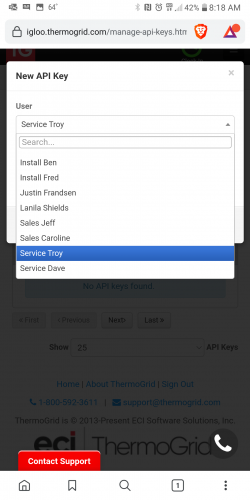
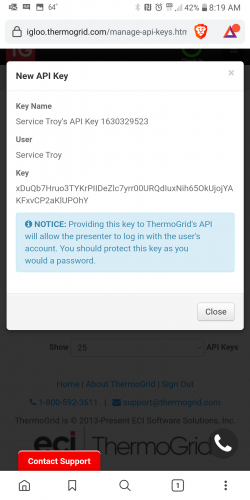
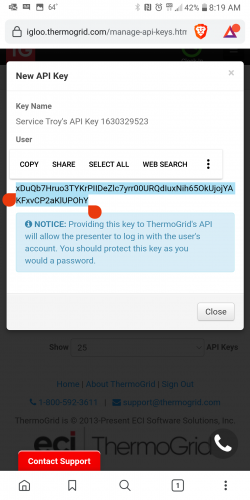
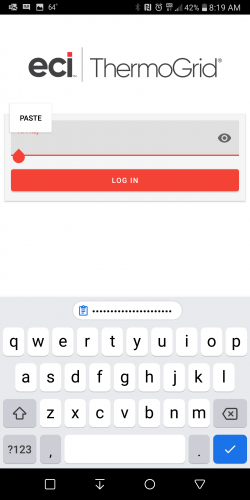
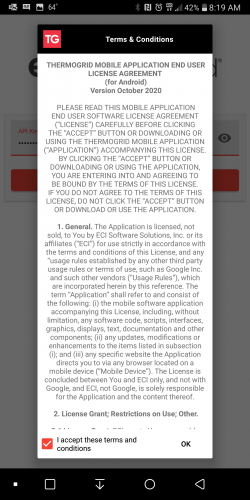
iOS
How to Uninstall Previous Beta
- Select “ThermoGrid” from your Apps list.
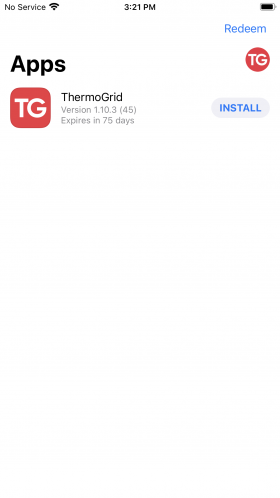
- Under “Developer,” tap “Stop Testing” and scroll down
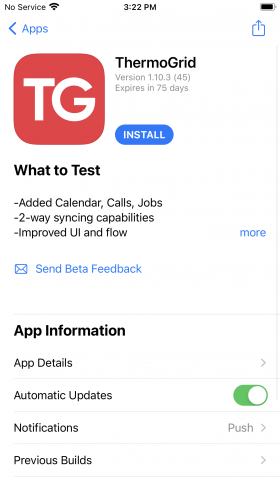
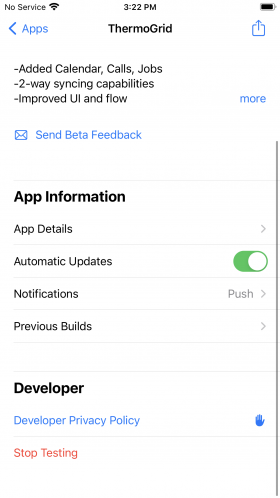
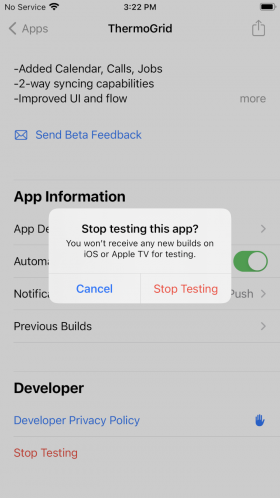
- Go back to your home screen
- Long Press on the ThermoGrid app icon
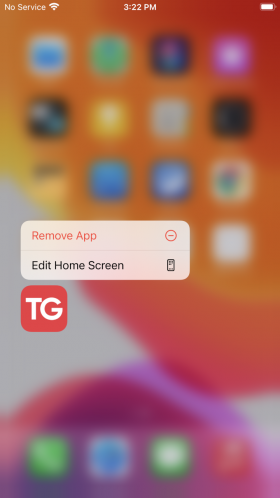
- Tap “Delete/Remove App”
- Follow the join link to install the app
Join Link: https://testflight.apple.com/join/2eJmqRZ9
- Log in with whatever API Key you used previously
</div>