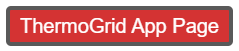Difference between revisions of "Main Page"
| (302 intermediate revisions by 3 users not shown) | |||
| Line 1: | Line 1: | ||
| − | <div class="mw-parser-output"><div class="mw-parser-output"><div class="mw-parser-output"><div class="mw-parser-output"><div class="mw-parser-output"><div class="mw-parser-output"><div class="mw-parser-output"><div class="mw-parser-output"><div class="mw-parser-output"> | + | <div class="mw-parser-output"><div class="mw-parser-output"><div class="mw-parser-output"><div class="mw-parser-output"><div class="mw-parser-output"><div class="mw-parser-output"><div class="mw-parser-output"><div class="mw-parser-output"><div class="mw-parser-output"><div class="mw-parser-output"><div class="mw-parser-output"><div class="mw-parser-output"><div class="mw-parser-output"><div class="mw-parser-output"><div class="mw-parser-output"><div class="mw-parser-output"><div class="mw-parser-output"><div class="mw-parser-output"><div class="mw-parser-output"><div class="mw-parser-output"><div class="mw-parser-output"><div class="mw-parser-output"><div class="mw-parser-output"><div class="mw-parser-output"><div class="mw-parser-output"><div class="mw-parser-output"> |
<div class="mw-parser-output"> | <div class="mw-parser-output"> | ||
<div class="mw-parser-output"> | <div class="mw-parser-output"> | ||
| − | <div class="mw-parser-output"> | + | = Demo Video = |
| − | = | + | Make sure you watch this before the training so you know the order of how you will be trained and can see the high level features. <div class="mw-parser-output"><div class="mw-parser-output"><div class="mw-parser-output"><div class="mw-parser-output"><div class="mw-parser-output"><div class="mw-parser-output"><div class="mw-parser-output"><div class="mw-parser-output"><div class="mw-parser-output"> |
| + | *[https://help.thermogrid.com/index.php/Terms_&_Conditions_RISE Terms & Conditions RISE] | ||
| + | *[https://help.thermogrid.com/index.php/Terms_&_Conditions_ThermoGrid Terms & Conditions ThermoGrid] | ||
| − | | + | |
| + | <div class="mw-parser-output"><div class="mw-parser-output"><div class="mw-parser-output"> </div> <div class="mw-parser-output"> </div> <div class="mw-parser-output"> </div> <div class="mw-parser-output"> </div> <div class="mw-parser-output"> </div> <div class="mw-parser-output"> </div> <div class="mw-parser-output"> </div> <div class="mw-parser-output"> </div> </div> </div> </div> </div> </div> </div> </div> </div> </div> </div> </div> </div></div> | ||
| − | + | = <span style="color:#ffffff;">Training</span> = | |
| − | <div class="mw-parser-output"> | + | <div class="mw-parser-output">[[File:Training.png|RTENOTITLE]]</div> <div class="mw-parser-output"><div class="mw-parser-output"> |
| + | == <span style="font-size:xx-large;">Setup - Drop Downs</span> == | ||
| − | + | <span style="font-size:medium;">'''Login:'''</span> | |
| − | |||
| − | |||
| − | |||
| − | |||
| − | |||
| − | ''' | + | You have receive an address for you ThermoGrid account... The address will be '''('''(''your company name'')'''.thermogrid.com)''' Type this into the address bar at the top of your browser, we recommend using Google Chrome as your browser. |
| − | + | My Account Page (click your name in the top right of the screen) | |
| − | + | *Password | |
| − | + | *Phone | |
| − | + | *Email | |
| − | + | <div class="mw-parser-output"> | |
| − | + | | |
| − | + | <div class="mw-parser-output"><div class="mw-parser-output"><div class="mw-parser-output"><div class="mw-parser-output"><div class="mw-parser-output"><div class="mw-parser-output"><div class="mw-parser-output"><div class="mw-parser-output"><div class="mw-parser-output"> | |
| − | + | <youtube urlargs="rel=0">pP5Z2AlOPv0</youtube> | |
| + | <div class="mw-parser-output"><div class="mw-parser-output"><div class="mw-parser-output"><div class="mw-parser-output"><div class="mw-parser-output"><div class="mw-parser-output"> </div> </div> </div> </div> </div> </div> <div class="mw-parser-output"><div class="mw-parser-output"><div class="mw-parser-output"><div class="mw-parser-output"><div class="mw-parser-output"><div class="mw-parser-output"> </div> </div> </div> </div> </div> </div> </div> </div> </div> </div> </div> </div> </div> </div> </div> </div> </div> <div class="mw-parser-output"> | ||
| + | == <span style="font-size:xx-large;">Scheduling & Dispatching</span> == | ||
| − | + | [https://help.thermogrid.com/images/3/31/ThermoGRID_-_Office_-_Dispatching.pdf ThermoGRID_-_Office_-_Dispatching.pdf] | |
| − | + | <youtube urlargs="rel=0">j1H2rqBZVDM</youtube> | |
| − | + | Job flow if you start with a service job, flip it into a sales lead, sell it, and then install it. | |
| − | + | <youtube urlargs="rel=0">cwIgSRSlREE</youtube> | |
| + | <div class="mw-parser-output"><div class="mw-parser-output"><div class="mw-parser-output"><div class="mw-parser-output"> </div> </div> </div> </div> <div class="mw-parser-output"><div class="mw-parser-output"> </div> </div> <div class="mw-parser-output"> </div> </div> </div> <div class="mw-parser-output"> </div> </div> | ||
| + | == <span style="font-size:xx-large;">Invoicing - Technician Sales Office</span> == | ||
| + | <div class="mw-parser-output">Standard Operating Procedures</div> | ||
| + | [https://help.thermogrid.com/images/9/90/ThermoGrid_-_Field_Staff_-_Sales_Job.pdf ThermoGrid_-_Field_Staff_-_Sales_Job.pdf] | ||
| − | + | [https://help.thermogrid.com/images/e/e2/ThermoGrid_-_Field_Staff_-_Service_Job.pdf ThermoGrid_-_Field_Staff_-_Service_Job.pdf] | |
| − | + | [https://help.thermogrid.com/images/8/84/ThermoGrid_-_Field_Staff_-_Install_Job.pdf ThermoGrid_-_Field_Staff_-_Install_Job.pdf] | |
| − | |||
| − | |||
| | ||
| − | + | Creating Estimates and Invoices <youtube urlargs="rel=0">https://youtu.be/5f6U-zBBTP4</youtube> | |
| − | |||
| − | |||
| − | |||
| − | |||
| − | |||
| − | |||
| − | |||
| − | |||
| − | |||
| − | |||
| − | |||
| − | |||
| − | |||
| − | |||
| − | + | Advanced Invoicing Tasks (Add Pictures, Units/Equipment, Custom Job Docs) <youtube urlargs="rel=0">https://youtu.be/-wjmyXZJaKc</youtube> | |
| − | + | Counter Sale <youtube urlargs="rel=0">966boicSu9w</youtube> | |
| + | <div class="mw-parser-output"> </div> </div> </div> </div> <div class="mw-parser-output"><div class="mw-parser-output"> </div> </div> </div> | ||
| + | == Closing Orders, Jobs, Calls == | ||
| + | <div class="mw-parser-output">Standard Operating Procedure</div> <div class="mw-parser-output">[https://help.thermogrid.com/images/c/c9/ThermoGRID_-_Office_-_Job_Costing_&_Accounting.pdf ThermoGRID_-_Office_-_Job_Costing_&_Accounting.pdf] </div> </div> <div class="mw-parser-output"><div class="mw-parser-output"> | ||
| + | <youtube urlargs="rel=0">IIeLkUroozk</youtube> | ||
| − | + | == Purchasing – Install Coordinator == | |
| − | + | Standard Operating Procedure | |
| − | -- | + | [https://help.thermogrid.com/images/e/e3/ThermoGRID_-_Office_-_Supplier_Orders.pdf ThermoGRID_-_Office_-_Supplier_Orders.pdf] |
| − | + | All the equipment and materials you sell for an install must be setup in the [[Service_Catalog|Service Catalog]] with suppliers names in on the item itself to do the automatic ordering for installs. Once this is done you will have PO generated by supplier on the [https://help.thermogrid.com/index.php/4._Tab_My_Orders#Supplier_Orders Supplier Orders] tab of the view outputs on an order. | |
| − | + | To do the [https://help.thermogrid.com/index.php/Inventory Inventory Management] you must complete the setup of your locations and stock levels. | |
| − | |||
| − | |||
| − | |||
| − | |||
| − | |||
| − | |||
| − | |||
| − | |||
| − | |||
| − | |||
| − | |||
| − | |||
| − | |||
| − | |||
| − | |||
| − | |||
| − | |||
| − | |||
| − | |||
| − | |||
| − | |||
| − | |||
| − | |||
| − | |||
| − | |||
| − | |||
| | ||
| + | </div> <div class="mw-parser-output"><div class="mw-parser-output"><div class="mw-parser-output"><div class="mw-parser-output"><div class="mw-parser-output"><div class="mw-parser-output"><div class="mw-parser-output"><div class="mw-parser-output"><div class="mw-parser-output"><div class="mw-parser-output"><div class="mw-parser-output"><div class="mw-parser-output"><div class="mw-parser-output"><div class="mw-parser-output"><div class="mw-parser-output"><div class="mw-parser-output"> </div> </div> </div> </div> </div> </div> </div> </div> </div> </div> </div> </div> </div> </div> </div> </div> </div> </div> </div> </div> </div> </div> <div class="mw-parser-output"><div class="mw-parser-output"><div class="mw-parser-output"><div class="mw-parser-output"><div class="mw-parser-output"><div class="mw-parser-output"><div class="mw-parser-output"><div class="mw-parser-output"><div class="mw-parser-output"><div class="mw-parser-output"><div class="mw-parser-output"><div class="mw-parser-output"> </div> </div> </div> </div> </div> </div> </div> </div> </div> </div> </div> </div> </div></div></div> | ||
| − | |||
| − | |||
| − | |||
| − | |||
| − | |||
<div class="mw-parser-output"> | <div class="mw-parser-output"> | ||
<div class="mw-parser-output"> | <div class="mw-parser-output"> | ||
<div class="mw-parser-output"> | <div class="mw-parser-output"> | ||
| + | = '''<span style="color:#ff0000;">List of all ThermoGrid training pages</span>''' = | ||
<div class="mw-parser-output"> | <div class="mw-parser-output"> | ||
| − | + | {| border="1" cellpadding="1" cellspacing="1" style="width: 1100px;" | |
| − | + | |- | |
| − | + | | | |
| − | + | *'''[[NavBar|Navigation Bar / NavBar]]''' | |
| − | + | *[https://help.thermogrid.com/index.php/2._Tab_Calendar NavBar - Calendar] | |
| + | *[https://help.thermogrid.com/index.php/3._Tab_My_Calls NavBar - Calls] | ||
| + | *[[NavBar_-_Jobs|NavBar - Jobs]] | ||
| + | *[https://help.thermogrid.com/index.php/4._Tab_My_Orders NavBar - Orders] | ||
| + | *[https://help.thermogrid.com/index.php/NavBar_-_Clients NavBar - Clients] | ||
| + | *[https://help.thermogrid.com/index.php/NavBar_-_Reports NavBar - Reports] | ||
| + | *[[NavBar_-_Administration|NavBar - Administration]] | ||
| + | *[[App|App]] | ||
| − | + | | | |
| − | + | | |
| − | |||
| − | |||
| − | |||
| − | |||
| − | |||
| − | + | *[[Job_Documents_(Creating_Custom_Forms_and_Documents)|Job Documents]] | |
| − | + | *[https://help.thermogrid.com/index.php/Credit_Cards Credit Cards] | |
| − | + | *[https://help.thermogrid.com/index.php/Daily_Management_Report Daily Management Report] ''(DMR)'' | |
| − | + | *[https://help.thermogrid.com/index.php/Engineering_Analysis Engineering Analysis] ''(Load Calculations)'' | |
| − | + | *[https://help.thermogrid.com/index.php/FAQ FAQ] | |
| + | *[https://help.thermogrid.com/index.php/Inventory Inventory] | ||
| + | *[https://help.thermogrid.com/index.php/1._Tab_Administration#Club_Memberships_-_Maintenance_Agreements Maintenance Agreements] | ||
| + | *[https://help.thermogrid.com/index.php/Marketing Marketing] | ||
| + | *[https://help.thermogrid.com/index.php/Message_Center Message Center] | ||
| + | | | ||
| | ||
| − | + | *[https://help.thermogrid.com/index.php/Payroll Payroll] | |
| + | *[https://help.thermogrid.com/index.php/QuickBooks QuickBooks] | ||
| + | *[https://help.thermogrid.com/index.php/Rates Rates] | ||
| + | *[https://help.thermogrid.com/index.php/Roles Roles] | ||
| + | *[https://help.thermogrid.com/index.php/Service_Catalog Service Catalog] ''(Price Book)'' | ||
| + | *[https://help.thermogrid.com/index.php/Timesheets Timesheets] | ||
| + | *[https://help.thermogrid.com/index.php/Troubleshooting Troubleshooting] | ||
| + | *[https://help.thermogrid.com/index.php/VoIP VoIP] | ||
| − | + | |} | |
| − | + | </div> <div class="mw-parser-output"><div class="mw-parser-output"><div class="mw-parser-output"><div class="mw-parser-output"><div class="mw-parser-output"> </div> </div> </div> </div> </div> <div class="mw-parser-output"> </div> <div class="mw-parser-output"><div class="mw-parser-output"> </div> </div> </div> <div class="mw-parser-output"> </div> </div></div> | |
| − | |||
| − | |||
| − | |||
| − | |||
| − | |||
| − | |||
| − | |||
| − | |||
| − | |||
| − | |||
| − | |||
| − | |||
| − | |||
| − | |||
| − | |||
| − | |||
| − | |||
| − | |||
| − | |||
| − | |||
| − | |||
| − | |||
| − | |||
| − | |||
| − | |||
| − | |||
| − | |||
| − | |||
| − | |||
| − | |||
| − | |||
| − | |||
| − | |||
| − | |||
| − | |||
| − | |||
| − | |||
<div class="mw-parser-output"> | <div class="mw-parser-output"> | ||
| − | = | + | = ThermoGrid [https://www.gridmastertechnologies.com/ Website] = |
| − | |||
| − | |||
| − | |||
| − | |||
| − | |||
| − | |||
| − | |||
| − | |||
| − | |||
| − | |||
| − | |||
| − | |||
| − | |||
| − | |||
| − | |||
| − | |||
| − | |||
| − | |||
| − | |||
| − | |||
| − | |||
| − | |||
| − | |||
| − | |||
| − | |||
| − | |||
| − | |||
| − | |||
| − | |||
| − | |||
| − | |||
| − | |||
| − | |||
| − | |||
| − | |||
| − | |||
| − | |||
| − | |||
| − | |||
| − | |||
| − | |||
| − | |||
| − | |||
| − | |||
| − | |||
| | ||
| + | </div> | ||
| − | + | = App Information (Beta) = | |
| − | + | [[File:TG app page.png|TG app page.png|link=https://help.thermogrid.com/index.php/App]] | |
</div> | </div> | ||
| − | |||
| − | |||
| − | |||
| − | |||
| − | |||
Latest revision as of 09:43, 17 September 2024
Contents
Demo Video
Make sure you watch this before the training so you know the order of how you will be trained and can see the high level features.Training
Setup - Drop Downs
Login:
You have receive an address for you ThermoGrid account... The address will be ((your company name).thermogrid.com) Type this into the address bar at the top of your browser, we recommend using Google Chrome as your browser.
My Account Page (click your name in the top right of the screen)
- Password
- Phone
Scheduling & Dispatching
ThermoGRID_-_Office_-_Dispatching.pdf
Job flow if you start with a service job, flip it into a sales lead, sell it, and then install it.
Invoicing - Technician Sales Office
ThermoGrid_-_Field_Staff_-_Sales_Job.pdf
ThermoGrid_-_Field_Staff_-_Service_Job.pdf
ThermoGrid_-_Field_Staff_-_Install_Job.pdf
Creating Estimates and Invoices Advanced Invoicing Tasks (Add Pictures, Units/Equipment, Custom Job Docs) Counter Sale
Closing Orders, Jobs, Calls
Purchasing – Install Coordinator
Standard Operating Procedure
ThermoGRID_-_Office_-_Supplier_Orders.pdf
All the equipment and materials you sell for an install must be setup in the Service Catalog with suppliers names in on the item itself to do the automatic ordering for installs. Once this is done you will have PO generated by supplier on the Supplier Orders tab of the view outputs on an order.
To do the Inventory Management you must complete the setup of your locations and stock levels.
List of all ThermoGrid training pages
|
|
|
ThermoGrid Website