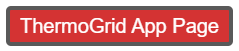|
|
| (338 intermediate revisions by 3 users not shown) |
| Line 1: |
Line 1: |
| − | <div class="mw-parser-output"><div class="mw-parser-output"><div class="mw-parser-output"><div class="mw-parser-output"><div class="mw-parser-output"><div class="mw-parser-output"><div class="mw-parser-output"><div class="mw-parser-output"><div class="mw-parser-output"> | + | <div class="mw-parser-output"><div class="mw-parser-output"><div class="mw-parser-output"><div class="mw-parser-output"><div class="mw-parser-output"><div class="mw-parser-output"><div class="mw-parser-output"><div class="mw-parser-output"><div class="mw-parser-output"><div class="mw-parser-output"><div class="mw-parser-output"><div class="mw-parser-output"><div class="mw-parser-output"><div class="mw-parser-output"><div class="mw-parser-output"><div class="mw-parser-output"><div class="mw-parser-output"><div class="mw-parser-output"><div class="mw-parser-output"><div class="mw-parser-output"><div class="mw-parser-output"><div class="mw-parser-output"><div class="mw-parser-output"><div class="mw-parser-output"><div class="mw-parser-output"><div class="mw-parser-output"> |
| − | <div class="mw-parser-output"> | |
| − | <div class="mw-parser-output"> | |
| − | = How to Use ThermoGRID WIKI = | |
| − | | |
| − |
| |
| − | | |
| − | If you want to find how to create an estimate, type in "estimate" in the search bar. This will then present you will all the pages containing the word estimate. From here you can choose the page that seems to work best for what you are looking for. </div>
| |
| − | <div class="mw-parser-output"><div class="mw-parser-output">If you want to see all pages that have been created, click: "Special Pages" on the left and under where it says Lists of Pages you will see "All pages". Here you can see all the pages and explore areas you want to lear more about. </div> </div> </div> | |
| − | | |
| | <div class="mw-parser-output"> | | <div class="mw-parser-output"> |
| − | <div class="mw-parser-output"> | + | = Demo Video = |
| − | = <span style="font-size:x-large;"><span style="background-image:none"><span style="background-position:initial"><span style="background-size:initial"><span style="background-repeat:initial"><span style="background-attachment:initial"><span style="background-origin:initial"><span style="background-clip:initial"><span style="font-weight:normal"><span style="overflow:visible"><span style="line-height:1.3">New Features & Updates</span></span></span></span></span></span></span></span></span></span></span> =
| + | Make sure you watch this before the training so you know the order of how you will be trained and can see the high level features. <div class="mw-parser-output"><div class="mw-parser-output"><div class="mw-parser-output"><div class="mw-parser-output"><div class="mw-parser-output"><div class="mw-parser-output"><div class="mw-parser-output"><div class="mw-parser-output"><div class="mw-parser-output"> |
| − | <div class="mw-body-content" id="bodyContent"><div class="mw-content-ltr" dir="ltr" id="mw-content-text" lang="en"><div class="mw-parser-output"><div class="mw-parser-output"> | + | *[https://help.thermogrid.com/index.php/Terms_&_Conditions_RISE Terms & Conditions RISE] |
| − | <span style="font-size:larger;"><span style="font-family:Georgia,serif;"><span style="position:relative"><span style="line-height:1.6"><span style="z-index:0"><span style="line-height:inherit"><span style="-webkit-tap-highlight-color:rgba(0, 0, 0, 0)"><span style="background-color:#ffffff">'''<span style="-webkit-tap-highlight-color:rgba(0, 0, 0, 0); margin-top:0px; margin-bottom:0px">Coming Soon:</span>'''</span></span></span></span></span></span></span></span>
| + | *[https://help.thermogrid.com/index.php/Terms_&_Conditions_ThermoGrid Terms & Conditions ThermoGrid] |
| − | <ul style="/* insecure input */">
| |
| − | <li><span style="font-size:larger;"><span style="font-family:Georgia,serif;"><span style="position:relative"><span style="line-height:1.6"><span style="z-index:0">VOIP auto tracking marketing by number, 2 way texting, delete recordings, and port numbers easier.</span></span></span></span></span></li>
| |
| − | <li><span style="font-size:larger;"><span style="font-family:Georgia,serif;"><span style="position:relative"><span style="line-height:1.6"><span style="z-index:0">Fleet Management - Maintenance/Vehicle Start, Speed, Breaking, Etc.</span></span></span></span></span></li>
| |
| − | <li><span style="font-size:larger;"><span style="font-family:Georgia,serif;"><span style="position:relative"><span style="line-height:1.6"><span style="z-index:0">App integration through Zapier - Marketing Program</span></span></span></span></span></li>
| |
| − | </ul>
| |
| − | | |
| − | '''1-15-17'''
| |
| − | | |
| − | Add pop-up window on payroll report to show a breakdown of hours by job type. | |
| | | | |
| − | '''1-14-18'''
| + | <youtube urlargs="rel=0">Gtg8Rhjg6pQ</youtube> |
| | + | <div class="mw-parser-output"><div class="mw-parser-output"><div class="mw-parser-output"> </div> <div class="mw-parser-output"> </div> <div class="mw-parser-output"> </div> <div class="mw-parser-output"> </div> <div class="mw-parser-output"> </div> <div class="mw-parser-output"> </div> <div class="mw-parser-output"> </div> <div class="mw-parser-output"> </div> </div> </div> </div> </div> </div> </div> </div> </div> </div> </div> </div> </div> |
| | | | |
| − | New help center under construction, it operates like Wikipedia - Will be complete this month.
| + | = <span style="color:#ffffff;">Training</span> = |
| | + | <div class="mw-parser-output">[[File:Training.png|RTENOTITLE]]</div> <div class="mw-parser-output"><div class="mw-parser-output"> |
| | + | == <span style="font-size:xx-large;">Setup - Drop Downs</span> == |
| | | | |
| − | <span style="font-size:larger;"><span style="font-family:Georgia,serif;"><span style="position:relative"><span style="line-height:1.6"><span style="z-index:0"><span style="line-height:inherit"><span style="-webkit-tap-highlight-color:rgba(0, 0, 0, 0)"><span style="background-color:#ffffff"><span style="-webkit-tap-highlight-color:rgba(0, 0, 0, 0); margin-top:0px; margin-bottom:0px">'''1-2-18'''</span></span></span></span></span></span></span></span></span> | + | <span style="font-size:medium;">'''Login:'''</span> |
| | | | |
| − | <span style="font-size:larger;"><span style="font-family:Georgia,serif;"><span style="position:relative"><span style="line-height:1.6"><span style="z-index:0"><span style="line-height:inherit"><span style="-webkit-tap-highlight-color:rgba(0, 0, 0, 0)"><span style="background-color:#ffffff">1. Changes to job dispatching:</span></span></span></span></span></span></span></span>
| + | You have receive an address for you ThermoGrid account... The address will be '''('''(''your company name'')'''.thermogrid.com)''' Type this into the address bar at the top of your browser, we recommend using Google Chrome as your browser. |
| − | <ul style="/* insecure input */">
| |
| − | <li><span style="font-size:larger;"><span style="font-family:Georgia,serif;"><span style="position:relative"><span style="line-height:1.6"><span style="z-index:0">Assistants now receive notifications.</span></span></span></span></span></li>
| |
| − | <li><span style="font-size:larger;"><span style="font-family:Georgia,serif;"><span style="position:relative"><span style="line-height:1.6"><span style="z-index:0">If you change the tech, only the tech will get a email/text.</span></span></span></span></span></li>
| |
| − | <li><span style="font-size:larger;"><span style="font-family:Georgia,serif;"><span style="position:relative"><span style="line-height:1.6"><span style="z-index:0">If you update the assistants, only the assistants will only get emails/texts.</span></span></span></span></span></li>
| |
| − | <li><span style="font-size:larger;"><span style="font-family:Georgia,serif;"><span style="position:relative"><span style="line-height:1.6"><span style="z-index:0">If you update the date, the tech and assistants will both get emails/texts.</span></span></span></span></span></li>
| |
| − | <li><span style="font-size:larger;"><span style="font-family:Georgia,serif;"><span style="position:relative"><span style="line-height:1.6"><span style="z-index:0">Also fixed strange UI bugs with that page. In some situations, choosing assistants would wipe out the tech and vise versa.</span></span></span></span></span></li>
| |
| − | </ul>
| |
| − | | |
| − | <span style="font-size:larger;"><span style="font-family:Georgia,serif;"><span style="position:relative"><span style="line-height:1.6"><span style="z-index:0"><span style="line-height:inherit"><span style="-webkit-tap-highlight-color:rgba(0, 0, 0, 0)"><span style="background-color:#ffffff">2. VOIP Lead Source Tracking</span></span></span></span></span></span></span></span>
| |
| − | | |
| − | <span style="font-size:larger;"><span style="font-family:Georgia,serif;"><span style="position:relative"><span style="line-height:1.6"><span style="z-index:0"><span style="line-height:inherit"><span style="-webkit-tap-highlight-color:rgba(0, 0, 0, 0)"><span style="background-color:#ffffff">3. VOIP Browser Client Usage - On Communication Integrations page, include Browser Client minutes in usage statistics.</span></span></span></span></span></span></span></span>
| |
| − | | |
| − | <span style="font-size:larger;"><span style="font-family:Georgia,serif;"><span style="position:relative"><span style="line-height:1.6"><span style="z-index:0"><span style="line-height:inherit"><span style="-webkit-tap-highlight-color:rgba(0, 0, 0, 0)"><span style="background-color:#ffffff"><span style="-webkit-tap-highlight-color:rgba(0, 0, 0, 0); margin-top:0px; margin-bottom:0px">'''12-21-17'''</span></span></span></span></span></span></span></span></span>
| |
| − | <ul style="/* insecure input */">
| |
| − | <li><span style="font-size:larger;"><span style="font-family:Georgia,serif;"><span style="position:relative"><span style="line-height:1.6"><span style="z-index:0">On the manage stock levels page, there is now a button a user can click to add an item to the service catalog directly. Once they save they are taken back to the stock levels page. This should eliminate about 5 clicks in that process.</span></span></span></span></span></li>
| |
| − | <li><span style="font-size:larger;"><span style="font-family:Georgia,serif;"><span style="position:relative"><span style="line-height:1.6"><span style="z-index:0">Fix for service catalog import from adding new values to manage drop downs for the custom filters.</span></span></span></span></span></li>
| |
| − | </ul>
| |
| − | | |
| − | <span style="font-size:larger;"><span style="font-family:Georgia,serif;"><span style="position:relative"><span style="line-height:1.6"><span style="z-index:0"><span style="line-height:inherit"><span style="-webkit-tap-highlight-color:rgba(0, 0, 0, 0)"><span style="background-color:#ffffff"><span style="-webkit-tap-highlight-color:rgba(0, 0, 0, 0); margin-top:0px; margin-bottom:0px">'''12-20-17'''</span></span></span></span></span></span></span></span></span>
| |
| − | <ul style="/* insecure input */">
| |
| − | <li><span style="font-size:larger;"><span style="font-family:Georgia,serif;"><span style="position:relative"><span style="line-height:1.6"><span style="z-index:0">Added primary job type filter to orders report. Also fixed lead source filters so you can select multiple.</span></span></span></span></span></li>
| |
| − | <li><span style="font-size:larger;"><span style="font-family:Georgia,serif;"><span style="position:relative"><span style="line-height:1.6"><span style="z-index:0">Changed "Link to Call" to "Link to Job" so orders can now be linked to a call and job so other TG features can utilized.</span></span></span></span></span></li>
| |
| − | <li><span style="font-size:larger;"><span style="font-family:Georgia,serif;"><span style="position:relative"><span style="line-height:1.6"><span style="z-index:0">Added "Actual Labor Hours" and "Actual Labor Cost" rows to job costing page under the commission summary section.</span></span></span></span></span></li>
| |
| − | </ul>
| |
| − | | |
| − | <span style="font-size:larger;"><span style="font-family:Georgia,serif;"><span style="position:relative"><span style="line-height:1.6"><span style="z-index:0"><span style="line-height:inherit"><span style="-webkit-tap-highlight-color:rgba(0, 0, 0, 0)"><span style="background-color:#ffffff"><span style="-webkit-tap-highlight-color:rgba(0, 0, 0, 0); margin-top:0px; margin-bottom:0px">'''12-19-17'''</span></span></span></span></span></span></span></span></span>
| |
| − | <ul style="/* insecure input */">
| |
| − | <li><span style="font-size:larger;"><span style="font-family:Georgia,serif;"><span style="position:relative"><span style="line-height:1.6"><span style="z-index:0">Change "Inventory Restock" page to "Items Used"</span></span></span></span></span></li>
| |
| − | <li><span style="font-size:larger;"><span style="font-family:Georgia,serif;"><span style="position:relative"><span style="line-height:1.6"><span style="z-index:0">Allow ordering for inventory items that are not in stock, purchased items that are not a part of inventory on Items Used page.</span></span></span></span></span></li>
| |
| − | </ul>
| |
| − | | |
| − | <span style="font-size:larger;"><span style="font-family:Georgia,serif;"><span style="position:relative"><span style="line-height:1.6"><span style="z-index:0"><span style="line-height:inherit"><span style="-webkit-tap-highlight-color:rgba(0, 0, 0, 0)"><span style="background-color:#ffffff"><span style="-webkit-tap-highlight-color:rgba(0, 0, 0, 0); margin-top:0px; margin-bottom:0px">'''12-18-17'''</span></span></span></span></span></span></span></span></span>
| |
| − | <ul style="/* insecure input */">
| |
| − | <li><span style="font-size:larger;"><span style="font-family:Georgia,serif;"><span style="position:relative"><span style="line-height:1.6"><span style="z-index:0">Fix timezone issue causing deleted recurring events to remain displaying on the calendar.</span></span></span></span></span></li>
| |
| − | <li><span style="font-size:larger;"><span style="font-family:Georgia,serif;"><span style="position:relative"><span style="line-height:1.6"><span style="z-index:0">Add time to date on "end on date" field for recurring events.</span></span></span></span></span></li>
| |
| − | </ul>
| |
| − | | |
| − | <span style="font-size:larger;"><span style="font-family:Georgia,serif;"><span style="position:relative"><span style="line-height:1.6"><span style="z-index:0"><span style="line-height:inherit"><span style="-webkit-tap-highlight-color:rgba(0, 0, 0, 0)"><span style="background-color:#ffffff">'''<span style="-webkit-tap-highlight-color:rgba(0, 0, 0, 0); margin-top:0px; margin-bottom:0px">12-14-17</span>'''</span></span></span></span></span></span></span></span>
| |
| − | <ul style="/* insecure input */">
| |
| − | <li><span style="font-size:larger;"><span style="font-family:Georgia,serif;"><span style="position:relative"><span style="line-height:1.6"><span style="z-index:0">Unlock names for types and filters in service catalog... (be able to change names of the pages on the export).</span></span></span></span></span></li>
| |
| − | </ul>
| |
| − | | |
| − | <span style="font-size:larger;"><span style="font-family:Georgia,serif;"><span style="position:relative"><span style="line-height:1.6"><span style="z-index:0"><span style="line-height:inherit"><span style="-webkit-tap-highlight-color:rgba(0, 0, 0, 0)"><span style="background-color:#ffffff"><span style="-webkit-tap-highlight-color:rgba(0, 0, 0, 0); margin-top:0px; margin-bottom:0px">'''12-12-17'''</span></span></span></span></span></span></span></span></span>
| |
| − | | |
| − | <span style="font-size:larger;"><span style="font-family:Georgia,serif;"><span style="position:relative"><span style="line-height:1.6"><span style="z-index:0"><span style="line-height:inherit"><span style="-webkit-tap-highlight-color:rgba(0, 0, 0, 0)"><span style="background-color:#ffffff">1st phase of 3 VoIP</span></span></span></span></span></span></span></span>
| |
| − | <ul style="/* insecure input */">
| |
| − | <li><span style="font-size:larger;"><span style="font-family:Georgia,serif;"><span style="position:relative"><span style="line-height:1.6"><span style="z-index:0">Make calls</span></span></span></span></span></li>
| |
| − | <li><span style="font-size:larger;"><span style="font-family:Georgia,serif;"><span style="position:relative"><span style="line-height:1.6"><span style="z-index:0">Take calls</span></span></span></span></span></li>
| |
| − | <li><span style="font-size:larger;"><span style="font-family:Georgia,serif;"><span style="position:relative"><span style="line-height:1.6"><span style="z-index:0">Forward calls to multiple numbers</span></span></span></span></span></li>
| |
| − | <li><span style="font-size:larger;"><span style="font-family:Georgia,serif;"><span style="position:relative"><span style="line-height:1.6"><span style="z-index:0">Record calls and they auto attach to calls</span></span></span></span></span></li>
| |
| − | </ul>
| |
| − | | |
| − | <span style="font-size:larger;"><span style="font-family:Georgia,serif;"><span style="position:relative"><span style="line-height:1.6"><span style="z-index:0"><span style="line-height:inherit"><span style="-webkit-tap-highlight-color:rgba(0, 0, 0, 0)"><span style="background-color:#ffffff">'''<span style="-webkit-tap-highlight-color:rgba(0, 0, 0, 0); margin-top:0px; margin-bottom:0px">12-8-17</span>'''</span></span></span></span></span></span></span></span>
| |
| − | <ul style="/* insecure input */">
| |
| − | <li><span style="font-size:larger;"><span style="font-family:Georgia,serif;"><span style="position:relative"><span style="line-height:1.6"><span style="z-index:0">Auto select tax for new clients</span></span></span></span></span></li>
| |
| − | </ul>
| |
| − | | |
| − | <span style="font-size:larger;"><span style="font-family:Georgia,serif;"><span style="position:relative"><span style="line-height:1.6"><span style="z-index:0"><span style="line-height:inherit"><span style="-webkit-tap-highlight-color:rgba(0, 0, 0, 0)"><span style="background-color:#ffffff">'''<span style="-webkit-tap-highlight-color:rgba(0, 0, 0, 0); margin-top:0px; margin-bottom:0px">12-6-17</span>'''</span></span></span></span></span></span></span></span>
| |
| − | | |
| − | <span style="font-size:larger;"><span style="font-family:Georgia,serif;"><span style="position:relative"><span style="line-height:1.6"><span style="z-index:0"><span style="line-height:inherit"><span style="-webkit-tap-highlight-color:rgba(0, 0, 0, 0)"><span style="background-color:#ffffff">1) On the membership report, change the "Due" and "Overdue" filters to where if "only" is selected for both, both due and overdue memberships will be shown.<br/> 2) On membership report, fix bug with the visit begin date and visit end date filters.<br/> 3) On payroll report, add columns to break down regular hours and overtime hours.</span></span></span></span></span></span></span></span>
| |
| − | | |
| − |
| |
| − | | |
| − | [http://www.thermogrid.org/updates.html http://www.thermogrid.org/updates.html]
| |
| − | </div> </div> </div> </div> </div> <div class="mw-parser-output"> </div> </div></div>
| |
| − | | |
| − | <div class="mw-parser-output">
| |
| − | <div class="mw-parser-output">
| |
| − | <div class="mw-parser-output">
| |
| − | <div class="mw-parser-output">
| |
| − | <div class="mw-parser-output">
| |
| − | = <span style="font-size:xx-large;">[[Full_Feature_List|Full Feature List]]</span> =
| |
| − | | |
| − | <span style="line-height:15.0pt"><span style="tab-stops:11.0pt .5in">''<span style="font-size:14.0pt"><span style="background:white"><span style="font-family:"><span style="color:#005180">All Features - Any Tablet - Any Smart Phone - Anywhere - Anytime</span></span></span></span>''</span></span>
| |
| − | | |
| − | *<span style="line-height:15.0pt"><span style="tab-stops:list 10.25pt left 11.0pt .5in"><span style="font-size:13.0pt"><span style="background:white"><span style="font-family:"><span style="color:#222222">Import existing clients</span></span></span></span></span></span>
| |
| − | *<span style="line-height:15.0pt"><span style="tab-stops:list 10.25pt left 11.0pt .5in"><span style="font-size:13.0pt"><span style="background:white"><span style="font-family:"><span style="color:#222222">Calendar - [[2._Tab_Calendar|2. Tab Calendar]]</span></span></span></span></span></span>
| |
| − | *<span style="line-height:15.0pt"><span style="tab-stops:list 10.25pt left 11.0pt .5in"><span style="font-size:13.0pt"><span style="background:white"><span style="font-family:">[[VoIP|VoIP]] – Call Recording </span></span></span></span></span>
| |
| − | *<span style="line-height:15.0pt"><span style="tab-stops:list 10.25pt left 11.0pt .5in"><span style="font-size:13.0pt"><span style="background:white"><span style="font-family:"><span style="color:#222222">Scheduling - [[Scheduling_-_Dispatching|Scheduling - Dispatching]]</span></span></span></span></span></span>
| |
| − | *<span style="line-height:15.0pt"><span style="tab-stops:list 10.25pt left 11.0pt .5in"><span style="font-size:13.0pt"><span style="background:white"><span style="font-family:"><span style="color:#222222">Dispatching - </span></span></span></span></span><span style="font-size:13.0pt"><span style="background:white"><span style="color:#222222">[[Scheduling_-_Dispatching|Scheduling - Dispatching]]</span></span></span></span>
| |
| − | *<span style="line-height:15.0pt"><span style="tab-stops:list 10.25pt left 11.0pt .5in"><span style="font-size:13.0pt"><span style="background:white"><span style="font-family:"><span style="color:#222222">Text and Email Messaging - [[Message_Center|Message Center]]</span></span></span></span></span></span>
| |
| − | *<span style="line-height:15.0pt"><span style="tab-stops:list 10.25pt left 11.0pt .5in"><span style="font-size:13.0pt"><span style="background:white"><span style="font-family:"><span style="color:#222222">Load Calculations – Heat Loss Heat Gain - [[Engineering_Analysis|Engineering Analysis]]</span></span></span></span></span></span>
| |
| − | *<span style="line-height:15.0pt"><span style="tab-stops:list 10.25pt left 11.0pt .5in"><span style="font-size:13.0pt"><span style="background:white"><span style="font-family:"><span style="color:#222222">Price book - Flat Rate - T&M – GM - On The Fly - [[Manage_Service_Catalog|Manage Service Catalog]]</span></span></span></span></span></span>
| |
| − | *<span style="line-height:15.0pt"><span style="tab-stops:list 10.25pt left 11.0pt .5in"><span style="font-size:13.0pt"><span style="background:white"><span style="font-family:"><span style="color:#222222">Upload photos and documents</span></span></span></span></span></span>
| |
| − | *<span style="line-height:15.0pt"><span style="tab-stops:list 10.25pt left 11.0pt .5in"><span style="font-size:13.0pt"><span style="background:white"><span style="font-family:"><span style="color:#222222">Estimates - [[Sales_Representative|Sales Representative]] - [[Service_Technician|Service Technician]]</span></span></span></span></span></span>
| |
| − | *<span style="line-height:15.0pt"><span style="tab-stops:list 10.25pt left 11.0pt .5in"><span style="font-size:13.0pt"><span style="background:white"><span style="font-family:"><span style="color:#222222">Invoicing - </span></span></span></span></span><span style="font-size:13.0pt"><span style="background:white"><span style="color:#222222">[[Sales_Representative|Sales Representative]] - [[Service_Technician|Service Technician]]</span></span></span></span>
| |
| − | *<span style="line-height:15.0pt"><span style="tab-stops:list 10.25pt left 11.0pt .5in"><span style="font-size:13.0pt"><span style="background:white"><span style="font-family:">[[Credit_Cards|Credit Cards]] & Processing </span></span></span></span></span>
| |
| − | *<span style="line-height:15.0pt"><span style="tab-stops:list 10.25pt left 11.0pt .5in"><span style="font-size:13.0pt"><span style="background:white"><span style="font-family:"><span style="color:#222222">Purchase Orders </span></span></span></span></span></span>
| |
| − | *<span style="line-height:15.0pt"><span style="tab-stops:list 10.25pt left 11.0pt .5in"><span style="font-size:13.0pt"><span style="background:white"><span style="font-family:"><span style="color:#222222">[[Installer|Installer]] Task Sheets</span></span></span></span></span></span>
| |
| − | *<span style="line-height:15.0pt"><span style="tab-stops:list 10.25pt left 11.0pt .5in"><span style="font-size:13.0pt"><span style="background:white"><span style="font-family:"><span style="color:#222222">[[QuickBooks|QuickBooks]] Integration - Online & Desktop </span></span></span></span></span></span>
| |
| − | *<span style="line-height:15.0pt"><span style="tab-stops:list 10.25pt left 11.0pt .5in"><span style="font-size:13.0pt"><span style="background:white"><span style="font-family:"><span style="color:#222222">Job Costing</span></span></span></span></span></span>
| |
| − | *[[Inventory|<span style="line-height:15.0pt"><span style="tab-stops:list 10.25pt left 11.0pt .5in"><span style="font-size:13.0pt"><span style="background:white"><span style="font-family:"><span style="color:#222222">Inventory</span></span></span></span></span></span>]]
| |
| − | *<span style="line-height:15.0pt"><span style="tab-stops:list 10.25pt left 11.0pt .5in"><span style="font-size:13.0pt"><span style="background:white"><span style="font-family:"><span style="color:#222222">Maintenance/PM Agreement Manager</span></span></span></span></span></span>
| |
| − | *<span style="line-height:15.0pt"><span style="tab-stops:list 10.25pt left 11.0pt .5in"><span style="font-size:13.0pt"><span style="background:white"><span style="font-family:"><span style="color:#222222">[[Reports|Reports]] & Dashboard </span></span></span></span></span></span>
| |
| − | *<span style="line-height:15.0pt"><span style="tab-stops:list 10.25pt left 11.0pt .5in"><span style="font-size:13.0pt"><span style="background:white"><span style="font-family:"><span style="color:#222222">Marketing</span></span></span></span></span></span>
| |
| − | *<span style="line-height:15.0pt"><span style="tab-stops:list 10.25pt left 11.0pt .5in"><span style="font-size:13.0pt"><span style="background:white"><span style="font-family:"><span style="color:#222222">Custom Documents</span></span></span></span></span></span>
| |
| − | *<span style="line-height:15.0pt"><span style="tab-stops:list 10.25pt left 11.0pt .5in"><span style="font-size:13.0pt"><span style="background:white"><span style="font-family:"><span style="color:#222222">Timesheets</span></span></span></span></span></span>
| |
| − | *<span style="line-height:15.0pt"><span style="tab-stops:list 10.25pt left 11.0pt .5in"><span style="font-size:13.0pt"><span style="background:white"><span style="font-family:"><span style="color:#222222">Payroll</span></span></span></span></span></span>
| |
| − | *<span style="line-height:15.0pt"><span style="tab-stops:list 10.25pt left 11.0pt .5in"><span style="font-size:13.0pt"><span style="background:white"><span style="font-family:"><span style="color:#222222">Geolocation - GPS</span></span></span></span></span></span>
| |
| − | *<span style="line-height:15.0pt"><span style="tab-stops:list 10.25pt left 11.0pt .5in"><span style="font-size:13.0pt"><span style="background:white"><span style="font-family:"><span style="color:#222222">Client Center [[5._Tab_My_Clients|5. Tab My Clients]]</span></span></span></span></span></span>
| |
| − | *<span style="line-height:15.0pt"><span style="tab-stops:list 10.25pt left 11.0pt .5in"><span style="font-size:13.0pt"><span style="background:white"><span style="font-family:"><span style="color:#222222">Much, Much More</span></span></span></span></span></span>
| |
| − | <ul style="list-style-type:circle">
| |
| − | <li><span style="line-height:15.0pt"><span style="tab-stops:11.0pt .5in">'''<span style="font-size:13.0pt"><span style="background:white"><span style="font-family:"><span style="color:#222222">All Features - Any Tablet - Any Smart Phone - Anywhere - Anytime</span></span></span></span>'''</span></span></li>
| |
| − | </ul>
| |
| − | | |
| − | <span style="line-height:15.0pt"><span style="tab-stops:11.0pt .5in"><span style="font-size:13.0pt"><span style="background:white"><span style="font-family:"><span style="color:#222222">Literally you can use any device with an internet browser.</span></span></span></span></span></span>
| |
| − | | |
| − | [https://help.thermogrid.com/index.php/Full_Feature_List Full Feature List] with explanation </div> </div> </div>
| |
| − | </div>
| |
| − | | |
| − | = How to Navigate ThermoGRID =
| |
| − | | |
| − | Login
| |
| − | | |
| − | You have receive an address for you ThermoGRID account... The address will be your campany name'''.thermogrid.com'''
| |
| − | | |
| − | Type this into the address bar at the top of your browser, we recommend using google chrome as yor browser. | |
| − | | |
| − |
| |
| − | | |
| − | Home Page
| |
| − | | |
| − | *How to videos
| |
| − | *Terms of use
| |
| − | *Support
| |
| | | | |
| | My Account Page (click your name in the top right of the screen) | | My Account Page (click your name in the top right of the screen) |
| Line 162: |
Line 22: |
| | *Phone | | *Phone |
| | *Email | | *Email |
| − | | + | <div class="mw-parser-output"> |
| − | Reports Page
| |
| − | | |
| − | *Sales/Commissions
| |
| − | *Timesheets
| |
| − | | |
| − | Calendar Page
| |
| − | | |
| − | *Add Event
| |
| − | *Sync to other calendar
| |
| − | *On call
| |
| − | *Jobs
| |
| − | | |
| − | Clock Page
| |
| − | | |
| − | *Daily Timekeeping
| |
| − | *Job
| |
| − | | |
| − | Calls/Jobs/Orders
| |
| − | | |
| − | *Filter
| |
| − | *Info (see) (put in)
| |
| − | *Order (Load Calc., Site Photos, Units, Equipment Tasks, Client Agreement, Submit (debrief))
| |
| − | | |
| − | <span style="font-size:18.0pt"><span style="color:blue">Details & Instructions:</span></span> | |
| − | | |
| − | Home Page
| |
| − | | |
| − | *'''How to videos:''' (When you need help remembering your training please use the link on your home page called “Watch How to videos” [http://www.thermogrid.org/watch--how-to--videos.html http://www.thermogrid.org/watch--how-to--videos.html]
| |
| − | *'''Terms of use:''' [http://www.thermogrid.org/terms-of-use.html http://www.thermogrid.org/terms-of-use.html]
| |
| − | *'''Support: '''[mailto:Support@thermogrid.com '''<span style="font-size:10.5pt"><span style="background:white"><span style="font-family:"><span style="color:#005580">mailto:Support@thermogrid.com</span></span></span></span>''']
| |
| − | | |
| | | | |
| | + | <div class="mw-parser-output"><div class="mw-parser-output"><div class="mw-parser-output"><div class="mw-parser-output"><div class="mw-parser-output"><div class="mw-parser-output"><div class="mw-parser-output"><div class="mw-parser-output"><div class="mw-parser-output"> |
| | + | <youtube urlargs="rel=0">pP5Z2AlOPv0</youtube> |
| | + | <div class="mw-parser-output"><div class="mw-parser-output"><div class="mw-parser-output"><div class="mw-parser-output"><div class="mw-parser-output"><div class="mw-parser-output"> </div> </div> </div> </div> </div> </div> <div class="mw-parser-output"><div class="mw-parser-output"><div class="mw-parser-output"><div class="mw-parser-output"><div class="mw-parser-output"><div class="mw-parser-output"> </div> </div> </div> </div> </div> </div> </div> </div> </div> </div> </div> </div> </div> </div> </div> </div> </div> <div class="mw-parser-output"> |
| | + | == <span style="font-size:xx-large;">Scheduling & Dispatching</span> == |
| | | | |
| − | My Account Page – Update:
| + | [https://help.thermogrid.com/images/3/31/ThermoGRID_-_Office_-_Dispatching.pdf ThermoGRID_-_Office_-_Dispatching.pdf] |
| − | | |
| − | *Password
| |
| − | *Phone
| |
| − | *Email
| |
| − | | |
| − |
| |
| − | | |
| − | Reports Page
| |
| − | | |
| − | *'''Sales/Commissions/Performance'''
| |
| − | *'''Timesheets''': “'''Daily Timekeeping'''” is when you clock in at the beginning of the day out for lunch back in and out at the end of the day. “'''Daily Timekeeping'''” is used for pay roll purposes. To do this you can select a date range by clicking “'''Custom Dates'''”. If you want to see in timecard format click “'''View Timecard'''” and scroll to the bottom. If you want to see the time you spent on a job click the circle in front of job and enter the job number.
| |
| − | | |
| − | Calendar Page
| |
| − | | |
| − | *'''Add Event''': Click “'''Add Event'''” Put in a '''title''' and a '''description''' for the event.
| |
| − | | |
| − | Choose '''visibility''':
| |
| − | | |
| − | '''Public''' = Everyone with access the to full calendar can see the event and description.
| |
| − | | |
| − | '''Show As Busy''' = Everyone with access the to full calendar can see the event but it will just say or show as busy.
| |
| | | | |
| − | '''Private''' = only you can see the event on the calendar it will show as an empty time slot for everyone else.
| + | <youtube urlargs="rel=0">j1H2rqBZVDM</youtube> |
| | | | |
| − | '''Add Invites''': just click anyone you want to add this event on their calendar.
| + | Job flow if you start with a service job, flip it into a sales lead, sell it, and then install it. |
| | | | |
| − | If you click lasts all day it will block you for every minute of that day you select. Otherwise you can select the date and time window for the event.
| + | <youtube urlargs="rel=0">cwIgSRSlREE</youtube> |
| | + | <div class="mw-parser-output"><div class="mw-parser-output"><div class="mw-parser-output"><div class="mw-parser-output"> </div> </div> </div> </div> <div class="mw-parser-output"><div class="mw-parser-output"> </div> </div> <div class="mw-parser-output"> </div> </div> </div> <div class="mw-parser-output"> </div> </div> |
| | + | == <span style="font-size:xx-large;">Invoicing - Technician Sales Office</span> == |
| | + | <div class="mw-parser-output">Standard Operating Procedures</div> |
| | + | [https://help.thermogrid.com/images/9/90/ThermoGrid_-_Field_Staff_-_Sales_Job.pdf ThermoGrid_-_Field_Staff_-_Sales_Job.pdf] |
| | | | |
| − | '''Add another date''' allows you to choose another random day and time for the event.
| + | [https://help.thermogrid.com/images/e/e2/ThermoGrid_-_Field_Staff_-_Service_Job.pdf ThermoGrid_-_Field_Staff_-_Service_Job.pdf] |
| | | | |
| − | '''Repeat''': choose frequency... if you want Monday through Friday than choose '''custom''', weekly, then click each day that you want. If you want everyday of a month except weekends you can select repeat '''custom''' and monthly and select the days you want.
| + | [https://help.thermogrid.com/images/8/84/ThermoGrid_-_Field_Staff_-_Install_Job.pdf ThermoGrid_-_Field_Staff_-_Install_Job.pdf] |
| − | | |
| − | '''Add Alerts:''' select an alert and then click '''add'''. You can as many alerts as you like but you must click '''add''' after each one.
| |
| − | | |
| − | Then click '''Create Event'''
| |
| − | | |
| − | *'''Sync to other calendar:''' You can sync all you jobs and events on your ThermoGRID Calendar to another calendar. Click “'''Calendar'''” and on the bottom left of the calendar you can click “'''Show Feeds'''” copy the link for “'''Your private feed'''” and paste in your other calendar as a subscription.
| |
| − | *'''On Call Calendar''': Click Calendar and then click “Show On Call” and you can click month, week, or day view to see who is on call and when.
| |
| | | | |
| | | | |
| | | | |
| − | Clock Button
| + | Creating Estimates and Invoices <youtube urlargs="rel=0">https://youtu.be/5f6U-zBBTP4</youtube> |
| − | | |
| − | *'''Daily Timekeeping''': “'''Daily Timekeeping'''” is when you clock in at the beginning of the day out for lunch back in after lunch and out at the end of the day. To do this click the clock icon at the top right of the screen and click “'''Clock In”. '''The clock will turn red when you are clocked in.
| |
| − | *'''Job''': To clock into a job Click the clock icon at the top right of the screen and click “'''Clock In” '''next to the job number. To know what job number to clock into:
| |
| − | | |
| − | #Click “'''My Calls'''” and locate the call assigned to you at this time. Once you have located the call you can click on the “'''1'''” next to “'''Num Jobs''':” and it will show you the job number. If the number is higher than “'''1'''” you will need to use a different method.
| |
| − | #Another way to find the job number would be to click “'''Calendar'''” and click on the job, this will bring up the “'''Job Details'''” and the “'''Job Number'''” is at the top.
| |
| − | #Another way to find the “'''Job Number'''” is to click “'''My Calls'''” and Locate the call and click on the “'''Call #”, '''from here you can scroll down till you see the jobs on this call and locate the job number assigned to you.
| |
| − | #Job number break down= year, month, day, hour, min, sec, millisecond
| |
| − | | |
| − |
| |
| | | | |
| − | Calls Page
| + | Advanced Invoicing Tasks (Add Pictures, Units/Equipment, Custom Job Docs) <youtube urlargs="rel=0">https://youtu.be/-wjmyXZJaKc</youtube> |
| | | | |
| − | *See all calls you have been assigned to
| + | Counter Sale <youtube urlargs="rel=0">966boicSu9w</youtube> |
| | + | <div class="mw-parser-output"> </div> </div> </div> </div> <div class="mw-parser-output"><div class="mw-parser-output"> </div> </div> </div> |
| | + | == Closing Orders, Jobs, Calls == |
| | + | <div class="mw-parser-output">Standard Operating Procedure</div> <div class="mw-parser-output">[https://help.thermogrid.com/images/c/c9/ThermoGRID_-_Office_-_Job_Costing_&_Accounting.pdf ThermoGRID_-_Office_-_Job_Costing_&_Accounting.pdf] </div> </div> <div class="mw-parser-output"><div class="mw-parser-output"> |
| | + | <youtube urlargs="rel=0">IIeLkUroozk</youtube> |
| | | | |
| − | Orders Page
| + | == Purchasing – Install Coordinator == |
| | | | |
| − | *See all orders you have created
| + | Standard Operating Procedure |
| | | | |
| − | '''Calls/Jobs/Orders'''
| + | [https://help.thermogrid.com/images/e/e3/ThermoGRID_-_Office_-_Supplier_Orders.pdf ThermoGRID_-_Office_-_Supplier_Orders.pdf] |
| | | | |
| − | Click “My Calls”
| + | All the equipment and materials you sell for an install must be setup in the [[Service_Catalog|Service Catalog]] with suppliers names in on the item itself to do the automatic ordering for installs. Once this is done you will have PO generated by supplier on the [https://help.thermogrid.com/index.php/4._Tab_My_Orders#Supplier_Orders Supplier Orders] tab of the view outputs on an order. |
| | | | |
| − | *'''''Filter'''''(The filter is used to filter the types of calls you see. This means if you do not want to see calls you have ran previously that are closed, then you can click filter and click on a status and this will put an “x” next to it and will not show up on your calls page. Keep in mind the system will save your settings and it will be like this every time you log in, so if you want to see old jobs click the filter button again and put a check mark by the status you want to see.
| + | To do the [https://help.thermogrid.com/index.php/Inventory Inventory Management] you must complete the setup of your locations and stock levels. |
| − | *'''''Opening the Call/Job''''' (Click “My Calls” and click on the “call number” '''or''' from the calendar you can click on the job, then click the “Job #”, then “View Call” ''(Both of these options takes you to the same place.)''
| |
| | | | |
| | | | |
| | + | </div> <div class="mw-parser-output"><div class="mw-parser-output"><div class="mw-parser-output"><div class="mw-parser-output"><div class="mw-parser-output"><div class="mw-parser-output"><div class="mw-parser-output"><div class="mw-parser-output"><div class="mw-parser-output"><div class="mw-parser-output"><div class="mw-parser-output"><div class="mw-parser-output"><div class="mw-parser-output"><div class="mw-parser-output"><div class="mw-parser-output"><div class="mw-parser-output"> </div> </div> </div> </div> </div> </div> </div> </div> </div> </div> </div> </div> </div> </div> </div> </div> </div> </div> </div> </div> </div> </div> <div class="mw-parser-output"><div class="mw-parser-output"><div class="mw-parser-output"><div class="mw-parser-output"><div class="mw-parser-output"><div class="mw-parser-output"><div class="mw-parser-output"><div class="mw-parser-output"><div class="mw-parser-output"><div class="mw-parser-output"><div class="mw-parser-output"><div class="mw-parser-output"> </div> </div> </div> </div> </div> </div> </div> </div> </div> </div> </div> </div> </div></div></div> |
| | | | |
| − | Here you are able to review info of the client:
| + | <div class="mw-parser-output"> |
| − | | + | <div class="mw-parser-output"> |
| − | *The map for location of the job and also click “'''Open in Google Maps'''” under the calendar for directions.
| + | <div class="mw-parser-output"> |
| − | *Click “'''Units'''” and see existing: models, warrantee info, install dates, memberships, and equipment notes. You are also able to add in units if they are not listed. Click '''“+Add Unit”''' Select the type of unit, if it is not listed your administrator can add it to the list. Enter M#, S# Warranty info and the installation date. The installation date needs to be to the nearest year if you don’t know the exact date. When adding a second “Unit” the installation date will prepopulate but you still need to click it to confirm or it will not let you add the unit. | + | = '''<span style="color:#ff0000;">List of all ThermoGrid training pages</span>''' = |
| | + | <div class="mw-parser-output"> |
| | + | {| border="1" cellpadding="1" cellspacing="1" style="width: 1100px;" |
| | + | |- |
| | + | | |
| | + | *'''[[NavBar|Navigation Bar / NavBar]]''' |
| | + | *[https://help.thermogrid.com/index.php/2._Tab_Calendar NavBar - Calendar] |
| | + | *[https://help.thermogrid.com/index.php/3._Tab_My_Calls NavBar - Calls] |
| | + | *[[NavBar_-_Jobs|NavBar - Jobs]] |
| | + | *[https://help.thermogrid.com/index.php/4._Tab_My_Orders NavBar - Orders] |
| | + | *[https://help.thermogrid.com/index.php/NavBar_-_Clients NavBar - Clients] |
| | + | *[https://help.thermogrid.com/index.php/NavBar_-_Reports NavBar - Reports] |
| | + | *[[NavBar_-_Administration|NavBar - Administration]] |
| | + | *[[App|App]] |
| | | | |
| | + | | |
| | | | |
| | | | |
| − | *Click “'''History'''” and you can click call numbers to see previous work completed and recommendations. | + | *[[Job_Documents_(Creating_Custom_Forms_and_Documents)|Job Documents]] |
| | + | *[https://help.thermogrid.com/index.php/Credit_Cards Credit Cards] |
| | + | *[https://help.thermogrid.com/index.php/Daily_Management_Report Daily Management Report] ''(DMR)'' |
| | + | *[https://help.thermogrid.com/index.php/Engineering_Analysis Engineering Analysis] ''(Load Calculations)'' |
| | + | *[https://help.thermogrid.com/index.php/FAQ FAQ] |
| | + | *[https://help.thermogrid.com/index.php/Inventory Inventory] |
| | + | *[https://help.thermogrid.com/index.php/1._Tab_Administration#Club_Memberships_-_Maintenance_Agreements Maintenance Agreements] |
| | + | *[https://help.thermogrid.com/index.php/Marketing Marketing] |
| | + | *[https://help.thermogrid.com/index.php/Message_Center Message Center] |
| | | | |
| | + | | |
| | | | |
| | | | |
| − | '''Creating an Order''' While you are in the call from the previous step “'''''Opening the Call/Job”'''''You can add an order to the call, this is how you price a client out for work (Repairs/Equipment/Etc.). | + | *[https://help.thermogrid.com/index.php/Payroll Payroll] |
| | + | *[https://help.thermogrid.com/index.php/QuickBooks QuickBooks] |
| | + | *[https://help.thermogrid.com/index.php/Rates Rates] |
| | + | *[https://help.thermogrid.com/index.php/Roles Roles] |
| | + | *[https://help.thermogrid.com/index.php/Service_Catalog Service Catalog] ''(Price Book)'' |
| | + | *[https://help.thermogrid.com/index.php/Timesheets Timesheets] |
| | + | *[https://help.thermogrid.com/index.php/Troubleshooting Troubleshooting] |
| | + | *[https://help.thermogrid.com/index.php/VoIP VoIP] |
| | | | |
| − | *Scroll to the bottom of the “Call” and click '''“+Add Order'''”
| + | |} |
| − | *Here you can do ('''Load Calc., Site Photos, Units, Equipment Tasks, Client Agreement, Submit''' (debrief))
| + | </div> <div class="mw-parser-output"><div class="mw-parser-output"><div class="mw-parser-output"><div class="mw-parser-output"><div class="mw-parser-output"> </div> </div> </div> </div> </div> <div class="mw-parser-output"> </div> <div class="mw-parser-output"><div class="mw-parser-output"> </div> </div> </div> <div class="mw-parser-output"> </div> </div></div> |
| | | | |
| − | | + | = ThermoGrid Website = |
| | | | |
| − | '''Engineering Analysis/Load Calculations''' - whole house one calc. <span style="font-family:Times"><span style="color:blue">[https://youtu.be/yih56W0Zj84 <span style="font-family:Arial, sans-serif"><span style="letter-spacing:0.75pt"><span style="text-decoration-line:none">https://youtu.be/yih56W0Zj84</span></span></span>]</span></span><span style="font-family:Times">or a room-by-room calc. [https://youtu.be/kC8jwu5zxto <span style="font-family:Arial, sans-serif"><span style="letter-spacing:0.75pt"><span style="text-decoration-line:none">https://youtu.be/kC8jwu5zxto</span></span></span>]</span>
| + | [[File:2020 ECI ThermoGrid.jpg|x100px|2020 ECI ThermoGrid.jpg|link=https://www.ecisolutions.com/equipment-maintenance-service/thermogrid/]] |
| | | | |
| | | | |
| − |
| |
| − | '''Site Photos''' – Click Upload Photo and you can take a picture or pull one from your library. Once it is uploaded you are able to Write in a caption of what the picture is and explain it. If you want the client to receive your caption and picture you can click the box in front of “Show to Customer” and it will attach the picture and the caption to the clients invoice.
| |
| | | | |
| | | | |
| − |
| |
| − | '''Units'''- If you haven’t already you can add in M# and S# of all units in the home. Click '''“+Add Unit”''' Select the type of unit, if it is not listed your administrator can add it to the list. Enter M#, S# Warranty info and the installation date. The installation date needs to be to the nearest year if you don’t know the exact date. When adding a second “Unit” the installation date will prepopulate but you still need to click it to confirm or it will not let you add the unit.
| |
| | | | |
| | | | |
| − |
| |
| − | '''Price out or Invoice Client '''– Click “'''Tasks & Equipment Estimates'''”
| |
| | | | |
| | | | |
| | + | <div class="mw-parser-output"><div class="mw-parser-output"> </div> </div> </div> |
| | | | |
| − | *Click “'''Add Item'''” Choose a category and then an item, once you select an item click “Add” or “Add Item to Order” you can select as many items as you want before closing. When you are ready to close click “'''close'''”.
| + | = App Information (Beta) = |
| − | *'''Change Quantity or Tax per Item''': Click on the item and click “Edit”
| |
| − | *'''Choose Payment Method''': if the client is paying in full, leave the “Retail Option” as “Full” and select a payment method. If your payment method is not available contact your administrator. If the client is not paying in full and they need a balance due on their invoice click “None” if you are not collecting anything you can leave “collected” at zero.
| |
| − | *'''Notes''': “'''Notes for Client'''” will be attached to their invoice and “'''Notes for Installer”''' will not but will transfer to the “'''Install Tasks Sheet'''”
| |
| − | *'''Choose Option''': There are multiple options that will pre populate so you can give client more than one option, when you want to show the client the option click “'''Select Option'''” and then click “'''View Outputs'''”
| |
| − | *'''Sign for Work''': “Client Agreement” Scroll to the bottom and the client will be able to sign with their finger. Then click “Save Signature” and now you can email or print this by clicking “Email” or “Print” at the top.
| |
| − | *'''Finish''': Click “'''Submit'''” There maybe boxes to click on the right of the screen, if there is read “'''Which boxes do I check'''” for assistance. Then Click that you verify info and then “'''Submit Order'''”.
| |
| − | </div> </div>
| |
| − | = How to use ThermoGRID = | |
| − | <div class="mw-parser-output">
| |
| − | = Partner Training & Consulting =
| |
| − | <div class="mw-parser-output"> </div> </div>
| |
| − | = Contact ThermoGRID Support =
| |
| − | <div class="mw-parser-output">[http://www.thermogrid.org/contact.html http://www.thermogrid.org/contact.html]</div> </div>
| |
| − | = ThermoGRID Website =
| |
| | | | |
| − | [[Www.ThermoGRID.com|www.ThermoGRID.com]] | + | [[File:TG app page.png|TG app page.png|link=https://help.thermogrid.com/index.php/App]] |
| − | </div> </div> </div> </div>
| + | </div> |