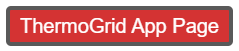|
|
| (306 intermediate revisions by 3 users not shown) |
| Line 1: |
Line 1: |
| − | <div class="mw-parser-output"><div class="mw-parser-output"><div class="mw-parser-output"><div class="mw-parser-output"><div class="mw-parser-output"><div class="mw-parser-output"><div class="mw-parser-output"><div class="mw-parser-output"><div class="mw-parser-output"> | + | <div class="mw-parser-output"><div class="mw-parser-output"><div class="mw-parser-output"><div class="mw-parser-output"><div class="mw-parser-output"><div class="mw-parser-output"><div class="mw-parser-output"><div class="mw-parser-output"><div class="mw-parser-output"><div class="mw-parser-output"><div class="mw-parser-output"><div class="mw-parser-output"><div class="mw-parser-output"><div class="mw-parser-output"><div class="mw-parser-output"><div class="mw-parser-output"><div class="mw-parser-output"><div class="mw-parser-output"><div class="mw-parser-output"><div class="mw-parser-output"><div class="mw-parser-output"><div class="mw-parser-output"><div class="mw-parser-output"><div class="mw-parser-output"><div class="mw-parser-output"><div class="mw-parser-output"> |
| − | <div class="mw-parser-output"> | |
| − | <div class="mw-parser-output"> | |
| | <div class="mw-parser-output"> | | <div class="mw-parser-output"> |
| − | = How to Use ThermoGRID WIKI = | + | = Demo Video = |
| | + | Make sure you watch this before the training so you know the order of how you will be trained and can see the high level features. <div class="mw-parser-output"><div class="mw-parser-output"><div class="mw-parser-output"><div class="mw-parser-output"><div class="mw-parser-output"><div class="mw-parser-output"><div class="mw-parser-output"><div class="mw-parser-output"><div class="mw-parser-output"> |
| | + | *[https://help.thermogrid.com/index.php/Terms_&_Conditions_RISE Terms & Conditions RISE] |
| | + | *[https://help.thermogrid.com/index.php/Terms_&_Conditions_ThermoGrid Terms & Conditions ThermoGrid] |
| | | | |
| − | | + | <youtube urlargs="rel=0">Gtg8Rhjg6pQ</youtube> |
| | + | <div class="mw-parser-output"><div class="mw-parser-output"><div class="mw-parser-output"> </div> <div class="mw-parser-output"> </div> <div class="mw-parser-output"> </div> <div class="mw-parser-output"> </div> <div class="mw-parser-output"> </div> <div class="mw-parser-output"> </div> <div class="mw-parser-output"> </div> <div class="mw-parser-output"> </div> </div> </div> </div> </div> </div> </div> </div> </div> </div> </div> </div> </div> |
| | | | |
| − | If you want to find how to create an estimate, type in "estimate" in the search bar. This will then present you will all the pages containing the word estimate. From here you can choose the page that seems to work best for what you are looking for. </div>
| + | = <span style="color:#ffffff;">Training</span> = |
| − | <div class="mw-parser-output"><div class="mw-parser-output">If you want to see all pages that have been created, click: "Special Pages" on the left and under where it says Lists of Pages you will see "All pages". Here you can see all the pages and explore areas you want to learn more about. </div> </div> </div> <div class="mw-parser-output"><div class="mw-parser-output"> </div> </div> </div> | + | <div class="mw-parser-output">[[File:Training.png|RTENOTITLE]]</div> <div class="mw-parser-output"><div class="mw-parser-output"> |
| | + | == <span style="font-size:xx-large;">Setup - Drop Downs</span> == |
| | | | |
| − | <div class="mw-parser-output">
| + | <span style="font-size:medium;">'''Login:'''</span> |
| − | <div class="mw-parser-output">
| |
| − | = <span style="font-size:x-large;"><span style="background-image:none"><span style="background-position:initial"><span style="background-size:initial"><span style="background-repeat:initial"><span style="background-attachment:initial"><span style="background-origin:initial"><span style="background-clip:initial"><span style="font-weight:normal"><span style="overflow:visible"><span style="line-height:1.3">New Features & Updates</span></span></span></span></span></span></span></span></span></span></span> =
| |
| − | <div class="mw-body-content" id="bodyContent"><div class="mw-content-ltr" dir="ltr" id="mw-content-text" lang="en"><div class="mw-parser-output"><div class="mw-parser-output">
| |
| − |
| |
| | | | |
| − | '''2-7-18''' | + | You have receive an address for you ThermoGrid account... The address will be '''('''(''your company name'')'''.thermogrid.com)''' Type this into the address bar at the top of your browser, we recommend using Google Chrome as your browser. |
| | | | |
| − | 1) Rework labor section of job costing page to allow user to be able to choose what jobs they want to see actual time for.
| + | My Account Page (click your name in the top right of the screen) |
| | | | |
| − | 2) Fix bug in Firefox that prevents adding new clients from the call page
| + | *Password |
| − | | + | *Phone |
| − | '''2-6-18'''
| + | *Email |
| | + | <div class="mw-parser-output"> |
| | + | |
| | + | <div class="mw-parser-output"><div class="mw-parser-output"><div class="mw-parser-output"><div class="mw-parser-output"><div class="mw-parser-output"><div class="mw-parser-output"><div class="mw-parser-output"><div class="mw-parser-output"><div class="mw-parser-output"> |
| | + | <youtube urlargs="rel=0">pP5Z2AlOPv0</youtube> |
| | + | <div class="mw-parser-output"><div class="mw-parser-output"><div class="mw-parser-output"><div class="mw-parser-output"><div class="mw-parser-output"><div class="mw-parser-output"> </div> </div> </div> </div> </div> </div> <div class="mw-parser-output"><div class="mw-parser-output"><div class="mw-parser-output"><div class="mw-parser-output"><div class="mw-parser-output"><div class="mw-parser-output"> </div> </div> </div> </div> </div> </div> </div> </div> </div> </div> </div> </div> </div> </div> </div> </div> </div> <div class="mw-parser-output"> |
| | + | == <span style="font-size:xx-large;">Scheduling & Dispatching</span> == |
| | | | |
| − | 1) Transfer payments, partial or full to QuickBooks
| + | [https://help.thermogrid.com/images/3/31/ThermoGRID_-_Office_-_Dispatching.pdf ThermoGRID_-_Office_-_Dispatching.pdf] |
| | | | |
| − | '''1-31-18'''
| + | <youtube urlargs="rel=0">j1H2rqBZVDM</youtube> |
| | | | |
| − | 1) Remove "home" link from top menu as home button already goes here.
| + | Job flow if you start with a service job, flip it into a sales lead, sell it, and then install it. |
| | | | |
| − | 2) add "Jobs" link to top menu
| + | <youtube urlargs="rel=0">cwIgSRSlREE</youtube> |
| | + | <div class="mw-parser-output"><div class="mw-parser-output"><div class="mw-parser-output"><div class="mw-parser-output"> </div> </div> </div> </div> <div class="mw-parser-output"><div class="mw-parser-output"> </div> </div> <div class="mw-parser-output"> </div> </div> </div> <div class="mw-parser-output"> </div> </div> |
| | + | == <span style="font-size:xx-large;">Invoicing - Technician Sales Office</span> == |
| | + | <div class="mw-parser-output">Standard Operating Procedures</div> |
| | + | [https://help.thermogrid.com/images/9/90/ThermoGrid_-_Field_Staff_-_Sales_Job.pdf ThermoGrid_-_Field_Staff_-_Sales_Job.pdf] |
| | | | |
| − | 3) Make "Reports" and "Administration" menu links dropdown menus
| + | [https://help.thermogrid.com/images/e/e2/ThermoGrid_-_Field_Staff_-_Service_Job.pdf ThermoGrid_-_Field_Staff_-_Service_Job.pdf] |
| | | | |
| − | 4) Fix bug with long order option names by limiting to 25 characters.
| + | [https://help.thermogrid.com/images/8/84/ThermoGrid_-_Field_Staff_-_Install_Job.pdf ThermoGrid_-_Field_Staff_-_Install_Job.pdf] |
| − | | |
| − | 5) Fix bug that was causing renewed memberships to have wrong visit dates.
| |
| − | | |
| − | '''1-30-18'''
| |
| − | | |
| − | 1) Change the filters for scheduled date and create date on the my-jobs page to allow searching by start and end date, rather than a fuzzy string search of whatever was typed in.
| |
| | | | |
| | | | |
| | | | |
| − | '''1-23-18'''
| + | Creating Estimates and Invoices <youtube urlargs="rel=0">https://youtu.be/5f6U-zBBTP4</youtube> |
| − | | |
| − | 1. Client membership recurring payments can now be synced to QBO/QBD as an invoice or sales receipt with proper config. This will only affect new memberships setup after this change which use recurring payments and that get a sync type selected during creation.
| |
| − | | |
| − | 2. Adjusted job costing page to keep track of commission and bonus amounts separately for orders report and payroll and commission reports.
| |
| − | | |
| − | 3. Adjusted orders report and payroll report to match commission amount shown on job costing page in respective table
| |
| − | | |
| − | '''1-18-18'''
| |
| − | | |
| − | 1) On Inventory stock levels page
| |
| − | | |
| − | -- Remove "wall of buttons" and replace with cog wheel dropdown menu
| |
| − | | |
| − | -- Add option under new dropdown menu to be able to show only low items or show all items in location
| |
| − | | |
| − | -- Add "Reorder?" checkbox to each item to be able to choose whether or not it gets re-ordered.
| |
| − | | |
| − | 2) On Inventory Order details
| |
| − | | |
| − | -- Add "Notes" field to the order. This gets displayed below the address on the print version of the order.
| |
| − | | |
| − | 3) On Inventory Order print version
| |
| − | | |
| − | -- Add Company Address below logo
| |
| − | | |
| − | '''1-15-17'''
| |
| − | | |
| − | Add pop-up window on payroll report to show a breakdown of hours by job type.
| |
| − | | |
| − | '''1-14-18'''
| |
| − | | |
| − | New help center under construction, it operates like Wikipedia - Will be complete this month.
| |
| − | | |
| − | <span style="font-size:larger;"><span style="font-family:Georgia,serif;"><span style="position:relative"><span style="line-height:1.6"><span style="z-index:0"><span style="line-height:inherit"><span style="-webkit-tap-highlight-color:rgba(0, 0, 0, 0)"><span style="background-color:#ffffff"><span style="-webkit-tap-highlight-color:rgba(0, 0, 0, 0); margin-top:0px; margin-bottom:0px">'''1-2-18'''</span></span></span></span></span></span></span></span></span>
| |
| − | | |
| − | <span style="font-size:larger;"><span style="font-family:Georgia,serif;"><span style="position:relative"><span style="line-height:1.6"><span style="z-index:0"><span style="line-height:inherit"><span style="-webkit-tap-highlight-color:rgba(0, 0, 0, 0)"><span style="background-color:#ffffff">1. Changes to job dispatching:</span></span></span></span></span></span></span></span>
| |
| − | <ul style="/* insecure input */">
| |
| − | <li><span style="font-size:larger;"><span style="font-family:Georgia,serif;"><span style="position:relative"><span style="line-height:1.6"><span style="z-index:0">Assistants now receive notifications.</span></span></span></span></span></li>
| |
| − | <li><span style="font-size:larger;"><span style="font-family:Georgia,serif;"><span style="position:relative"><span style="line-height:1.6"><span style="z-index:0">If you change the tech, only the tech will get a email/text.</span></span></span></span></span></li>
| |
| − | <li><span style="font-size:larger;"><span style="font-family:Georgia,serif;"><span style="position:relative"><span style="line-height:1.6"><span style="z-index:0">If you update the assistants, only the assistants will only get emails/texts.</span></span></span></span></span></li>
| |
| − | <li><span style="font-size:larger;"><span style="font-family:Georgia,serif;"><span style="position:relative"><span style="line-height:1.6"><span style="z-index:0">If you update the date, the tech and assistants will both get emails/texts.</span></span></span></span></span></li>
| |
| − | <li><span style="font-size:larger;"><span style="font-family:Georgia,serif;"><span style="position:relative"><span style="line-height:1.6"><span style="z-index:0">Also fixed strange UI bugs with that page. In some situations, choosing assistants would wipe out the tech and vise versa.</span></span></span></span></span></li>
| |
| − | </ul>
| |
| − | | |
| − | <span style="font-size:larger;"><span style="font-family:Georgia,serif;"><span style="position:relative"><span style="line-height:1.6"><span style="z-index:0"><span style="line-height:inherit"><span style="-webkit-tap-highlight-color:rgba(0, 0, 0, 0)"><span style="background-color:#ffffff">2. VOIP Lead Source Tracking</span></span></span></span></span></span></span></span>
| |
| − | | |
| − | <span style="font-size:larger;"><span style="font-family:Georgia,serif;"><span style="position:relative"><span style="line-height:1.6"><span style="z-index:0"><span style="line-height:inherit"><span style="-webkit-tap-highlight-color:rgba(0, 0, 0, 0)"><span style="background-color:#ffffff">3. VOIP Browser Client Usage - On Communication Integrations page, include Browser Client minutes in usage statistics.</span></span></span></span></span></span></span></span>
| |
| − | | |
| − | <span style="font-size:larger;"><span style="font-family:Georgia,serif;"><span style="position:relative"><span style="line-height:1.6"><span style="z-index:0"><span style="line-height:inherit"><span style="-webkit-tap-highlight-color:rgba(0, 0, 0, 0)"><span style="background-color:#ffffff"><span style="-webkit-tap-highlight-color:rgba(0, 0, 0, 0); margin-top:0px; margin-bottom:0px">'''12-21-17'''</span></span></span></span></span></span></span></span></span>
| |
| − | <ul style="/* insecure input */">
| |
| − | <li><span style="font-size:larger;"><span style="font-family:Georgia,serif;"><span style="position:relative"><span style="line-height:1.6"><span style="z-index:0">On the manage stock levels page, there is now a button a user can click to add an item to the service catalog directly. Once they save they are taken back to the stock levels page. This should eliminate about 5 clicks in that process.</span></span></span></span></span></li>
| |
| − | <li><span style="font-size:larger;"><span style="font-family:Georgia,serif;"><span style="position:relative"><span style="line-height:1.6"><span style="z-index:0">Fix for service catalog import from adding new values to manage drop downs for the custom filters.</span></span></span></span></span></li>
| |
| − | </ul>
| |
| − | | |
| − | <span style="font-size:larger;"><span style="font-family:Georgia,serif;"><span style="position:relative"><span style="line-height:1.6"><span style="z-index:0"><span style="line-height:inherit"><span style="-webkit-tap-highlight-color:rgba(0, 0, 0, 0)"><span style="background-color:#ffffff"><span style="-webkit-tap-highlight-color:rgba(0, 0, 0, 0); margin-top:0px; margin-bottom:0px">'''12-20-17'''</span></span></span></span></span></span></span></span></span>
| |
| − | <ul style="/* insecure input */">
| |
| − | <li><span style="font-size:larger;"><span style="font-family:Georgia,serif;"><span style="position:relative"><span style="line-height:1.6"><span style="z-index:0">Added primary job type filter to orders report. Also fixed lead source filters so you can select multiple.</span></span></span></span></span></li>
| |
| − | <li><span style="font-size:larger;"><span style="font-family:Georgia,serif;"><span style="position:relative"><span style="line-height:1.6"><span style="z-index:0">Changed "Link to Call" to "Link to Job" so orders can now be linked to a call and job so other TG features can utilized.</span></span></span></span></span></li>
| |
| − | <li><span style="font-size:larger;"><span style="font-family:Georgia,serif;"><span style="position:relative"><span style="line-height:1.6"><span style="z-index:0">Added "Actual Labor Hours" and "Actual Labor Cost" rows to job costing page under the commission summary section.</span></span></span></span></span></li>
| |
| − | </ul>
| |
| − | | |
| − | <span style="font-size:larger;"><span style="font-family:Georgia,serif;"><span style="position:relative"><span style="line-height:1.6"><span style="z-index:0"><span style="line-height:inherit"><span style="-webkit-tap-highlight-color:rgba(0, 0, 0, 0)"><span style="background-color:#ffffff"><span style="-webkit-tap-highlight-color:rgba(0, 0, 0, 0); margin-top:0px; margin-bottom:0px">'''12-19-17'''</span></span></span></span></span></span></span></span></span>
| |
| − | <ul style="/* insecure input */">
| |
| − | <li><span style="font-size:larger;"><span style="font-family:Georgia,serif;"><span style="position:relative"><span style="line-height:1.6"><span style="z-index:0">Change "Inventory Restock" page to "Items Used"</span></span></span></span></span></li>
| |
| − | <li><span style="font-size:larger;"><span style="font-family:Georgia,serif;"><span style="position:relative"><span style="line-height:1.6"><span style="z-index:0">Allow ordering for inventory items that are not in stock, purchased items that are not a part of inventory on Items Used page.</span></span></span></span></span></li>
| |
| − | </ul>
| |
| − | | |
| − | <span style="font-size:larger;"><span style="font-family:Georgia,serif;"><span style="position:relative"><span style="line-height:1.6"><span style="z-index:0"><span style="line-height:inherit"><span style="-webkit-tap-highlight-color:rgba(0, 0, 0, 0)"><span style="background-color:#ffffff"><span style="-webkit-tap-highlight-color:rgba(0, 0, 0, 0); margin-top:0px; margin-bottom:0px">'''12-18-17'''</span></span></span></span></span></span></span></span></span>
| |
| − | <ul style="/* insecure input */">
| |
| − | <li><span style="font-size:larger;"><span style="font-family:Georgia,serif;"><span style="position:relative"><span style="line-height:1.6"><span style="z-index:0">Fix timezone issue causing deleted recurring events to remain displaying on the calendar.</span></span></span></span></span></li>
| |
| − | <li><span style="font-size:larger;"><span style="font-family:Georgia,serif;"><span style="position:relative"><span style="line-height:1.6"><span style="z-index:0">Add time to date on "end on date" field for recurring events.</span></span></span></span></span></li>
| |
| − | </ul>
| |
| − | | |
| − | <span style="font-size:larger;"><span style="font-family:Georgia,serif;"><span style="position:relative"><span style="line-height:1.6"><span style="z-index:0"><span style="line-height:inherit"><span style="-webkit-tap-highlight-color:rgba(0, 0, 0, 0)"><span style="background-color:#ffffff">'''<span style="-webkit-tap-highlight-color:rgba(0, 0, 0, 0); margin-top:0px; margin-bottom:0px">12-14-17</span>'''</span></span></span></span></span></span></span></span>
| |
| − | <ul style="/* insecure input */">
| |
| − | <li><span style="font-size:larger;"><span style="font-family:Georgia,serif;"><span style="position:relative"><span style="line-height:1.6"><span style="z-index:0">Unlock names for types and filters in service catalog... (be able to change names of the pages on the export).</span></span></span></span></span></li>
| |
| − | </ul>
| |
| − | | |
| − | <span style="font-size:larger;"><span style="font-family:Georgia,serif;"><span style="position:relative"><span style="line-height:1.6"><span style="z-index:0"><span style="line-height:inherit"><span style="-webkit-tap-highlight-color:rgba(0, 0, 0, 0)"><span style="background-color:#ffffff"><span style="-webkit-tap-highlight-color:rgba(0, 0, 0, 0); margin-top:0px; margin-bottom:0px">'''12-12-17'''</span></span></span></span></span></span></span></span></span>
| |
| | | | |
| − | <span style="font-size:larger;"><span style="font-family:Georgia,serif;"><span style="position:relative"><span style="line-height:1.6"><span style="z-index:0"><span style="line-height:inherit"><span style="-webkit-tap-highlight-color:rgba(0, 0, 0, 0)"><span style="background-color:#ffffff">1st phase of 3 VoIP</span></span></span></span></span></span></span></span>
| + | Advanced Invoicing Tasks (Add Pictures, Units/Equipment, Custom Job Docs) <youtube urlargs="rel=0">https://youtu.be/-wjmyXZJaKc</youtube> |
| − | <ul style="/* insecure input */">
| |
| − | <li><span style="font-size:larger;"><span style="font-family:Georgia,serif;"><span style="position:relative"><span style="line-height:1.6"><span style="z-index:0">Make calls</span></span></span></span></span></li>
| |
| − | <li><span style="font-size:larger;"><span style="font-family:Georgia,serif;"><span style="position:relative"><span style="line-height:1.6"><span style="z-index:0">Take calls</span></span></span></span></span></li>
| |
| − | <li><span style="font-size:larger;"><span style="font-family:Georgia,serif;"><span style="position:relative"><span style="line-height:1.6"><span style="z-index:0">Forward calls to multiple numbers</span></span></span></span></span></li>
| |
| − | <li><span style="font-size:larger;"><span style="font-family:Georgia,serif;"><span style="position:relative"><span style="line-height:1.6"><span style="z-index:0">Record calls and they auto attach to calls</span></span></span></span></span></li>
| |
| − | </ul> | |
| | | | |
| − | <span style="font-size:larger;"><span style="font-family:Georgia,serif;"><span style="position:relative"><span style="line-height:1.6"><span style="z-index:0"><span style="line-height:inherit"><span style="-webkit-tap-highlight-color:rgba(0, 0, 0, 0)"><span style="background-color:#ffffff">'''<span style="-webkit-tap-highlight-color:rgba(0, 0, 0, 0); margin-top:0px; margin-bottom:0px">12-8-17</span>'''</span></span></span></span></span></span></span></span> | + | Counter Sale <youtube urlargs="rel=0">966boicSu9w</youtube> |
| − | <ul style="/* insecure input */"> | + | <div class="mw-parser-output"> </div> </div> </div> </div> <div class="mw-parser-output"><div class="mw-parser-output"> </div> </div> </div> |
| − | <li><span style="font-size:larger;"><span style="font-family:Georgia,serif;"><span style="position:relative"><span style="line-height:1.6"><span style="z-index:0">Auto select tax for new clients</span></span></span></span></span></li> | + | == Closing Orders, Jobs, Calls == |
| − | </ul> | + | <div class="mw-parser-output">Standard Operating Procedure</div> <div class="mw-parser-output">[https://help.thermogrid.com/images/c/c9/ThermoGRID_-_Office_-_Job_Costing_&_Accounting.pdf ThermoGRID_-_Office_-_Job_Costing_&_Accounting.pdf] </div> </div> <div class="mw-parser-output"><div class="mw-parser-output"> |
| | + | <youtube urlargs="rel=0">IIeLkUroozk</youtube> |
| | | | |
| − | <span style="font-size:larger;"><span style="font-family:Georgia,serif;"><span style="position:relative"><span style="line-height:1.6"><span style="z-index:0"><span style="line-height:inherit"><span style="-webkit-tap-highlight-color:rgba(0, 0, 0, 0)"><span style="background-color:#ffffff">'''<span style="-webkit-tap-highlight-color:rgba(0, 0, 0, 0); margin-top:0px; margin-bottom:0px">12-6-17</span>'''</span></span></span></span></span></span></span></span>
| + | == Purchasing – Install Coordinator == |
| | | | |
| − | <span style="font-size:larger;"><span style="font-family:Georgia,serif;"><span style="position:relative"><span style="line-height:1.6"><span style="z-index:0"><span style="line-height:inherit"><span style="-webkit-tap-highlight-color:rgba(0, 0, 0, 0)"><span style="background-color:#ffffff">1) On the membership report, change the "Due" and "Overdue" filters to where if "only" is selected for both, both due and overdue memberships will be shown.<br/> 2) On membership report, fix bug with the visit begin date and visit end date filters.<br/> 3) On payroll report, add columns to break down regular hours and overtime hours.</span></span></span></span></span></span></span></span>
| + | Standard Operating Procedure |
| − | | |
| − |
| |
| | | | |
| − | [http://www.thermogrid.org/updates.html http://www.thermogrid.org/updates.html] | + | [https://help.thermogrid.com/images/e/e3/ThermoGRID_-_Office_-_Supplier_Orders.pdf ThermoGRID_-_Office_-_Supplier_Orders.pdf] |
| − | </div> </div> </div> </div> </div> <div class="mw-parser-output"> </div> </div></div> <div class="mw-parser-output"><div class="mw-parser-output"><div class="mw-parser-output"><div class="mw-parser-output"><div class="mw-parser-output"><div class="mw-parser-output"><div class="mw-parser-output"> </div> </div> </div> </div> </div> </div> </div> </div></div>
| |
| | | | |
| − | = <span style="font-size:xx-large;">[[Full_Feature_List|Full Feature List]]</span> =
| + | All the equipment and materials you sell for an install must be setup in the [[Service_Catalog|Service Catalog]] with suppliers names in on the item itself to do the automatic ordering for installs. Once this is done you will have PO generated by supplier on the [https://help.thermogrid.com/index.php/4._Tab_My_Orders#Supplier_Orders Supplier Orders] tab of the view outputs on an order. |
| | | | |
| − | <span style="line-height:15.0pt"><span style="tab-stops:11.0pt .5in">''<span style="font-size:14.0pt"><span style="background:white"><span style="font-family:"><span style="color:#005180">All Features - Any Tablet - Any Smart Phone - Anywhere - Anytime</span></span></span></span>''</span></span>
| + | To do the [https://help.thermogrid.com/index.php/Inventory Inventory Management] you must complete the setup of your locations and stock levels. |
| | | | |
| | | | |
| − | | + | </div> <div class="mw-parser-output"><div class="mw-parser-output"><div class="mw-parser-output"><div class="mw-parser-output"><div class="mw-parser-output"><div class="mw-parser-output"><div class="mw-parser-output"><div class="mw-parser-output"><div class="mw-parser-output"><div class="mw-parser-output"><div class="mw-parser-output"><div class="mw-parser-output"><div class="mw-parser-output"><div class="mw-parser-output"><div class="mw-parser-output"><div class="mw-parser-output"> </div> </div> </div> </div> </div> </div> </div> </div> </div> </div> </div> </div> </div> </div> </div> </div> </div> </div> </div> </div> </div> </div> <div class="mw-parser-output"><div class="mw-parser-output"><div class="mw-parser-output"><div class="mw-parser-output"><div class="mw-parser-output"><div class="mw-parser-output"><div class="mw-parser-output"><div class="mw-parser-output"><div class="mw-parser-output"><div class="mw-parser-output"><div class="mw-parser-output"><div class="mw-parser-output"> </div> </div> </div> </div> </div> </div> </div> </div> </div> </div> </div> </div> </div></div></div> |
| − | Check them out [https://help.thermogrid.com/index.php/Full_Feature_List Here]
| |
| − | </div> | |
| | | | |
| | <div class="mw-parser-output"> | | <div class="mw-parser-output"> |
| | <div class="mw-parser-output"> | | <div class="mw-parser-output"> |
| | <div class="mw-parser-output"> | | <div class="mw-parser-output"> |
| | + | = '''<span style="color:#ff0000;">List of all ThermoGrid training pages</span>''' = |
| | <div class="mw-parser-output"> | | <div class="mw-parser-output"> |
| − | <div class="mw-parser-output">
| + | {| border="1" cellpadding="1" cellspacing="1" style="width: 1100px;" |
| − | = Getting Started with Thermogrid - How to use = | + | |- |
| − | | + | | |
| − | <span style="font-size:large;">'''Login:'''</span>
| + | *'''[[NavBar|Navigation Bar / NavBar]]''' |
| − | | + | *[https://help.thermogrid.com/index.php/2._Tab_Calendar NavBar - Calendar] |
| − | You have receive an address for you ThermoGRID account... The address will be your company name'''.thermogrid.com'''
| + | *[https://help.thermogrid.com/index.php/3._Tab_My_Calls NavBar - Calls] |
| − | | + | *[[NavBar_-_Jobs|NavBar - Jobs]] |
| − | Type this into the address bar at the top of your browser, we recommend using Google chrome as your browser.
| + | *[https://help.thermogrid.com/index.php/4._Tab_My_Orders NavBar - Orders] |
| | + | *[https://help.thermogrid.com/index.php/NavBar_-_Clients NavBar - Clients] |
| | + | *[https://help.thermogrid.com/index.php/NavBar_-_Reports NavBar - Reports] |
| | + | *[[NavBar_-_Administration|NavBar - Administration]] |
| | + | *[[App|App]] |
| | | | |
| | + | | |
| | | | |
| | | | |
| − | Setup Your Pricing - [https://help.thermogrid.com/index.php/Service_Catalog#Example_Price_Books_You_Can_Use_For_HVAC Example Price Books You Can Use For HVAC]
| + | *[[Job_Documents_(Creating_Custom_Forms_and_Documents)|Job Documents]] |
| | + | *[https://help.thermogrid.com/index.php/Credit_Cards Credit Cards] |
| | + | *[https://help.thermogrid.com/index.php/Daily_Management_Report Daily Management Report] ''(DMR)'' |
| | + | *[https://help.thermogrid.com/index.php/Engineering_Analysis Engineering Analysis] ''(Load Calculations)'' |
| | + | *[https://help.thermogrid.com/index.php/FAQ FAQ] |
| | + | *[https://help.thermogrid.com/index.php/Inventory Inventory] |
| | + | *[https://help.thermogrid.com/index.php/1._Tab_Administration#Club_Memberships_-_Maintenance_Agreements Maintenance Agreements] |
| | + | *[https://help.thermogrid.com/index.php/Marketing Marketing] |
| | + | *[https://help.thermogrid.com/index.php/Message_Center Message Center] |
| | | | |
| | + | | |
| | | | |
| | | | |
| − | Home Page
| + | *[https://help.thermogrid.com/index.php/Payroll Payroll] |
| − | | + | *[https://help.thermogrid.com/index.php/QuickBooks QuickBooks] |
| − | *Terms of use | + | *[https://help.thermogrid.com/index.php/Rates Rates] |
| − | *Support | + | *[https://help.thermogrid.com/index.php/Roles Roles] |
| − | | + | *[https://help.thermogrid.com/index.php/Service_Catalog Service Catalog] ''(Price Book)'' |
| − | My Account Page (click your name in the top right of the screen)
| + | *[https://help.thermogrid.com/index.php/Timesheets Timesheets] |
| | + | *[https://help.thermogrid.com/index.php/Troubleshooting Troubleshooting] |
| | + | *[https://help.thermogrid.com/index.php/VoIP VoIP] |
| | | | |
| − | *Password
| + | |} |
| − | *Phone
| + | </div> <div class="mw-parser-output"><div class="mw-parser-output"><div class="mw-parser-output"><div class="mw-parser-output"><div class="mw-parser-output"> </div> </div> </div> </div> </div> <div class="mw-parser-output"> </div> <div class="mw-parser-output"><div class="mw-parser-output"> </div> </div> </div> <div class="mw-parser-output"> </div> </div></div> |
| − | *Email
| |
| | | | |
| − | <span style="font-size:large;">'''Training: '''</span>[[Training_Checklist|Training Checklist]]
| + | = ThermoGrid Website = |
| | | | |
| − | ''* Have pricing uploaded first if possible.''
| + | [[File:2020 ECI ThermoGrid.jpg|x100px|2020 ECI ThermoGrid.jpg|link=https://www.ecisolutions.com/equipment-maintenance-service/thermogrid/]] |
| | | | |
| − | '''Session 1 - Administration/ Management - 1 to 2 hours'''
| + | |
| | | | |
| − | Learn to customize and setup. Setup QB
| + | |
| | | | |
| − | '''Session 2 - Call Center - 1 hour'''
| + | |
| | | | |
| − | Learn to schedule and dispatch. Need to book assign jobs to (Sales/Techs/Installers)
| |
| − |
| |
| − | '''Session 3 - Sales/Techs/Installers - 1 hour'''
| |
| − |
| |
| − | Learn to give estimates and invoices to clients with signature and payment. Learn load calc., job docs, inventory, upload pics, and submit
| |
| − |
| |
| − | '''Session 4 - Sales/Techs/Installers - 30 min Call center follows 1.5 hour '''
| |
| − |
| |
| − | Answer questions about previous training (Learn to give estimates and invoices to clients with signature and payment. Learn load calc., job docs, inventory, upload pics, and submit)
| |
| − |
| |
| − | Call center learn to close orders/jobs/calls - transfer to QB - QB Log
| |
| − |
| |
| − | <span style="font-size:large;">'''Navigation: '''</span>
| |
| − |
| |
| − | See All our help Pages: [https://help.thermogrid.com/index.php/Special:AllPages [1]] </div> </div>
| |
| − | </div>
| |
| − |
| |
| − | = Partner Training & Consulting =
| |
| − |
| |
| − | [[www.ExtremeClosing.com|Extreme Closing & Consulting]]
| |
| − | <div class="mw-parser-output"><div class="mw-parser-output"><div class="mw-parser-output">
| |
| − | <div class="mw-parser-output">
| |
| − | == 1. Online Training - 2. Webinars - 3. Onsite ==
| |
| − |
| |
| − | You can get training in all departments one of three ways.
| |
| − |
| |
| − | '''#1 Recruiting'''
| |
| − |
| |
| − | *When to recruit
| |
| − | *Where to recruit
| |
| − | *How to recruit
| |
| − | *Creating Ads
| |
| − | *Getting top talent
| |
| − | *Retention
| |
| − |
| |
| − | '''#1 Call Center'''
| |
| − |
| |
| − | *Scripts
| |
| − | *Club Sales
| |
| − | *Call Conversion
| |
| − | *Scheduling
| |
| − | *Dispatching for profit
| |
| − |
| |
| − | '''#1 Sales '''
| |
| − |
| |
| − | *Scripts
| |
| − | *Objection handling
| |
| − | *Psychology of sales
| |
| − |
| |
| − | '''#1 Service'''
| |
| − |
| |
| − | *Agreement Sales
| |
| − | *Average Ticket
| |
| − | *Generating Leads
| |
| − | *Technical
| |
| − | *EPA
| |
| − |
| |
| − | '''Management'''
| |
| − |
| |
| − | *Accountability
| |
| − | *Personality Assessing
| |
| − | *Time Management
| |
| − | *Manage
| |
| − | *Coaching
| |
| − | *Leading
| |
| − | </div> <div class="mw-parser-output"> </div> </div> <div class="mw-parser-output"> </div> </div> </div></div>
| |
| − |
| |
| − | = Contact ThermoGRID Support =
| |
| − | <div class="mw-parser-output">[http://www.thermogrid.org/contact.html http://www.thermogrid.org/contact.html]</div>
| |
| | | | |
| | + | <div class="mw-parser-output"><div class="mw-parser-output"> </div> </div> </div> |
| | | | |
| − | Support@thermogrid.com
| + | = App Information (Beta) = |
| | | | |
| − | 1-800-592-3611
| + | [[File:TG app page.png|TG app page.png|link=https://help.thermogrid.com/index.php/App]] |
| | </div> | | </div> |
| − |
| |
| − | = ThermoGRID Website =
| |
| − |
| |
| − | [[Www.ThermoGRID.com|www.ThermoGRID.com]]
| |
| − | </div> </div> </div> </div>
| |