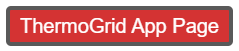|
|
| (203 intermediate revisions by 3 users not shown) |
| Line 1: |
Line 1: |
| − | <div class="mw-parser-output"><div class="mw-parser-output"><div class="mw-parser-output"><div class="mw-parser-output"><div class="mw-parser-output"><div class="mw-parser-output"><div class="mw-parser-output"><div class="mw-parser-output"><div class="mw-parser-output"> | + | <div class="mw-parser-output"><div class="mw-parser-output"><div class="mw-parser-output"><div class="mw-parser-output"><div class="mw-parser-output"><div class="mw-parser-output"><div class="mw-parser-output"><div class="mw-parser-output"><div class="mw-parser-output"><div class="mw-parser-output"><div class="mw-parser-output"><div class="mw-parser-output"><div class="mw-parser-output"><div class="mw-parser-output"><div class="mw-parser-output"><div class="mw-parser-output"><div class="mw-parser-output"><div class="mw-parser-output"><div class="mw-parser-output"><div class="mw-parser-output"><div class="mw-parser-output"><div class="mw-parser-output"><div class="mw-parser-output"><div class="mw-parser-output"><div class="mw-parser-output"><div class="mw-parser-output"> |
| | <div class="mw-parser-output"> | | <div class="mw-parser-output"> |
| − | <div class="mw-parser-output">
| + | = Demo Video = |
| − | <div class="mw-parser-output">
| + | Make sure you watch this before the training so you know the order of how you will be trained and can see the high level features. <div class="mw-parser-output"><div class="mw-parser-output"><div class="mw-parser-output"><div class="mw-parser-output"><div class="mw-parser-output"><div class="mw-parser-output"><div class="mw-parser-output"><div class="mw-parser-output"><div class="mw-parser-output"> |
| − | <div class="mw-parser-output">
| + | *[https://help.thermogrid.com/index.php/Terms_&_Conditions_RISE Terms & Conditions RISE] |
| − | <div class="mw-parser-output"> | + | *[https://help.thermogrid.com/index.php/Terms_&_Conditions_ThermoGrid Terms & Conditions ThermoGrid] |
| − | <div class="mw-parser-output"> | |
| − | <div class="mw-parser-output"> | |
| − | <div class="mw-parser-output"> | |
| − | <div class="mw-parser-output"> | |
| − | <div class="mw-parser-output"> | |
| − | <div class="mw-parser-output"> | |
| − | <div class="mw-parser-output"> | |
| − | <div class="mw-parser-output"> | |
| − | <div class="mw-parser-output">
| |
| − | <div class="mw-parser-output">
| |
| − | <div class="mw-parser-output">
| |
| − | = <span style="color:#ff0000;">How to Use ThermoGRID WIKI</span> =
| |
| − | | |
| − | | |
| | | | |
| − | There are a couple ways in which you will be able to search on this site...
| + | <youtube urlargs="rel=0">Gtg8Rhjg6pQ</youtube> |
| | + | <div class="mw-parser-output"><div class="mw-parser-output"><div class="mw-parser-output"> </div> <div class="mw-parser-output"> </div> <div class="mw-parser-output"> </div> <div class="mw-parser-output"> </div> <div class="mw-parser-output"> </div> <div class="mw-parser-output"> </div> <div class="mw-parser-output"> </div> <div class="mw-parser-output"> </div> </div> </div> </div> </div> </div> </div> </div> </div> </div> </div> </div> </div> |
| | | | |
| − | 1. An exact match, this happens when you start typing in a word like Qui and the Wiki site brings up a page called [[QuickBooks|QuickBooks]] as a recommendation.
| + | = <span style="color:#ffffff;">Training</span> = |
| − | | + | <div class="mw-parser-output">[[File:Training.png|RTENOTITLE]]</div> <div class="mw-parser-output"><div class="mw-parser-output"> |
| − | 2. Contains Search, this means when you type a word in it does not populate what you are typing. Like if you want to find how to create an estimate, type in "estimate" in the search bar in the top right. This will then present you will all the pages containing the word estimate, if you scroll down your options you will see a page called [[Sales_Representative|Sales Representative]] and as a description ''How to create an estimate or an invoice''.
| + | == <span style="font-size:xx-large;">Setup - Drop Downs</span> == |
| − | | |
| − | If you want to become really familiar with ThermoGRID you will need to go through all these sections. Tabs 1-6 will go through and show you every button in ThermoGRID and explain what it does.
| |
| − | <div class="mw-parser-output"><div class="mw-parser-output"> </div> </div> | |
| − | {| border="1" cellpadding="1" cellspacing="1" style="width: 1000px;"
| |
| − | |-
| |
| − | | [https://help.thermogrid.com/index.php/1._Tab_Administration 1. Tab Administration]
| |
| − | | [https://help.thermogrid.com/index.php/FAQ FAQ]
| |
| − | | [https://help.thermogrid.com/index.php/Rates Rates]
| |
| − | | [https://help.thermogrid.com/index.php/Training_Checklist Training Checklist]
| |
| − | |-
| |
| − | | [https://help.thermogrid.com/index.php/2._Tab_Calendar 2. Tab Calendar]
| |
| − | | [https://help.thermogrid.com/index.php/Full_Feature_List Full Feature List] | |
| − | | [https://help.thermogrid.com/index.php/Reconciliation_&_Closing Reconciliation & Closing]
| |
| − | | [https://help.thermogrid.com/index.php/Troubleshooting Troubleshooting]
| |
| − | |-
| |
| − | | [https://help.thermogrid.com/index.php/3._Tab_My_Calls 3. Tab My Calls]
| |
| − | | [https://help.thermogrid.com/index.php/Installer Installer]
| |
| − | | [https://help.thermogrid.com/index.php/Reports Reports]
| |
| − | | [https://help.thermogrid.com/index.php/Updates Updates]
| |
| − | |-
| |
| − | | [https://help.thermogrid.com/index.php/4._Tab_My_Orders 4. Tab My Orders]
| |
| − | | [https://help.thermogrid.com/index.php/Inventory Inventory]
| |
| − | | [https://help.thermogrid.com/index.php/Roles Roles]
| |
| − | | [https://help.thermogrid.com/index.php/VoIP VoIP]
| |
| − | |-
| |
| − | | [https://help.thermogrid.com/index.php/5._Tab_My_Clients 5. Tab My Clients]
| |
| − | | [https://help.thermogrid.com/index.php/Main_Page Main Page]
| |
| − | | [https://help.thermogrid.com/index.php/Sales_Representative Sales Representative]
| |
| − | |
| |
| − | |-
| |
| − | | [https://help.thermogrid.com/index.php/6._Tab_Reports 6. Tab Reports]
| |
| − | | [https://help.thermogrid.com/index.php/Message_Center Message Center]
| |
| − | | [https://help.thermogrid.com/index.php/Scheduling_-_Dispatching Scheduling - Dispatching]
| |
| − | |
| |
| − | |-
| |
| − | | [https://help.thermogrid.com/index.php/Creating_Custom_Forms_and_Documents Creating Custom Forms and Documents]
| |
| − | | [https://help.thermogrid.com/index.php/New_Features New Features]
| |
| − | | [https://help.thermogrid.com/index.php/Service_Catalog Service Catalog]
| |
| − | |
| |
| − | |-
| |
| − | | [https://help.thermogrid.com/index.php/Credit_Cards Credit Cards]
| |
| − | | [https://help.thermogrid.com/index.php/Offline_Sync Offline Sync]
| |
| − | | [https://help.thermogrid.com/index.php/Service_Technician Service Technician]
| |
| − | |
| |
| − | |-
| |
| − | | [https://help.thermogrid.com/index.php/Daily_Management_Report Daily Management Report]
| |
| − | | [https://help.thermogrid.com/index.php/Payroll Payroll]
| |
| − | | [https://help.thermogrid.com/index.php/Terms_of_Use Terms of Use]
| |
| − | |
| |
| − | |-
| |
| − | | [https://help.thermogrid.com/index.php/Engineering_Analysis Engineering Analysis]
| |
| − | | [https://help.thermogrid.com/index.php/QuickBooks QuickBooks]
| |
| − | | [https://help.thermogrid.com/index.php/Timesheets Timesheets]
| |
| − | |
| |
| − | |}
| |
| − | | |
| − |
| |
| − | <div class="mw-parser-output"> </div> </div> | |
| − | | |
| − | <div class="mw-parser-output"> | |
| − | = <span style="color:#ff0000;">Getting Started With ThermoGRID</span> = | |
| | | | |
| | <span style="font-size:medium;">'''Login:'''</span> | | <span style="font-size:medium;">'''Login:'''</span> |
| | | | |
| − | You have receive an address for you ThermoGRID account... The address will be '''('''(''your company name'')'''.thermogrid.com)''' Type this into the address bar at the top of your browser, we recommend using Google Chrome as your browser. | + | You have receive an address for you ThermoGrid account... The address will be '''('''(''your company name'')'''.thermogrid.com)''' Type this into the address bar at the top of your browser, we recommend using Google Chrome as your browser. |
| | | | |
| | My Account Page (click your name in the top right of the screen) | | My Account Page (click your name in the top right of the screen) |
| Line 96: |
Line 22: |
| | *Phone | | *Phone |
| | *Email | | *Email |
| − |
| |
| − | <span style="font-size:medium;">'''Setup Employees'''</span>
| |
| − |
| |
| − | When getting started you can send ThermoGRID Support all employees and we can set them up. (Support@thermogrid.com)
| |
| − |
| |
| − | To do this on your own you can go to [https://help.thermogrid.com/index.php/1._Tab_Administration#Manage_User_Accounts Manage User Accounts].
| |
| − |
| |
| − | <span style="font-size:medium;">'''Setup Clients'''</span>
| |
| − |
| |
| − | [https://help.thermogrid.com/index.php/QuickBooks#Export_.26_Transfer_Clients_QBD Export & Transfer Clients QBD]
| |
| − |
| |
| − | [https://help.thermogrid.com/index.php/QuickBooks#Export_.26_Transfer_Clients_QBO Export & Transfer Clients QBO]
| |
| − |
| |
| − | If you are exporting from another type of software account make sure you export all the info you want in ThermoGRID. A lot of software will make you export multiple lists to get extra info such as Client info, Memberships, Equipment, and Notes. We can tie all this info together if you are doing a full setup, but each export must contain something consistent to tie them together such as a client number. If you are trying the exports together by name or address you are probably going to have duplications.
| |
| − |
| |
| − | <span style="font-size:medium;">'''Setup Your Pricing'''</span>
| |
| − |
| |
| − | [https://help.thermogrid.com/index.php/Service_Catalog#Example_Price_Books_You_Can_Use_For_HVAC Example Price Books You Can Use For HVAC] or create you own items. Make sure all items are in the same format as you see in the example service catalogs. (Description in proper column, Model # in the proper column, Equipment Cost in the proper column, etc.)
| |
| − |
| |
| − | <span style="font-size:medium;">'''Setup [[Inventory|Inventory]]'''</span>
| |
| − |
| |
| − | Make sure all items are in your Service Catalog before setting up your inventory.
| |
| | <div class="mw-parser-output"> | | <div class="mw-parser-output"> |
| − | === '''Training Sessions:''' ===
| |
| − |
| |
| − | [[Training_Checklist|Training Checklist]]
| |
| − |
| |
| − | ''* Have pricing uploaded first if possible.''
| |
| − |
| |
| − | '''Session 1 - Administration/ Management - 1 to 2 hours'''
| |
| − |
| |
| − | Learn to customize and setup. Setup QB
| |
| − |
| |
| − | '''Session 2 - Call Center - 1 hour'''
| |
| − |
| |
| − | Learn to schedule and dispatch. Need to book assign jobs to (Sales/Techs/Installers)
| |
| − |
| |
| − | Instrctions and videos - [[Scheduling_-_Dispatching|Scheduling - Dispatching]]
| |
| − |
| |
| − | '''Session 3 - Sales/Techs/Installers - 1 hour'''
| |
| − |
| |
| − | Learn to give estimates and invoices to clients with signature and payment. Learn load calc., job docs, inventory, upload pics, and submit
| |
| − |
| |
| − | '''Session 4 - Sales/Techs/Installers - 30 min Call center follows 1.5 hour '''
| |
| − |
| |
| − | Answer questions about previous training (Learn to give estimates and invoices to clients with signature and payment. Learn load calculations, job docs, inventory, upload pics, and submit)
| |
| − |
| |
| − | Call center learn to close orders/jobs/calls - transfer to QB - QB Log
| |
| − |
| |
| | | | |
| − | </div> </div> | + | <div class="mw-parser-output"><div class="mw-parser-output"><div class="mw-parser-output"><div class="mw-parser-output"><div class="mw-parser-output"><div class="mw-parser-output"><div class="mw-parser-output"><div class="mw-parser-output"><div class="mw-parser-output"> |
| − | | + | <youtube urlargs="rel=0">pP5Z2AlOPv0</youtube> |
| − | <div class="mw-parser-output"> | + | <div class="mw-parser-output"><div class="mw-parser-output"><div class="mw-parser-output"><div class="mw-parser-output"><div class="mw-parser-output"><div class="mw-parser-output"> </div> </div> </div> </div> </div> </div> <div class="mw-parser-output"><div class="mw-parser-output"><div class="mw-parser-output"><div class="mw-parser-output"><div class="mw-parser-output"><div class="mw-parser-output"> </div> </div> </div> </div> </div> </div> </div> </div> </div> </div> </div> </div> </div> </div> </div> </div> </div> <div class="mw-parser-output"> |
| − | = <span style="color:#ff0000;">Basic Training</span> = | + | == <span style="font-size:xx-large;">Scheduling & Dispatching</span> == |
| | | | |
| − | '''Intro to training:'''
| + | [https://help.thermogrid.com/images/3/31/ThermoGRID_-_Office_-_Dispatching.pdf ThermoGRID_-_Office_-_Dispatching.pdf] |
| | | | |
| − | '''Top right of you ThermoGRID account says “help” this leads you [https://help.thermogrid.com/index.php/Main_Page here]'''
| + | <youtube urlargs="rel=0">j1H2rqBZVDM</youtube> |
| | | | |
| − | '''All Help Pages [https://help.thermogrid.com/index.php/Special:AllPages Here]'''
| + | Job flow if you start with a service job, flip it into a sales lead, sell it, and then install it. |
| | | | |
| − | | + | <youtube urlargs="rel=0">cwIgSRSlREE</youtube> |
| − | <div class="mw-parser-output"><div class="mw-parser-output"><div class="mw-parser-output"> | + | <div class="mw-parser-output"><div class="mw-parser-output"><div class="mw-parser-output"><div class="mw-parser-output"> </div> </div> </div> </div> <div class="mw-parser-output"><div class="mw-parser-output"> </div> </div> <div class="mw-parser-output"> </div> </div> </div> <div class="mw-parser-output"> </div> </div> |
| − | <div class="mw-parser-output"> | + | == <span style="font-size:xx-large;">Invoicing - Technician Sales Office</span> == |
| − | == Call Center == | + | <div class="mw-parser-output">Standard Operating Procedures</div> |
| | + | [https://help.thermogrid.com/images/9/90/ThermoGrid_-_Field_Staff_-_Sales_Job.pdf ThermoGrid_-_Field_Staff_-_Sales_Job.pdf] |
| | | | |
| − | Basic Training (Calendar, Edit Login Info)
| + | [https://help.thermogrid.com/images/e/e2/ThermoGrid_-_Field_Staff_-_Service_Job.pdf ThermoGrid_-_Field_Staff_-_Service_Job.pdf] |
| | | | |
| − | <youtube urlargs="rel=0">6pvAAGX_Zr4</youtube>
| + | [https://help.thermogrid.com/images/8/84/ThermoGrid_-_Field_Staff_-_Install_Job.pdf ThermoGrid_-_Field_Staff_-_Install_Job.pdf] |
| | | | |
| | | | |
| | | | |
| − | '''Call Center Part 1'''
| + | Creating Estimates and Invoices <youtube urlargs="rel=0">https://youtu.be/5f6U-zBBTP4</youtube> |
| | | | |
| − | Scheduling Dispatching
| + | Advanced Invoicing Tasks (Add Pictures, Units/Equipment, Custom Job Docs) <youtube urlargs="rel=0">https://youtu.be/-wjmyXZJaKc</youtube> |
| | | | |
| − | <youtube urlargs="rel=0">0K3ZzTGQDew</youtube> | + | Counter Sale <youtube urlargs="rel=0">966boicSu9w</youtube> |
| | + | <div class="mw-parser-output"> </div> </div> </div> </div> <div class="mw-parser-output"><div class="mw-parser-output"> </div> </div> </div> |
| | + | == Closing Orders, Jobs, Calls == |
| | + | <div class="mw-parser-output">Standard Operating Procedure</div> <div class="mw-parser-output">[https://help.thermogrid.com/images/c/c9/ThermoGRID_-_Office_-_Job_Costing_&_Accounting.pdf ThermoGRID_-_Office_-_Job_Costing_&_Accounting.pdf] </div> </div> <div class="mw-parser-output"><div class="mw-parser-output"> |
| | + | <youtube urlargs="rel=0">IIeLkUroozk</youtube> |
| | | | |
| − |
| + | == Purchasing – Install Coordinator == |
| − | | |
| − | Also See Job Flow <youtube urlargs="rel=0">djKhrpY2-gI</youtube>
| |
| − | | |
| − |
| |
| − | | |
| − | <span style="background:white"><span style="line-height:normal"><span style="font-size:10.5pt"><span style="font-family:"><span style="color:#222222">[https://help.thermogrid.com/index.php/Scheduling_-_Dispatching <span style="color:#0b0080">Scheduling - Dispatching</span>]</span></span></span></span></span>
| |
| − | | |
| − |
| |
| − | | |
| − | '''Call Center Part 2'''
| |
| − | | |
| − | Closing (time sheets, orders, jobs, calls)
| |
| − | | |
| − | <youtube urlargs="rel=0">3OxWd4aCeW4</youtube>
| |
| − | <div class="mw-parser-output"><div class="mw-parser-output"> </div> </div> </div>
| |
| − | | |
| − | <div class="mw-parser-output">
| |
| − | == Sales - Service - Install ==
| |
| − | | |
| − | Basic Training (Calendar, Clock in and out, Edit Login Info)
| |
| − | | |
| − | <youtube urlargs="rel=0">0XdogcpYuvw</youtube>
| |
| − | <div class="mw-parser-output"><div class="mw-parser-output"><div class="mw-parser-output"><div class="mw-parser-output"> </div> </div> </div> </div> </div>
| |
| − | | |
| − | <div class="mw-parser-output">
| |
| − | == Service ==
| |
| − | | |
| − | Invoice a client a repair in less than 45 seconds
| |
| − | | |
| − | <youtube urlargs="rel=0">oN5GoFokaoQ</youtube>
| |
| − | | |
| − | Basic: (Invoicing, Pictures, Job Docs, Clock in and out, Job Status, M# S#, Load Calculations, Order Status)
| |
| − | | |
| − | <youtube urlargs="rel=0">5DKS1SG6yUE</youtube>
| |
| | | | |
| − | <span style="background:white"><span style="line-height:normal"><span style="font-size:10.5pt"><span style="font-family:"><span style="color:#222222">Also See:</span></span></span></span></span>
| + | Standard Operating Procedure |
| | | | |
| − | <span style="background:white"><span style="line-height:normal"><span style="font-size:10.5pt"><span style="font-family:"><span style="color:#222222">[https://help.thermogrid.com/index.php/Service_Technician <span style="color:#0b0080">Service Technician</span>]</span></span></span></span></span>
| + | [https://help.thermogrid.com/images/e/e3/ThermoGRID_-_Office_-_Supplier_Orders.pdf ThermoGRID_-_Office_-_Supplier_Orders.pdf] |
| | | | |
| − | <span style="background:white"><span style="line-height:normal"><span style="font-size:10.5pt"><span style="font-family:"><span style="color:#222222">[https://help.thermogrid.com/index.php/Credit_Cards <span style="color:#0b0080">Credit Cards</span>]</span></span></span></span></span>
| + | All the equipment and materials you sell for an install must be setup in the [[Service_Catalog|Service Catalog]] with suppliers names in on the item itself to do the automatic ordering for installs. Once this is done you will have PO generated by supplier on the [https://help.thermogrid.com/index.php/4._Tab_My_Orders#Supplier_Orders Supplier Orders] tab of the view outputs on an order. |
| − | <div class="mw-parser-output">
| |
| − | [https://help.thermogrid.com/index.php/4._Tab_My_Orders#Order_Estimate Order Estimate]
| |
| − | </div> </div> <div class="mw-parser-output"><div class="mw-parser-output"> </div> </div> </div>
| |
| − | | |
| − | <div class="mw-parser-output">
| |
| − | == Sales ==
| |
| − | | |
| − | Provide an estimate to a client in less than 45 seconds
| |
| − | | |
| − | <youtube urlargs="rel=0">AhN6ouw7H2w</youtube>
| |
| − | | |
| − | Basic: (Invoicing, Pictures, Job Docs, Clock in and out, Job Status, M# S#, Load Calculations, Order Status)
| |
| − | | |
| − | <youtube urlargs="rel=0">hPpHWL0O9v0</youtube>
| |
| − | | |
| − | <span style="background:white"><span style="line-height:normal"><span style="font-size:10.5pt"><span style="font-family:"><span style="color:#222222">Also See</span></span></span></span></span>
| |
| − | | |
| − | <span style="background:white"><span style="line-height:normal"><span style="font-size:10.5pt"><span style="font-family:"><span style="color:#222222">[https://help.thermogrid.com/index.php/Sales_Representative <span style="color:#0b0080">Sales Representative</span>]</span></span></span></span></span>
| |
| − | | |
| − | <span style="background:white"><span style="line-height:normal"><span style="font-size:10.5pt"><span style="font-family:"><span style="color:#222222">[https://help.thermogrid.com/index.php/Engineering_Analysis <span style="color:#0b0080">Engineering Analysis</span>]</span></span></span></span></span>
| |
| − | | |
| − | <span style="background:white"><span style="line-height:normal"><span style="font-size:10.5pt"><span style="font-family:"><span style="color:#222222">[https://help.thermogrid.com/index.php/Credit_Cards <span style="color:#0b0080">Credit Cards</span>]</span></span></span></span></span>
| |
| − | | |
| − | [https://help.thermogrid.com/index.php/4._Tab_My_Orders#Order_Estimate Order Estimate]
| |
| − | <div class="mw-parser-output"> </div> </div>
| |
| − | | |
| − | == Purchasing – Install Coordinator ==
| |
| − | | |
| − | All the equipment and materials you sell for an install must be setup in the [[Service_Catalog|Service Catalog]] with suppliers names in on the item itself to do the automatic ordering for installs. Once this is done you will have PO generated by supplier on the [https://help.thermogrid.com/index.php/4._Tab_My_Orders#Supplier_Orders Supplier Orders] tab of the veiw outputs on an order. | |
| | | | |
| | To do the [https://help.thermogrid.com/index.php/Inventory Inventory Management] you must complete the setup of your locations and stock levels. | | To do the [https://help.thermogrid.com/index.php/Inventory Inventory Management] you must complete the setup of your locations and stock levels. |
| | | | |
| | | | |
| − | </div> | + | </div> <div class="mw-parser-output"><div class="mw-parser-output"><div class="mw-parser-output"><div class="mw-parser-output"><div class="mw-parser-output"><div class="mw-parser-output"><div class="mw-parser-output"><div class="mw-parser-output"><div class="mw-parser-output"><div class="mw-parser-output"><div class="mw-parser-output"><div class="mw-parser-output"><div class="mw-parser-output"><div class="mw-parser-output"><div class="mw-parser-output"><div class="mw-parser-output"> </div> </div> </div> </div> </div> </div> </div> </div> </div> </div> </div> </div> </div> </div> </div> </div> </div> </div> </div> </div> </div> </div> <div class="mw-parser-output"><div class="mw-parser-output"><div class="mw-parser-output"><div class="mw-parser-output"><div class="mw-parser-output"><div class="mw-parser-output"><div class="mw-parser-output"><div class="mw-parser-output"><div class="mw-parser-output"><div class="mw-parser-output"><div class="mw-parser-output"><div class="mw-parser-output"> </div> </div> </div> </div> </div> </div> </div> </div> </div> </div> </div> </div> </div></div></div> |
| − | == Installer == | |
| − | | |
| − | <span style="background:white"><span style="line-height:normal"><span style="font-size:10.5pt"><span style="font-family:"><span style="color:#222222">[https://help.thermogrid.com/index.php/Installer <span style="color:#0b0080">Installer</span>]</span></span></span></span></span> | |
| − | | |
| − | <span style="background:white"><span style="line-height:normal"><span style="font-size:10.5pt"><span style="font-family:"><span style="color:#222222">[https://help.thermogrid.com/index.php/Credit_Cards <span style="color:#0b0080">Credit Cards</span>]</span></span></span></span></span> | |
| − | | |
| − |
| |
| − | | |
| − |
| |
| − | <div class="mw-parser-output"> </div> </div> </div> </div> </div> </div> </div> </div> | |
| | | | |
| | <div class="mw-parser-output"> | | <div class="mw-parser-output"> |
| | <div class="mw-parser-output"> | | <div class="mw-parser-output"> |
| | <div class="mw-parser-output"> | | <div class="mw-parser-output"> |
| | + | = '''<span style="color:#ff0000;">List of all ThermoGrid training pages</span>''' = |
| | <div class="mw-parser-output"> | | <div class="mw-parser-output"> |
| − | <div class="mw-parser-output">
| + | {| border="1" cellpadding="1" cellspacing="1" style="width: 1100px;" |
| − | <div class="mw-parser-output">
| + | |- |
| − | <div class="mw-parser-output">
| + | | |
| − | <div class="mw-parser-output">
| + | *'''[[NavBar|Navigation Bar / NavBar]]''' |
| − | <div class="mw-parser-output">
| + | *[https://help.thermogrid.com/index.php/2._Tab_Calendar NavBar - Calendar] |
| − | <div class="mw-parser-output">
| + | *[https://help.thermogrid.com/index.php/3._Tab_My_Calls NavBar - Calls] |
| − | <div class="mw-parser-output">
| + | *[[NavBar_-_Jobs|NavBar - Jobs]] |
| − | <div class="mw-parser-output">
| + | *[https://help.thermogrid.com/index.php/4._Tab_My_Orders NavBar - Orders] |
| − | <div class="mw-parser-output">
| + | *[https://help.thermogrid.com/index.php/NavBar_-_Clients NavBar - Clients] |
| − | <div class="mw-parser-output">
| + | *[https://help.thermogrid.com/index.php/NavBar_-_Reports NavBar - Reports] |
| − | = <span style="color:#e74c3c;"><span style="font-size:x-large;"><span style="background-image:none"><span style="background-position:initial"><span style="background-size:initial"><span style="background-repeat:initial"><span style="background-attachment:initial"><span style="background-origin:initial"><span style="background-clip:initial"><span style="font-weight:normal"><span style="overflow:visible"><span style="line-height:1.3">New Features & Updates</span></span></span></span></span></span></span></span></span></span></span></span> =
| + | *[[NavBar_-_Administration|NavBar - Administration]] |
| − | <div class="mw-body-content" id="bodyContent"><div class="mw-content-ltr" dir="ltr" id="mw-content-text" lang="en"><div class="mw-parser-output"><div class="mw-parser-output">
| + | *[[App|App]] |
| − | '''6.25.18'''
| |
| − | | |
| − | 1) Restrict updating the client balance to users with the Reopen/Delete role.
| |
| − | | |
| − | 2) Remove "Update" button on order submit page. If a user wants to update DMR categories for an order, they need to re-open the order, change the category, then re-submit the order.
| |
| − | | |
| − | | |
| | | | |
| | + | | |
| | | | |
| | | | |
| − | '''6.18.18'''
| + | *[[Job_Documents_(Creating_Custom_Forms_and_Documents)|Job Documents]] |
| − | | + | *[https://help.thermogrid.com/index.php/Credit_Cards Credit Cards] |
| − | 1. Install date is now on the job costing screen.
| + | *[https://help.thermogrid.com/index.php/Daily_Management_Report Daily Management Report] ''(DMR)'' |
| − | | + | *[https://help.thermogrid.com/index.php/Engineering_Analysis Engineering Analysis] ''(Load Calculations)'' |
| − | *This allows you to change the date that the revenue hits QuickBooks without going to the Order Estimate. | + | *[https://help.thermogrid.com/index.php/FAQ FAQ] |
| − | | + | *[https://help.thermogrid.com/index.php/Inventory Inventory] |
| − | 2. Can’t re-dispatch job that has a submitted order or if the job is already closed.
| + | *[https://help.thermogrid.com/index.php/1._Tab_Administration#Club_Memberships_-_Maintenance_Agreements Maintenance Agreements] |
| − | | + | *[https://help.thermogrid.com/index.php/Marketing Marketing] |
| − | *This will prevent errors in the DMR report. | + | *[https://help.thermogrid.com/index.php/Message_Center Message Center] |
| − | | |
| − | 3. When someone cancels a club it will time stamp the name of who did it.<br/> 4. "Written off" is added in as an option for payment status (orders and orders report)<br/> 5. Location sharing notification (if time out or not sharing will give a notification once each time logging in to let you know you are not sharing your location.
| |
| − | | |
| − | '''6.11.18'''
| |
| − | | |
| − | *Consolidate installer flags into one button on the Order Estimate Tab (Call on the way, Sign Paperwork, Pets, Collect Payment)
| |
| − | *Able to Duplicate the option on the Order Estimate Tab now.
| |
| − | *Consolidate Option Options (Email Option, Print Option, Remove Option, Added "Duplicate Option")
| |
| − | | |
| − | '''6.7.18'''
| |
| − | | |
| − | <span style="background:white"><span style="line-height:normal"><span style="font-size:9.5pt"><span style="font-family:"><span style="color:#222222">1) Fix typo on service catalog and various other places in the system on the word "separate".</span></span></span></span></span>
| |
| − | | |
| − | <span style="background:white"><span style="line-height:normal"><span style="font-size:9.5pt"><span style="font-family:"><span style="color:#222222">2) Add spinners to the clock in/ clock out function so user knows to wait before clicking again.</span></span></span></span></span>
| |
| − | | |
| − | <span style="background:white"><span style="line-height:normal"><span style="font-size:9.5pt"><span style="font-family:"><span style="color:#222222">3) Add CSV export to Equipment Age Report</span></span></span></span></span>
| |
| − | | |
| − | <span style="background:white"><span style="line-height:normal"><span style="font-size:9.5pt"><span style="font-family:"><span style="color:#222222">4) Add CSV export to Unit Cost Report</span></span></span></span></span>
| |
| − | | |
| − | '''6.4.18'''
| |
| − | | |
| − | <span style="background:white"><span style="line-height:normal"><span style="font-size:9.5pt"><span style="font-family:"><span style="color:#222222">1) Restrict users from modifying orders from the order estimate page once the order has been submitted to prevent issues with data accuracy on the DMR.</span></span></span></span></span>
| |
| − | | |
| − | '''5.31.18'''
| |
| − | | |
| − | Added "Hold" and "Transfer" features to VOIP integration. Instructions for the wiki can be found below:
| |
| − | | |
| − | '''Holding calls:'''
| |
| − | | |
| − | 1) Press "Hold" button once you have another person connected. | |
| − | | |
| − | 2) A popup will open with currently connected parties.
| |
| − | | |
| − | 3) Click "Hold" button next to party you wish to put on hold.
| |
| − | | |
| − | '''Transferring calls: '''
| |
| − | | |
| − | 1) Press "Transfer" button once you have another person connected.
| |
| − | | |
| − | 2) Choose type of line you want to transfer to (User - Browser, User - Phone, or Other).
| |
| − | | |
| − | 3) Click "Dial"
| |
| − | | |
| − | A) If you want to bring the other party into the call:
| |
| − | | |
| − | 1) When the other party answers (or their voicemail picks up), click "Transfer".
| |
| − | | |
| − | Both parties will be added to the original call. Original transferrer can hang up at this point.
| |
| − | | |
| − | B) If you do not want to bring the other party into the call:
| |
| − | | |
| − | 1) Click "Cancel" button.
| |
| − | | |
| − | Original transferrer will rejoin the original call. Other party will be disconnected.
| |
| | | | |
| | + | | |
| | | | |
| | | | |
| − | '''5.29.18''' | + | *[https://help.thermogrid.com/index.php/Payroll Payroll] |
| | + | *[https://help.thermogrid.com/index.php/QuickBooks QuickBooks] |
| | + | *[https://help.thermogrid.com/index.php/Rates Rates] |
| | + | *[https://help.thermogrid.com/index.php/Roles Roles] |
| | + | *[https://help.thermogrid.com/index.php/Service_Catalog Service Catalog] ''(Price Book)'' |
| | + | *[https://help.thermogrid.com/index.php/Timesheets Timesheets] |
| | + | *[https://help.thermogrid.com/index.php/Troubleshooting Troubleshooting] |
| | + | *[https://help.thermogrid.com/index.php/VoIP VoIP] |
| | | | |
| − | *Remove "Email Option" button on order estimate page. Move "Email Options" button down to where "Email Option" button was. Eliminates duplicate functionality.
| + | |} |
| − | *Fix the "Also Include" dropdown to populate correctly on the "Email Options" button.
| + | </div> <div class="mw-parser-output"><div class="mw-parser-output"><div class="mw-parser-output"><div class="mw-parser-output"><div class="mw-parser-output"> </div> </div> </div> </div> </div> <div class="mw-parser-output"> </div> <div class="mw-parser-output"><div class="mw-parser-output"> </div> </div> </div> <div class="mw-parser-output"> </div> </div></div> |
| − | *Add company name, address line 2, state, and zip code to "Did you mean?" popup when creating a call or an order.
| |
| − | *Add 'billed' status to payment status dropdown
| |
| − | *Added total sales tax and orders to Orders Report summary
| |
| | | | |
| − | '''4.30.18'''
| + | = ThermoGrid Website = |
| | | | |
| − | '''Load Calculations - Engineering Analysis'''
| + | [[File:2020 ECI ThermoGrid.jpg|x100px|2020 ECI ThermoGrid.jpg|link=https://www.ecisolutions.com/equipment-maintenance-service/thermogrid/]] |
| − | | |
| − | Temperature
| |
| − | | |
| − | *Added 10 degrees
| |
| − | | |
| − | Windows
| |
| − | | |
| − | *Triple pane
| |
| − | *Sky light
| |
| − | | |
| − | Walls
| |
| − | | |
| − | *R30
| |
| − | *R38
| |
| − | *R49
| |
| − | | |
| − | Ceiling
| |
| − | | |
| − | *R30
| |
| − | *R38
| |
| − | *R49
| |
| − | *R60
| |
| | | | |
| | | | |
| − |
| |
| − | '''4.17.18'''
| |
| − |
| |
| − | <span style="background:white">'''<span style="font-size:9.5pt"><span style="font-family:"><span style="color:#222222">VoIP:</span></span></span>'''</span>
| |
| − |
| |
| − | #<span style="background:white"><span style="font-size:9.5pt"><span style="font-family:"><span style="color:#222222">Added texting feature to browser dial pad. Click left arrow to navigate to inbox/outbox/new message.</span></span></span></span>
| |
| − | #<span style="background:white"><span style="font-size:9.5pt"><span style="font-family:"><span style="color:#222222"> Click on an inbox or outbox message to switch to conversation view. Outgoing messages in yellow, inbound in blue.</span></span></span></span>
| |
| − | #<span style="background:white"><span style="font-size:9.5pt"><span style="font-family:"><span style="color:#222222">Click "refresh" icon to check for new messages.</span></span></span></span>
| |
| − | #<span style="background:white"><span style="font-size:9.5pt"><span style="font-family:"><span style="color:#222222">Added voicemail prompts area to communication integrations page. Can create text prompts ("text-to-speech") or recording prompts (upload MP3 file).</span></span></span></span>
| |
| − | #<span style="background:white"><span style="font-size:9.5pt"><span style="font-family:"><span style="color:#222222">On individual phone numbers, added voicemail section. Can choose a voicemail prompt and enter a list of email addresses to send the recording to.</span></span></span></span>
| |
| − | #<span style="background:white"><span style="font-size:9.5pt"><span style="font-family:"><span style="color:#222222">On individual phone numbers, add SMS routing. Enter 1 or more phone numbers to forward a text message to.</span></span></span></span>
| |
| − |
| |
| − | <span style="background:white">'''<span style="font-size:9.5pt"><span style="font-family:"><span style="color:#222222">Other Changes:</span></span></span>'''</span>
| |
| − |
| |
| − | #<span style="background:white"><span style="font-size:9.5pt"><span style="font-family:"><span style="color:#222222">Removed the unit age on call page and the recalculate retail amount on order page.</span></span></span></span>
| |
| − | #<span style="background:white"><span style="font-size:9.5pt"><span style="font-family:"><span style="color:#222222">Now using order amount instead of selling price on call order list.</span></span></span></span>
| |
| − | #<span style="background:white"><span style="font-size:9.5pt"><span style="font-family:"><span style="color:#222222">Removed do not reply text in customer invoice email because we are now using company email.</span></span></span></span>
| |
| − | #<span style="background:white"><span style="font-size:9.5pt"><span style="font-family:"><span style="color:#222222">Added dropdown to job costing page so you can update status of multi jobs on call.</span></span></span></span>
| |
| − | #<span style="background:white"><span style="font-size:9.5pt"><span style="font-family:"><span style="color:#222222">Added link to go to client memberships page in cog wheel dropdown on order pages.</span></span></span></span>
| |
| − | #<span style="background:white"><span style="font-size:9.5pt"><span style="font-family:"><span style="color:#222222"> Made notes field on order estimate page their own tabs and increased size of textbox.</span></span></span></span>
| |
| − | #<span style="background:white"><span style="font-size:9.5pt"><span style="font-family:"><span style="color:#222222">Created masquerade feature on manage users pages to sign in as other users.</span></span></span></span>
| |
| − | #<span style="background:white"><span style="font-size:9.5pt"><span style="font-family:"><span style="color:#222222">Renamed reopen calls role to reopen and delete and required the role to reopen and delete orders.</span></span></span></span>
| |
| | | | |
| | | | |
| − |
| |
| − | '''4.9.18'''
| |
| − |
| |
| − | <span style="background:white"><span style="font-size:9.5pt"><span style="font-family:"><span style="color:#222222">1. Added bulk and detailed mode for order option and added button to email multiple order options.</span></span></span></span>
| |
| − |
| |
| − | <span style="background:white"><span style="font-size:9.5pt"><span style="font-family:"><span style="color:#222222">2. Now using company email address as sender of emails coming from SendGrid.</span></span></span></span>
| |
| − |
| |
| − | <span style="background:white"><span style="font-size:9.5pt"><span style="font-family:"><span style="color:#222222">3. Add caller ID when receiving an incoming call in the browser client.</span></span></span></span>
| |
| − |
| |
| − | <span style="background:white"><span style="font-size:9.5pt"><span style="font-family:"><span style="color:#222222">4. If caller ID is provided when creating a new call, use that to search for existing clients with that number.</span></span></span></span>
| |
| | | | |
| | | | |
| − |
| |
| − | '''<span style="background:white"><span style="font-size:9.5pt"><span style="font-family:"><span style="color:#222222">4.2.18</span></span></span></span>'''
| |
| − |
| |
| − | <span style="background:white"><span style="font-size:9.5pt"><span style="font-family:"><span style="color:#222222">1. Added tax rate to membership payments and added add, edit, delete membership payments.</span></span></span></span>
| |
| − |
| |
| − | <span style="background:white"><span style="font-size:9.5pt"><span style="font-family:"><span style="color:#222222">2. Added bulk and detailed view modes on install task sheet.</span></span></span></span>
| |
| − |
| |
| − | <span style="background:white"><span style="font-size:9.5pt"><span style="font-family:"><span style="color:#222222">3. Changed order and call page "order status" drop down to use new system to manage allowed opts.</span></span></span></span>
| |
| − |
| |
| − | <span style="background:white"><span style="font-size:9.5pt"><span style="font-family:"><span style="color:#222222">4. Added ability to type in month duration for memberships vs just stopping at 60 months. </span></span></span></span>
| |
| − |
| |
| − | <span style="background:white"><span style="font-size:9.5pt"><span style="font-family:"><span style="color:#222222">5. Added recharge payments that decline on memberships.</span></span></span></span>
| |
| | | | |
| | | | |
| − |
| |
| − | '''3-19-18'''
| |
| − |
| |
| − | 1) Redo the units page on orders for better performance.
| |
| − |
| |
| − | 2) On calls page, allow users to remove a recording from a call (does not remove from VoIP).
| |
| − |
| |
| − | 3) On calls page, allow users who can reopen calls to be able to permanently delete a recording from VoIP.
| |
| − |
| |
| − | 4) Redo layout of communication integrations page for more intuitive/simpler UI.
| |
| − |
| |
| − | 5) On Comm integrations page, users can now view all VoIP recordings.
| |
| − |
| |
| − | 6) On Comm integrations page, users who can reopen calls can permanently delete a recording from VoIP.
| |
| − |
| |
| − | 7) added tech email and phone token handlers that were missing in the cron notify customers of upcoming jobs function.
| |
| − |
| |
| − |
| |
| − |
| |
| − | '''<span style="background:white"><span style="line-height:normal"><span style="font-size:9.5pt"><span style="font-family:"><span style="color:#222222">3-12-18</span></span></span></span></span>'''
| |
| − |
| |
| − | <span style="background:white"><span style="line-height:normal"><span style="font-size:9.5pt"><span style="font-family:"><span style="color:#222222">1. Added missing scheduling elements to '''on call calendar''' custom types and additional days.</span></span></span></span></span>
| |
| − |
| |
| − | <span style="background:white"><span style="line-height:normal"><span style="font-size:9.5pt"><span style="font-family:"><span style="color:#222222">2. Added new editable fields to '''install task shee'''t (percent of work complete, signature of work complete, 2 note fields, attach with email of invoice check field.)</span></span></span></span></span>
| |
| − |
| |
| − | <span style="background:white"><span style="line-height:normal"><span style="font-size:9.5pt"><span style="font-family:"><span style="color:#222222">3. Added temporary title switchers to order estimate and client agreement pages.</span></span></span></span></span>
| |
| − |
| |
| − | <span style="background:white"><span style="line-height:normal"><span style="font-size:9.5pt"><span style="font-family:"><span style="color:#222222">4. Created better performance on manage drop downs page.</span></span></span></span></span>
| |
| − |
| |
| − | '''2-7-18'''
| |
| − |
| |
| − | 1) Rework labor section of job costing page to allow user to be able to choose what jobs they want to see actual time for.
| |
| − |
| |
| − | 2) Fix bug in Firefox that prevents adding new clients from the call page
| |
| − |
| |
| − | '''2-6-18'''
| |
| − |
| |
| − | 1) Transfer payments, partial or full to QuickBooks
| |
| − |
| |
| − | '''1-31-18'''
| |
| − |
| |
| − | 1) Remove "home" link from top menu as home button already goes here.
| |
| − |
| |
| − | 2) add "Jobs" link to top menu
| |
| − |
| |
| − | 3) Make "Reports" and "Administration" menu links dropdown menus
| |
| − |
| |
| − | 4) Fix bug with long order option names by limiting to 25 characters.
| |
| − |
| |
| − | 5) Fix bug that was causing renewed memberships to have wrong visit dates.
| |
| − |
| |
| − | '''1-30-18'''
| |
| − |
| |
| − | 1) Change the filters for scheduled date and create date on the my-jobs page to allow searching by start and end date, rather than a fuzzy string search of whatever was typed in.
| |
| − |
| |
| − |
| |
| − |
| |
| − | '''1-23-18'''
| |
| − |
| |
| − | 1. Client membership recurring payments can now be synced to QBO/QBD as an invoice or sales receipt with proper config. This will only affect new memberships setup after this change which use recurring payments and that get a sync type selected during creation.
| |
| − |
| |
| − | 2. Adjusted job costing page to keep track of commission and bonus amounts separately for orders report and payroll and commission reports.
| |
| − |
| |
| − | 3. Adjusted orders report and payroll report to match commission amount shown on job costing page in respective table
| |
| − |
| |
| − | '''1-18-18'''
| |
| − |
| |
| − | 1) On Inventory stock levels page
| |
| − |
| |
| − | -- Remove "wall of buttons" and replace with cog wheel dropdown menu
| |
| − |
| |
| − | -- Add option under new dropdown menu to be able to show only low items or show all items in location
| |
| − |
| |
| − | -- Add "Reorder?" checkbox to each item to be able to choose whether or not it gets re-ordered.
| |
| − |
| |
| − | 2) On Inventory Order details
| |
| − |
| |
| − | -- Add "Notes" field to the order. This gets displayed below the address on the print version of the order.
| |
| − |
| |
| − | 3) On Inventory Order print version
| |
| − |
| |
| − | -- Add Company Address below logo
| |
| − |
| |
| − | '''1-15-17'''
| |
| − |
| |
| − | Add pop-up window on payroll report to show a breakdown of hours by job type.
| |
| − |
| |
| − | '''1-14-18'''
| |
| − |
| |
| − | New help center under construction, it operates like Wikipedia - Will be complete this month.
| |
| − |
| |
| − | <span style="font-size:larger;"><span style="font-family:Georgia,serif;"><span style="position:relative"><span style="line-height:1.6"><span style="z-index:0"><span style="line-height:inherit"><span style="-webkit-tap-highlight-color:rgba(0, 0, 0, 0)"><span style="background-color:#ffffff"><span style="-webkit-tap-highlight-color:rgba(0, 0, 0, 0); margin-top:0px; margin-bottom:0px">'''1-2-18'''</span></span></span></span></span></span></span></span></span>
| |
| − |
| |
| − | <span style="font-size:larger;"><span style="font-family:Georgia,serif;"><span style="position:relative"><span style="line-height:1.6"><span style="z-index:0"><span style="line-height:inherit"><span style="-webkit-tap-highlight-color:rgba(0, 0, 0, 0)"><span style="background-color:#ffffff">1. Changes to job dispatching:</span></span></span></span></span></span></span></span>
| |
| − | <ul style="/* insecure input */">
| |
| − | <li><span style="font-size:larger;"><span style="font-family:Georgia,serif;"><span style="position:relative"><span style="line-height:1.6"><span style="z-index:0">Assistants now receive notifications.</span></span></span></span></span></li>
| |
| − | <li><span style="font-size:larger;"><span style="font-family:Georgia,serif;"><span style="position:relative"><span style="line-height:1.6"><span style="z-index:0">If you change the tech, only the tech will get a email/text.</span></span></span></span></span></li>
| |
| − | <li><span style="font-size:larger;"><span style="font-family:Georgia,serif;"><span style="position:relative"><span style="line-height:1.6"><span style="z-index:0">If you update the assistants, only the assistants will only get emails/texts.</span></span></span></span></span></li>
| |
| − | <li><span style="font-size:larger;"><span style="font-family:Georgia,serif;"><span style="position:relative"><span style="line-height:1.6"><span style="z-index:0">If you update the date, the tech and assistants will both get emails/texts.</span></span></span></span></span></li>
| |
| − | <li><span style="font-size:larger;"><span style="font-family:Georgia,serif;"><span style="position:relative"><span style="line-height:1.6"><span style="z-index:0">Also fixed strange UI bugs with that page. In some situations, choosing assistants would wipe out the tech and vise versa.</span></span></span></span></span></li>
| |
| − | </ul>
| |
| − |
| |
| − | <span style="font-size:larger;"><span style="font-family:Georgia,serif;"><span style="position:relative"><span style="line-height:1.6"><span style="z-index:0"><span style="line-height:inherit"><span style="-webkit-tap-highlight-color:rgba(0, 0, 0, 0)"><span style="background-color:#ffffff">2. VOIP Lead Source Tracking</span></span></span></span></span></span></span></span>
| |
| − |
| |
| − | <span style="font-size:larger;"><span style="font-family:Georgia,serif;"><span style="position:relative"><span style="line-height:1.6"><span style="z-index:0"><span style="line-height:inherit"><span style="-webkit-tap-highlight-color:rgba(0, 0, 0, 0)"><span style="background-color:#ffffff">3. VOIP Browser Client Usage - On Communication Integrations page, include Browser Client minutes in usage statistics.</span></span></span></span></span></span></span></span>
| |
| − |
| |
| − | <font face="Georgia, serif"><span style="font-size: 15.6px;">'''See More [[Updates|Updates]]'''</span></font>
| |
| − | </div> </div> </div> </div> </div></div></div></div></div></div></div></div> <div class="mw-parser-output"><div class="mw-parser-output"><div class="mw-parser-output"> </div> </div> </div> </div></div></div></div></div></div></div></div></div></div></div></div></div></div>
| |
| − |
| |
| − | = <span style="color:#ff0000;">Partner Training & Consulting</span> =
| |
| − |
| |
| − | www.extremeclosing.com
| |
| − | <div class="mw-parser-output"><div class="mw-parser-output"><div class="mw-parser-output"><div class="mw-parser-output"><div class="mw-parser-output"><div class="mw-parser-output"><div class="mw-parser-output">
| |
| − | == 1. Online Training - 2. Webinars - 3. Onsite ==
| |
| − |
| |
| − | <span style="color:#ff0000;"><span style="font-size:xx-large;">We Offer The Most Powerful HVAC/Plumbing/Electrical Coaching</span></span>
| |
| − |
| |
| − | You can get training in all departments one of three ways.
| |
| − |
| |
| − | <span style="font-size:medium;">'''#1 Recruiting'''</span>
| |
| − |
| |
| − | On average companies we coach are able to bring in over 30 candidates a week for interviews. We will advise and provide you, among other things
| |
| − |
| |
| − | *Interview Questions
| |
| − | *How to Become More Attractive in the Job Market
| |
| − | *Where to Recruit
| |
| − | *How to do Personality Assessments
| |
| − | *To Dos - Not To Dos
| |
| − | *Position Agreements
| |
| − | *Job Descriptions
| |
| − | *When to recruit
| |
| − | *Where to recruit
| |
| − | *How to recruit
| |
| − | *Creating Ads
| |
| − | *Getting top talent
| |
| − | *Retention
| |
| − |
| |
| − | <span style="font-size:medium;">'''#1 Call Center'''</span>
| |
| − |
| |
| − | Your call center is usually the first point of contact a client has with your company. The individuals in these positions can basically make or break the success of the organization. We will provide and guide you with:
| |
| − |
| |
| − | *Scripts (Inbound and Outbound)
| |
| − | *Scheduling Training
| |
| − | *Dispatching Training
| |
| − | *Responsibility Alignment
| |
| − | *Objection Handling
| |
| − | *Club Sales
| |
| − | *Call Conversion
| |
| − |
| |
| − | <span style="font-size:medium;">'''#1 Sales '''</span>
| |
| − |
| |
| − | Our sales process is infallible. No experience in HVAC or sales is needed. This program is very well rounded and covers all aspects of the sales process, including:
| |
| − |
| |
| − | *The Script (learn to close sales at 70% or greater)
| |
| − | *Sales Book
| |
| − | *Advanced Questioning
| |
| − | *Psychology of Sales
| |
| − | *Neuro Linguistics
| |
| − | *Personality Assessing
| |
| − | *Objection Handling
| |
| − |
| |
| − | <span style="font-size:medium;">'''#1 Service'''</span>
| |
| − |
| |
| − | With our help, build a superstar technician from the ground up. We will implement our sales process in the service department to help you build a stellar selling technician. We will guide you and provide you with:
| |
| − |
| |
| − | *Script - Full process of a service job
| |
| − | *How to present a price effectively
| |
| − | *Selling Maintenance Agreements
| |
| − | *Generating Leads
| |
| − | *Advanced Questioning
| |
| − | *Personality Assessing
| |
| − | *Objection Handeling
| |
| − | *Average Ticket
| |
| − | *Technical
| |
| − | *EPA
| |
| − |
| |
| − | <span style="font-size:medium;">'''Management'''</span>
| |
| − |
| |
| − | Learn to effectively lead, coach and manage your team with these processes. As a leader you will learn to prioritize and make sure the focus is always moving towards the success you want.
| |
| − |
| |
| − | *Maintenance Agreements
| |
| − | *Handbook
| |
| − | *Flat Rate Pricing
| |
| − | *Safety Protocol
| |
| − | *Technical Knowledge
| |
| − | *Performance Reviews
| |
| − | *Organizational Charts
| |
| − | *Accountability
| |
| − | *Personality Assessing
| |
| − | *Time Management
| |
| − | *Manage
| |
| − | *Coaching
| |
| − | *Leading
| |
| − |
| |
| − | <span style="font-size:medium;">'''Documents for Business Management'''</span>
| |
| − |
| |
| − | We have all the forms you need to increase communication, protect yourself as a business, and have a professional image.
| |
| − |
| |
| − | *Maintenance Agreements
| |
| − | *Handbook
| |
| − | *Flat Rate Pricing
| |
| − | *Safety Protocol
| |
| − | *Technical Knowledge
| |
| − | *Performance Reviews
| |
| − | *Organizational Charts
| |
| − | *Exit interview
| |
| − | </div> </div> <div class="mw-parser-output"> </div> </div> </div> </div> </div> </div> <div class="mw-parser-output"> </div> </div>
| |
| − |
| |
| − | = <span style="color:#e74c3c;">Contact ThermoGRID Support</span> =
| |
| − | <div class="mw-parser-output">[http://www.thermogrid.org/contact.html http://www.thermogrid.org/contact.html]</div>
| |
| − |
| |
| − |
| |
| − | Support@thermogrid.com
| |
| − |
| |
| − | 1-800-592-3611
| |
| | <div class="mw-parser-output"><div class="mw-parser-output"> </div> </div> </div> | | <div class="mw-parser-output"><div class="mw-parser-output"> </div> </div> </div> |
| | | | |
| − | <div class="mw-parser-output">
| + | = App Information (Beta) = |
| − | = <span style="color:#e74c3c;">Troubleshooting</span> =
| |
| − | | |
| − | When troubleshooting there are a few things you can do from your end.
| |
| − | | |
| − | Check the Internet, Device, and Browser.
| |
| − | <div class="mw-parser-output"><div class="mw-parser-output"><div class="mw-parser-output"><div class="mw-parser-output">
| |
| − | == Internet ==
| |
| − | | |
| − | Check internet connection and speed. www.Speedtest.net - Speed should be 40+ mbps Download speed
| |
| − | Try a different network. If you are on your normal internet try to use a hotspot that is using data (3g or better) not wifi and see if the challenge continues.</div> </div> </div> </div>
| |
| − | == Device ==
| |
| − | | |
| − | Do you have the same issue on a different device?
| |
| − | | |
| − | Check mobile vs desktop as well.
| |
| − | <div class="mw-parser-output">
| |
| − | == Browser ==
| |
| − | | |
| − | Are you using Google Chrome?
| |
| − | | |
| − | Is the browser up to date? In Chrome click - the 3 dots in the top right of the browser, click - Help, click - About Google Chrome.
| |
| − | | |
| − | Try a different browser.
| |
| − | | |
| − | Try to recreate the issue on a different device.
| |
| − | | |
| − |
| |
| − | </div> </div></div>
| |
| − | | |
| − | = ThermoGRID Website =
| |
| | | | |
| − | www.ThermoGRID.com
| + | [[File:TG app page.png|TG app page.png|link=https://help.thermogrid.com/index.php/App]] |
| | </div> | | </div> |