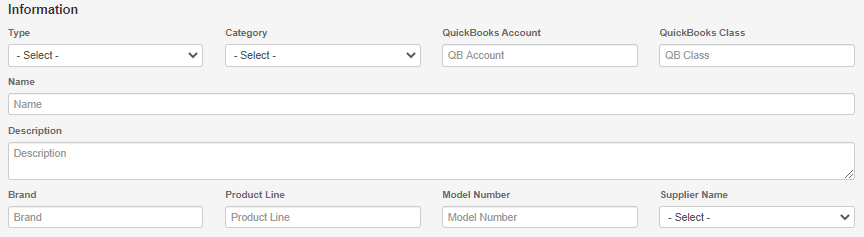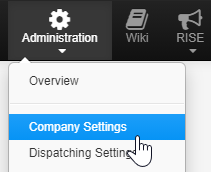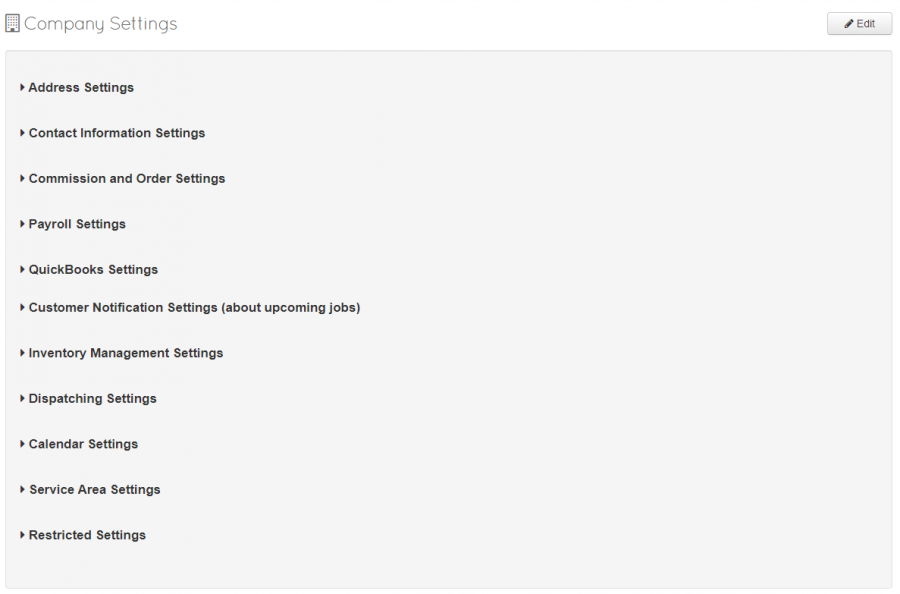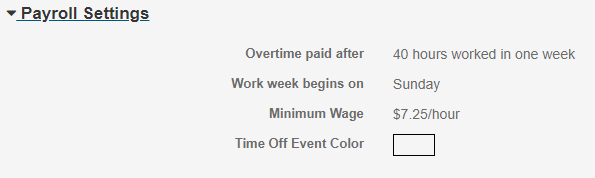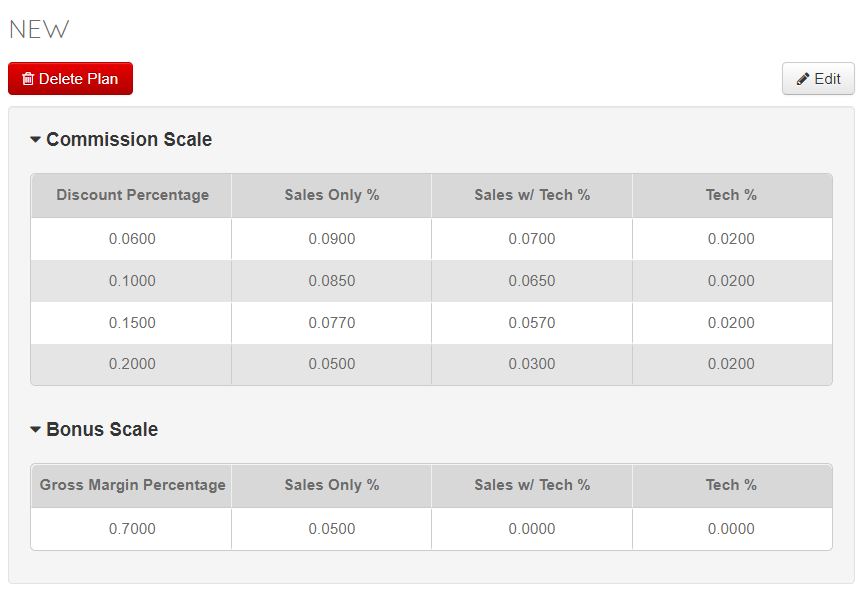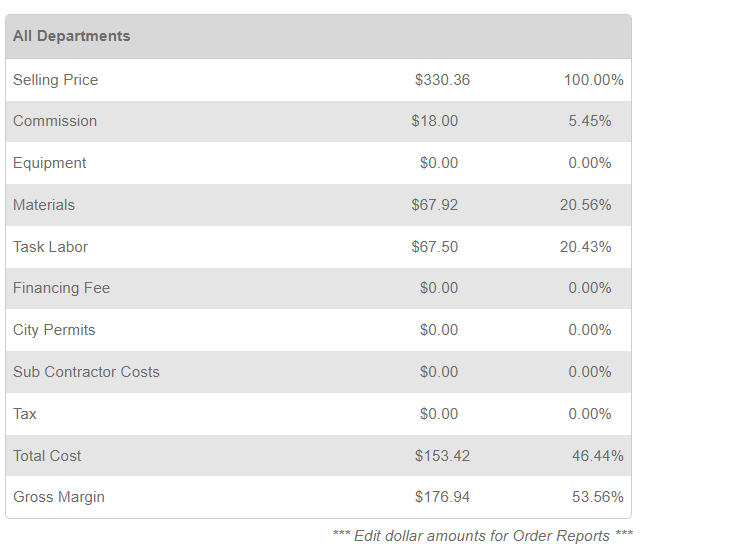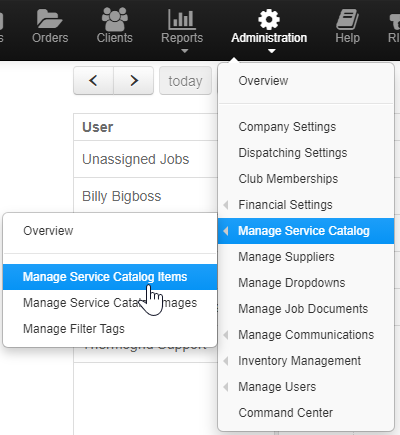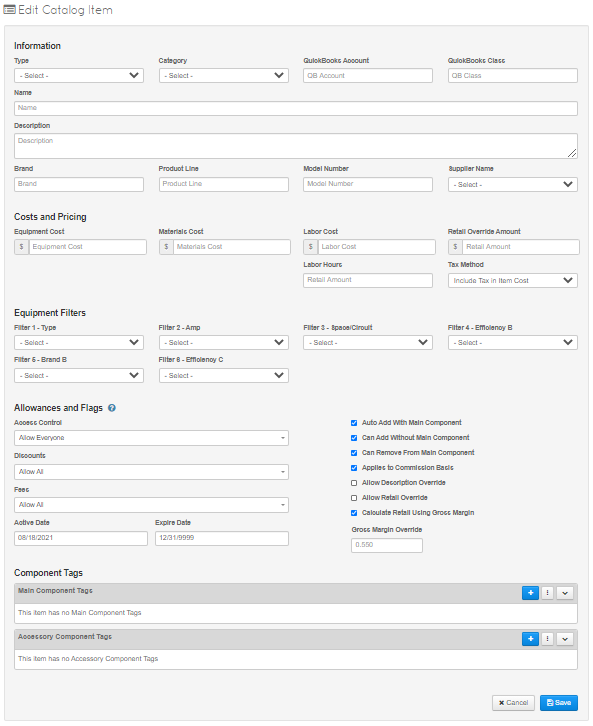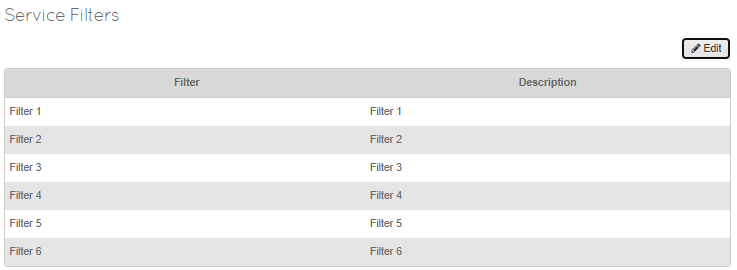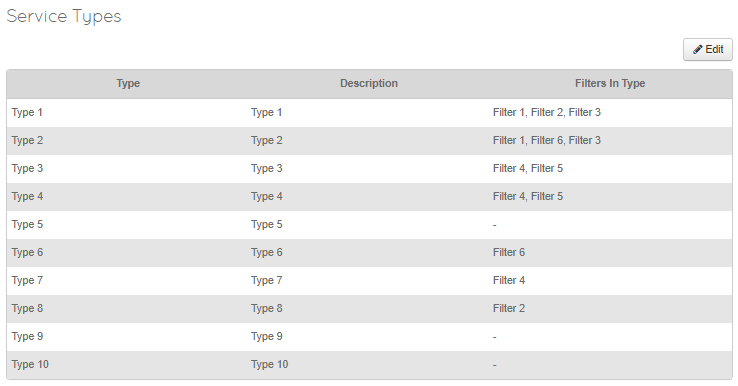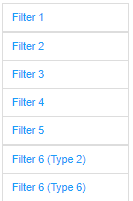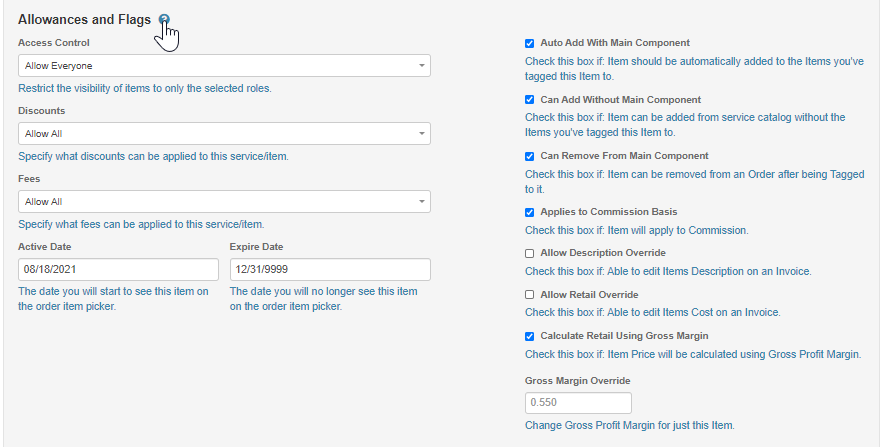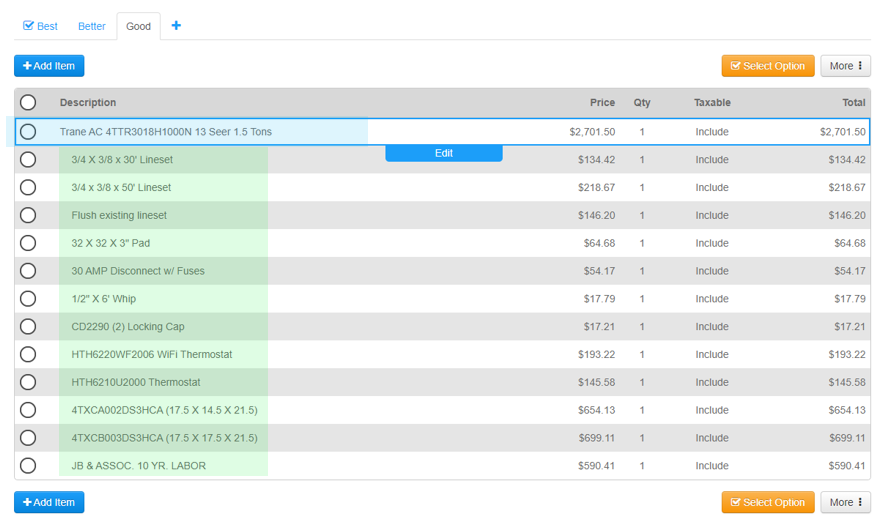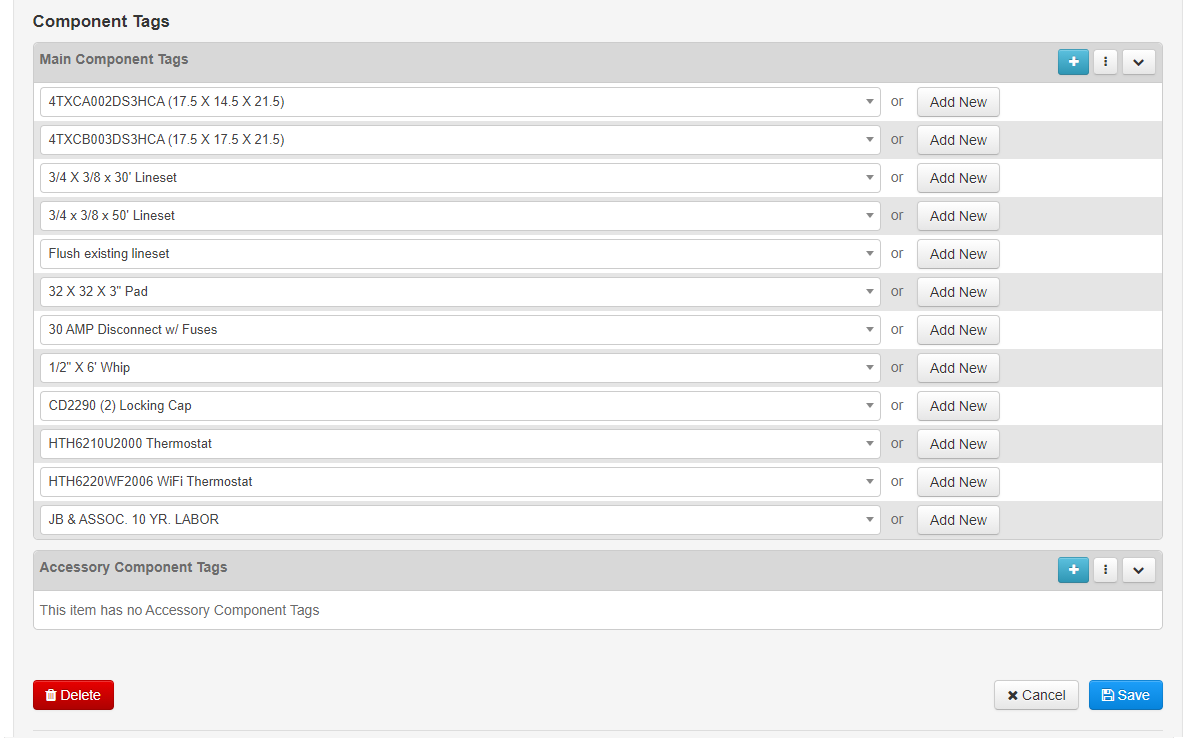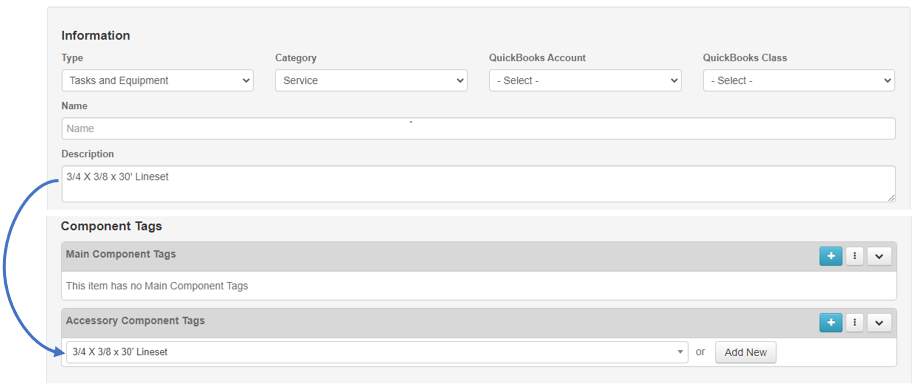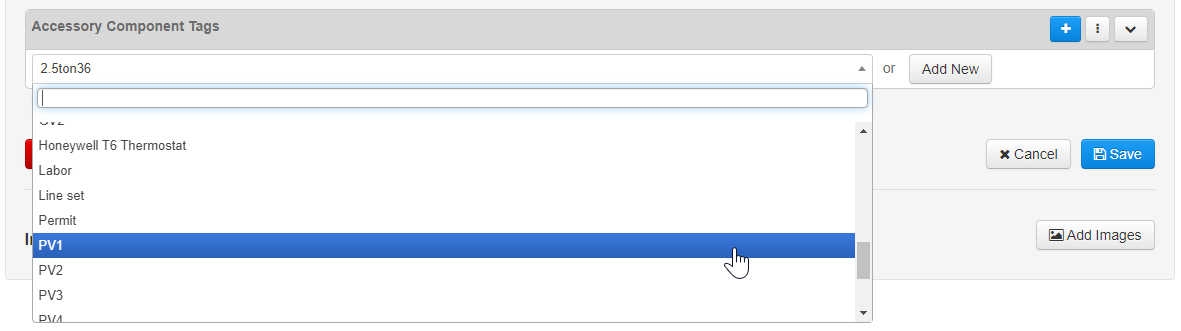|
|
| (124 intermediate revisions by 2 users not shown) |
| Line 1: |
Line 1: |
| − | <div class="mw-parser-output"><div class="mw-parser-output"><div class="mw-parser-output"><div class="mw-parser-output"><div class="mw-parser-output"><div class="mw-parser-output"><div class="mw-parser-output"><div class="mw-parser-output"><div class="mw-parser-output"><div class="mw-parser-output"><div class="mw-parser-output"><div class="mw-parser-output"><div class="mw-parser-output"> | + | <div class="mw-parser-output"><div class="mw-parser-output"><div class="mw-parser-output"><div class="mw-parser-output"><div class="mw-parser-output"><div class="mw-parser-output"><div class="mw-parser-output"><div class="mw-parser-output"><div class="mw-parser-output"><div class="mw-parser-output"><div class="mw-parser-output"><div class="mw-parser-output"><div class="mw-parser-output"><div class="mw-parser-output"><div class="mw-parser-output"><div class="mw-parser-output"><div class="mw-parser-output"><div class="mw-parser-output"><div class="mw-parser-output"><div class="mw-parser-output"><div class="mw-parser-output"><div class="mw-parser-output"><div class="mw-parser-output"><div class="mw-parser-output"> |
| − | = Company Settings = | + | <div class="mw-parser-output"> |
| − | | + | = '''Company Settings[[File:Selecting Company Settings.png|left|Selecting Company Settings.png]]''' = |
| − | <youtube urlargs="rel=0">GXUPHudb1Us</youtube> | |
| | | | |
| | *<span style="font-size:12.0pt"><span style="line-height:107%">From the home page select “Administration”</span></span> | | *<span style="font-size:12.0pt"><span style="line-height:107%">From the home page select “Administration”</span></span> |
| Line 10: |
Line 9: |
| | *<span style="font-size:12.0pt"><span style="line-height:107%">Save the information</span></span> | | *<span style="font-size:12.0pt"><span style="line-height:107%">Save the information</span></span> |
| | <div class="mw-parser-output"><div class="mw-parser-output"> | | <div class="mw-parser-output"><div class="mw-parser-output"> |
| | + | ---- |
| | + | <div class="mw-parser-output"> |
| | + | <div class="mw-parser-output"> |
| | + | <div class="mw-parser-output"> |
| | + | <div class="mw-parser-output"> |
| | + | [[File:Company Settings Main.png|right|top|900x900px|Company Settings Main.png]] |
| | + | </div> |
| | + | |
| | + | <div class="mw-parser-output"> |
| | == Address Settings == | | == Address Settings == |
| | | | |
| Line 15: |
Line 23: |
| | | | |
| | There is also a section here to type in your terms and conditions. | | There is also a section here to type in your terms and conditions. |
| − | </div> </div> <div class="mw-parser-output"> | + | |
| | + | |
| | + | |
| | + | |
| | + | |
| | + | |
| | + | |
| | + | |
| | + | |
| | + | ---- |
| | + | |
| | + | |
| | + | </div> </div> <div class="mw-parser-output"><div class="mw-parser-output"> </div> </div> </div></div> |
| | + | [[Category:Pages with broken file links]] |
| | + | |
| | == Contact Information Settings == | | == Contact Information Settings == |
| | | | |
| Line 21: |
Line 43: |
| | | | |
| | The email listed here will be CC'd on invoice sent to clients and will also show up on the message to clients to respond to this email. | | The email listed here will be CC'd on invoice sent to clients and will also show up on the message to clients to respond to this email. |
| − | </div> <div class="mw-parser-output">
| + | |
| | + | ---- |
| | + | |
| | + | |
| | + | |
| | == Commissions and Order Settings == | | == Commissions and Order Settings == |
| | | | |
| Line 30: |
Line 56: |
| | '''Max Commission '''- This is the percentage that will be used to calculate a true gross margin on items in the service catalog that are commissioned and are using gross margins to calculate the price. (Meaning items that you did not make a retail override price for) | | '''Max Commission '''- This is the percentage that will be used to calculate a true gross margin on items in the service catalog that are commissioned and are using gross margins to calculate the price. (Meaning items that you did not make a retail override price for) |
| | | | |
| − | '''Typical Hot Day''' - Whatever temperature you select here will change the formulas used to calculate the cooling size of system needed on the Engineering Analysis page of an order. | + | '''Typical Hot Day''' - Whatever temperature you select here will change the formulas used to calculate the cooling size of system needed on the Engineering Analysis page of an order. '''(HVAC)''' |
| | | | |
| − | '''Typical Cold Day''' - Whatever temperature you select here will change the formulas used to calculate the heating size of system needed on the Engineering Analysis page of an order. | + | '''Typical Cold Day''' - Whatever temperature you select here will change the formulas used to calculate the heating size of system needed on the Engineering Analysis page of an order. '''(HVAC)''' |
| − | </div> <div class="mw-parser-output"> | + | |
| | + | ---- |
| | + | |
| | + | |
| | + | </div> <div class="mw-parser-output"><div class="mw-parser-output"><div class="mw-parser-output"> </div> </div> </div> </div> |
| | == Payroll Settings == | | == Payroll Settings == |
| | + | |
| | + | '''[[File:Payroll Settings.png|RTENOTITLE]]''' |
| | | | |
| | '''Overtime paid after''' - You can choose if you need to pay overtime after 8 hours in a day or 40 hours in a week here. this will be different state to state, please ask your accountant. | | '''Overtime paid after''' - You can choose if you need to pay overtime after 8 hours in a day or 40 hours in a week here. this will be different state to state, please ask your accountant. |
| Line 43: |
Line 75: |
| | | | |
| | '''Time Off Event Color''' - When an employee requests time off on the calendar, PTO or not it will use this color so you can quickly identify those that are off. | | '''Time Off Event Color''' - When an employee requests time off on the calendar, PTO or not it will use this color so you can quickly identify those that are off. |
| − | </div> <div class="mw-parser-output"><div class="mw-parser-output"><div class="mw-parser-output">
| |
| − | == Tax Settings ==
| |
| | | | |
| − | Here you can add multiple tax rates. Once you add a new tax rate a cogwheel (gear symbol) will appear to the right of th new tax rate.You will have the option of adding a zip code, so when you add a client in this zip code the tax will default to this rate. This will also let you chose the QuickBooks mapping, In QuickBooks click taxes, Add/edit tax rates and agencies... This will give you the info needed to be added into ThermoGRID.
| + | ---- |
| | | | |
| − | | + | </div> |
| − | <div class="mw-parser-output"><div class="mw-parser-output">Mapping</div> <div class="mw-parser-output"> | + | <div class="mw-parser-output"><div class="mw-parser-output"> </div> </div> </div></div> |
| − | 1. Find your tax Rates
| + | == '''QuickBooks Settings''' == |
| | | | |
| − | [https://www.avalara.com/taxrates/en/download-tax-tables.html?gclid=EAIaIQobChMIwZOog9bs3AIVh4bACh3b1ASZEAAYASAAEgKMlvD_BwE&CampaignID=7010b000001DgsXAAS&st-t=all_visitors&lso=Paid%20Digital&lsmr=Paid%20Digital&s_kwcid=AL!5131!3!228169792451!e!!g!!tax%20rates%20by%20state&ef_id=W2syXgAAATrvC258:20180814134213:s https://www.avalara.com/taxrates/en/download-tax-tables.html?gclid=EAIaIQobChMIwZOog9bs3AIVh4bACh3b1ASZEAAYASAAEgKMlvD_BwE&CampaignID=7010b000001DgsXAAS&st-t=all_visitors&lso=Paid%20Digital&lsmr=Paid%20Digital&s_kwcid=AL!5131!3!228169792451!e!!g!!tax%20rates%20by%20state&ef_id=W2syXgAAATrvC258:20180814134213:s] | + | Here you will be able to connect to QuickBooks, see a log of all syncs done or find errors, see all documentation, and change country. To see full instructions for setup go to [[QuickBooks|QuickBooks]] page. |
| | + | <div class="mw-parser-output"><div class="mw-parser-output"><div class="mw-parser-output"> |
| | + | === [https://help.thermogrid.com/index.php/QuickBooks#QuickBooks_Desktop QuickBooks Desktop] === |
| | | | |
| − | 2. Label the city and county with each rate.
| + | [https://help.thermogrid.com/images/9/98/ThermoGRID_-_Administration_-_Set-Up_10_-_Import_Client_Data.docx ThermoGRID_-_Administration_-_Set-Up_10_-_Import_Client_Data.docx] |
| | | | |
| − | 3. Setup grouping in QB.
| + | [https://help.thermogrid.com/images/d/d7/ThermoGRID_-_Administration_-_Set-Up_6_-_QuickBooks_Desktop_Intergration.docx ThermoGRID_-_Administration_-_Set-Up_6_-_QuickBooks_Desktop_Intergration.docx] |
| | | | |
| − | QBD = Edit, Preferences, company preferences, click add sales tax item (change to Sales Tax Group)
| + | This is the version that has an app on your computer that you click to login. This you can usually purchase and not have to pay again until you update. |
| | | | |
| − | 4. Put in a Group Name/Number... this is what will be entered into ThermoGRID with the combined tax rate.
| + | To see full instructions for setup go to [https://help.thermogrid.com/index.php/QuickBooks QuickBooks] page. |
| − | | + | </div> <div class="mw-parser-output"><div class="mw-parser-output"><div class="mw-parser-output"> </div> </div> </div> </div> </div> <div class="mw-parser-output"> |
| − | 5. Add Tax item... Enter each "City" "Sate" "County" tax rate separately on each line.
| + | === [https://help.thermogrid.com/index.php/QuickBooks#QuickBooks_Online QuickBooks Online] === |
| | | | |
| − | 6. Save by clicking OK.
| + | [https://help.thermogrid.com/images/7/78/ThermoGRID_-_Administration_-_QuickBook_Errors.docx ThermoGRID_-_Administration_-_QuickBook_Errors.docx] |
| − | </div> </div> </div>
| |
| − | == QuickBooks Settings ==
| |
| | | | |
| − | Here you will be able to connect to QuickBooks, see a log of all syncs done or find errors, see all documentation, and change country. To see full instructions for setup go to [[QuickBooks|QuickBooks]] page.
| + | [https://help.thermogrid.com/images/7/7a/ThermoGRID_-_Administration_-_Set-Up_6_-_QuickBooks_Online_Intergration.docx ThermoGRID_-_Administration_-_Set-Up_6_-_QuickBooks_Online_Intergration.docx] |
| − | <div class="mw-parser-output">
| |
| − | === QuickBooks Desktop ===
| |
| | | | |
| − | This is the version that has an app on your computer that you click to login. This you can usually purchase and not have to pay again until you update. | + | This is the version that you open a browser and search for QuickBooks to login. QuickBooks Online has more integration features but has a monthly fee. |
| | | | |
| | To see full instructions for setup go to [https://help.thermogrid.com/index.php/QuickBooks QuickBooks] page. | | To see full instructions for setup go to [https://help.thermogrid.com/index.php/QuickBooks QuickBooks] page. |
| − | </div> <div class="mw-parser-output"> | + | </div> <div class="mw-parser-output"><div class="mw-parser-output"><div class="mw-parser-output"><div class="mw-parser-output"> |
| − | === QuickBooks Online ===
| + | ---- |
| | | | |
| − | This is the version that you open a browser and search for QuickBooks to login. QuickBooks Online has more integration features but has a monthly fee.
| + | |
| − | | + | </div> </div> </div> </div> </div> </div> <div class="mw-parser-output"><div class="mw-parser-output"> |
| − | To see full instructions for setup go to [https://help.thermogrid.com/index.php/QuickBooks QuickBooks] page.
| |
| − | </div> <div class="mw-parser-output"><div class="mw-parser-output"><div class="mw-parser-output"> | |
| | == Customer Notification Settings (about upcoming jobs) == | | == Customer Notification Settings (about upcoming jobs) == |
| | | | |
| − | This is where you can change the settings of your text messages and emails for upcoming jobs and appointments for clients. You can choose to send email, text, or both and you can add the times in which you wish the messages to be sent. For more information on how to setup your text messages and emails go to the [[Message_Center|Message Center]].
| + | Here you can change the settings of your text messages and emails for upcoming jobs and appointments for clients. Choose to send '''E-mail''', '''Text''', or '''Both''' and add the times in which you wish the messages to be sent. |
| | | | |
| − | <youtube urlargs="rel=0">J6rhG1mw968</youtube>
| + | ''For more information on how to setup your text messages and emails go to the'' [[Message_Center|Message Center]]. |
| | | | |
| | | | |
| − | <div class="mw-parser-output"><div class="mw-parser-output"><div class="mw-parser-output"> </div> </div> </div> </div> </div>
| + | <div class="mw-parser-output"> </div> </div> </div> <div class="mw-parser-output"> |
| | == Inventory Management Settings == | | == Inventory Management Settings == |
| | | | |
| − | Inventory Tracking - Enable will make an inventory button appear under the Administration Tab. Disable will cause the button to be hidden. | + | '''Inventory Tracking''' - *''Please Contact ThermoGrid Support to Enable Inventory Management*'' |
| | | | |
| − | Acceptable Quantity Variance - This will show yo on the inventory variance page how far off each tech is based on the quantity they should have on their truck. | + | '''Acceptable Quantity Variance''' - This will display on the inventory variance page how far off each tech is based on the quantity they should have on their truck. |
| | | | |
| − | Acceptable Value Variance - This will show yo on the inventory variance page how far off each tech is based on the cost of each part and total value of wha they should have on their truck. | + | '''Acceptable Value Variance''' - This will display on the inventory variance page how far off each tech is based on the cost of each part and total value of wha they should have on their truck. |
| | | | |
| | | | |
| | | | |
| | To learn more go to the [[Inventory|Inventory]] Page. | | To learn more go to the [[Inventory|Inventory]] Page. |
| − | <div class="mw-parser-output"> </div> </div> <div class="mw-parser-output"><div class="mw-parser-output"><div class="mw-parser-output"><div class="mw-parser-output"><div class="mw-parser-output"> | + | <div class="mw-parser-output"> |
| | + | ---- |
| | + | |
| | + | |
| | + | </div> </div> </div> <div class="mw-parser-output"> |
| | == Dispatch Settings == | | == Dispatch Settings == |
| | | | |
| − | CC Dispatch Notifications = Anytime a job is dispatched it will CC any email listed here. | + | '''CC Dispatch Notifications''' = Anytime a job is dispatched it will CC any email listed here. |
| | | | |
| − | Notify Before Unassigned Job Ends = Put in minutes you would want to be notified before a job ends. If a job is set for 2 hours and you put 120 min in there it will notify you when job should begin that you didn't assign it yet. | + | '''Notify Before Unassigned Job Ends''' = Put in minutes you would want to be notified before a job ends. If a job is set for 2 hours and you put 120 min in there it will notify you when job should begin that you didn't assign it yet. |
| | | | |
| − | CC Unassigned Job Notifications = if a job has not been assigned you can CC other emails that it still needs to be dispatched. | + | '''CC Unassigned Job Notifications''' = if a job has not been assigned you can CC other emails that it still needs to be dispatched. |
| − | </div> <div class="mw-parser-output"><div class="mw-parser-output"><div class="mw-parser-output"> | + | |
| | + | ---- |
| | + | <div class="mw-parser-output"><div class="mw-parser-output"><div class="mw-parser-output"> </div> </div> </div> </div> <div class="mw-parser-output"> |
| | == Calendar Settings == | | == Calendar Settings == |
| | | | |
| − | Default Job Duration = 120 min = a job showing up on the calendar for 2 hours long. | + | '''Default Job Duration''' = 120 min = a job showing up on the calendar for 2 hours long. |
| | + | Means any primary job type you create or any that are in there using the default can be changed here to any timeframe. [https://help.thermogrid.com/index.php/1._Tab_Administration#Manage_Drop_Downs Manage Drop Downs] Here you can edit each job type times.</div> |
| | + | *Timezone |
| | + | *Business Hours |
| | + | *Business Days |
| | | | |
| − | Means any primary job type you create or any that are in there using the default can be changed here to any timeframe.
| + | ---- |
| − | [https://help.thermogrid.com/index.php/1._Tab_Administration#Manage_Drop_Downs Manage Drop Downs] Here you can edit each job type times.</div> <div class="mw-parser-output">Timezone </div> <div class="mw-parser-output">Business Hours</div> <div class="mw-parser-output">Business Days</div> </div> <div class="mw-parser-output">
| + | |
| | + | |
| | + | </div> <div class="mw-parser-output"><div class="mw-parser-output"> </div> </div> </div> |
| | == Service Area Settings == | | == Service Area Settings == |
| | | | |
| Line 123: |
Line 161: |
| | | | |
| | Lets you put other businesses in with the zip codes they service and it will recommend to the call center another company to service the client. If they recommended the client to another company they can click a button that will pass the client info automatically to the affiliate and send the client the affiliates information. This can be used for other industry referrals as well. | | Lets you put other businesses in with the zip codes they service and it will recommend to the call center another company to service the client. If they recommended the client to another company they can click a button that will pass the client info automatically to the affiliate and send the client the affiliates information. This can be used for other industry referrals as well. |
| − | </div> </div> </div> </div> </div> </div> </div> </div> </div> </div> </div> </div> | + | |
| − | = Dispatch Settings =
| + | ---- |
| | + | |
| | + | </div> </div> </div> |
| | + | </div> |
| | + | |
| | + | = '''Dispatch Settings''' = |
| | + | |
| | + | [https://help.thermogrid.com/images/a/af/ThermoGRID_-_Administration_-_Set-Up_13_-_Dispatching_Settings.docx ThermoGRID_-_Administration_-_Set-Up_13_-_Dispatching_Settings.docx] |
| | + | |
| | + | |
| | | | |
| | These items must be setup prior in the [[Daily_Management_Report|Daily Management Report]]: | | These items must be setup prior in the [[Daily_Management_Report|Daily Management Report]]: |
| Line 168: |
Line 215: |
| | | | |
| | | | |
| − | </div> <div class="mw-parser-output"><div class="mw-parser-output"><div class="mw-parser-output"><div class="mw-parser-output"><div class="mw-parser-output"><div class="mw-parser-output"><div class="mw-parser-output"><div class="mw-parser-output"><div class="mw-parser-output"><div class="mw-parser-output"><div class="mw-parser-output"><div class="mw-parser-output"> | + | </div> <div class="mw-parser-output"><div class="mw-parser-output"><div class="mw-parser-output"><div class="mw-parser-output"><div class="mw-parser-output"><div class="mw-parser-output"><div class="mw-parser-output"><div class="mw-parser-output"><div class="mw-parser-output"><div class="mw-parser-output"><div class="mw-parser-output"><div class="mw-parser-output"><div class="mw-parser-output"><div class="mw-parser-output"><div class="mw-parser-output"><div class="mw-parser-output"><div class="mw-parser-output"><div class="mw-parser-output"><div class="mw-parser-output"> </div> </div> </div> </div> </div> </div> </div> </div> </div> </div> </div> </div> </div> </div> </div> </div> </div> </div> </div> </div> <div class="mw-parser-output"><div class="mw-parser-output"> |
| | <div class="mw-parser-output"> | | <div class="mw-parser-output"> |
| | <div class="mw-parser-output"> | | <div class="mw-parser-output"> |
| − | <div class="mw-parser-output">
| + | = '''Club Memberships - Maintenance Agreements''' = |
| − | = Club Memberships = | |
| − |
| |
| − |
| |
| | | | |
| − | <span style="font-size:12pt"><span style="font-family:Calibri, sans-serif">[[|'''<span style="font-family:Arial, sans-serif">Creating a Membership</span>''']]</span></span>
| + | Simply Click to Download the SOP on setting up your memberships |
| | | | |
| − | | + | [https://help.thermogrid.com/images/a/a8/Deferred_Revenue_for_Memberships.docx Deferred_Revenue_for_Memberships.docx] (T''his is for QuickBooks Online Only)'' |
| | | | |
| − | <span style="font-size:12pt"><span style="font-family:Calibri, sans-serif"><span style="font-family:Arial, sans-serif">Definition:</span></span></span> | + | [https://help.thermogrid.com/images/b/ba/ThermoGRID_-_Administration_-_Set-Up_12_-_Club_Memberships.docx ThermoGRID_-_Administration_-_Set-Up_12_-_Club_Memberships.docx] |
| | + | </div> <div class="mw-parser-output"> </div> </div></div></div> |
| | | | |
| − | <span style="font-size:12pt"><span style="font-family:Calibri, sans-serif"><span style="font-family:Arial, sans-serif">Membership, Club Membership, Club, PM, MA, Maintenance Agreement, Preventative Maintenance are all the same and have to do with reoccurring scheduled visits or benefits for your clients.</span></span></span> | + | <div class="mw-parser-output"><div class="mw-parser-output"><div class="mw-parser-output"><div class="mw-parser-output"> |
| | + | = '''Financial Settings''' = |
| | | | |
| − |
| + | Standard Operating Procedure |
| | | | |
| − | <span style="font-size:12pt"><span style="font-family:Calibri, sans-serif">''<span style="font-family:Arial, sans-serif">KEEP IT SIMPLE</span>''</span></span> | + | [https://help.thermogrid.com/images/8/8f/ThermoGRID_-_Administration_-_Set-Up_5_-_Financial_Settings.docx ThermoGRID_-_Administration_-_Set-Up_5_-_Financial_Settings.docx] |
| | + | <div class="mw-parser-output"> |
| | + | <div class="mw-parser-output"> |
| | + | <div class="mw-parser-output"> |
| | + | <div class="mw-parser-output"> |
| | + | == <span style="font-size:x-large;">Commission Scale / bonus scale</span> == |
| | | | |
| − | <span style="font-size:12pt"><span style="font-family:Calibri, sans-serif"><span style="font-family:Arial, sans-serif">Do not create a membership for each client, standardize your maintenance agreements and sell them as they are designed.</span></span></span>
| + | Break down the different types of commission scales you would like to use for your staff, ThermoGrids Commission and Bonus scale is based of the Salesperson/Person who created the order and has an option to split commission nad Bonus if the Sale was generated by a service tech. |
| | | | |
| − | | + | Each Item in your catalog Can be edited to include commission or not and your company settings will have a maximum commission amount. [https://help.thermogrid.com/index.php/NavBar_-_Administration#Commissions_and_Order_Settings Click Here to Learn how to Edit Maximum Commission] That amount should match the largest amount on your commission scale, this will ensure that your items are being calculated to maintain a GPM even with paying commission. |
| | | | |
| − | <span style="font-size:12pt"><span style="font-family:Calibri, sans-serif"><span style="font-family:Arial, sans-serif">When different agreements are created per client it makes the list to sort through sloppy and hard to find things. This also causes more human error as people will select the wrong agreement when selling them.</span></span></span>
| + | [[File:Commisison and bonus.png|RTENOTITLE]] |
| | | | |
| | | | |
| | | | |
| − | <span style="font-size:12pt"><span style="font-family:Calibri, sans-serif"><span style="font-family:Arial, sans-serif">When agreements are not standardized it makes it tough to use reporting to plan. Some things needed for planning are, how many visits are due as well as how many pieces of equipment are going to cleaned to account for time.</span></span></span> | + | '''<span style="font-size:large;">EXAMPLES: </span>''' |
| | | | |
| − |
| + | '''If you want to give 10% commission on everything sold no matter what.''' |
| | | | |
| − | <span style="font-size:12pt"><span style="font-family:Calibri, sans-serif">[[|'''<span style="font-family:Arial, sans-serif">Best Practices</span>''']][[#a7|<span style="font-size:10pt"><span style="font-family:Arial, sans-serif">(top)</span></span>]]</span></span>
| + | Discount Percentage = 1 |
| | | | |
| − | | + | Sales Only % = .1 |
| | | | |
| − | <span style="font-size:12pt"><span style="font-family:Calibri, sans-serif"><span style="font-family:Arial, sans-serif">Typically, there are a few factors to determine how to set up an agreement.</span></span></span>
| + | '''If you want to give 10% if the sales rep discounts less than 10% and 5% if they discount 20% and nothing above that.''' |
| | | | |
| − | <span style="font-size:12pt"><span style="font-family:Calibri, sans-serif"><span style="font-family:" courier="" new""="">o </span><span style="font-family:Arial, sans-serif">How many visits.</span></span></span>
| + | Discount Percentage = .1 |
| | | | |
| − | <span style="font-size:12pt"><span style="font-family:Calibri, sans-serif"><span style="font-family:" courier="" new""="">o </span><span style="font-family:Arial, sans-serif">How much time each visit will take.</span></span></span>
| + | Sales Only % = .1 |
| | | | |
| − | <span style="font-size:12pt"><span style="font-family:Calibri, sans-serif"><span style="font-family:" courier="" new""="">o </span><span style="font-family:Arial, sans-serif">What materials/benefits are included.</span></span></span>
| + | Discount Percentage = .2 |
| | | | |
| − | <span style="font-size:12pt"><span style="font-family:Calibri, sans-serif"><span style="font-family:" courier="" new""="">o </span><span style="font-family:Arial, sans-serif">Auto Renew</span></span></span>
| + | Sales Only % = .05 |
| | | | |
| − | <span style="font-size:12pt"><span style="font-family:Calibri, sans-serif"><span style="font-family:" courier="" new""="">o </span><span style="font-family:Arial, sans-serif">Monthly or Yearly subscription</span></span></span>
| + | '''If you want to give 10% if the sales rep discounts less than 10% and 5% if they discount 20% and nothing above that and if it's a tech lead the tech gets 2% and it goes against the sales rep.''' |
| | | | |
| − |
| + | Discount Percentage = .1 |
| | | | |
| − | <span style="font-size:12pt"><span style="font-family:Calibri, sans-serif"><span style="font-family:Arial, sans-serif">In ThermoGrid we have a default that is the easiest way to setup and sell memberships.</span></span></span>
| + | Sales Only % = .1 |
| | | | |
| − | | + | Sales w/ Tech % = .08 |
| | | | |
| − | <span style="font-size:12pt"><span style="font-family:Calibri, sans-serif"><span style="font-family:Arial, sans-serif">Here’s a summary of them.</span></span></span>
| + | Tech % = .02 |
| | | | |
| − |
| + | Discount Percentage = .2 |
| | | | |
| − | <span style="font-size:12pt"><span style="font-family:Calibri, sans-serif"><span style="font-family:" courier="" new""="">o </span><span style="font-family:Arial, sans-serif">Silver: 1 visit, 12-month plan, auto renew, one system, safety inspection, discounts, $11.95/month</span></span></span>
| + | Sales Only % = .05 |
| | | | |
| − | <span style="font-size:12pt"><span style="font-family:Calibri, sans-serif"><span style="font-family:" courier="" new""="">o </span><span style="font-family:Arial, sans-serif">Gold: 2 visits, 12-month plan, auto renew, one system, safety inspection, discounts, full cleaning, $19.95/month</span></span></span>
| + | Sales w/ Tech % = .03 |
| | | | |
| − | <span style="font-size:12pt"><span style="font-family:Calibri, sans-serif"><span style="font-family:" courier="" new""="">o </span><span style="font-family:Arial, sans-serif">Platinum: 2 visits, 12-month plan, auto renew, one system, safety inspection, discounts, full cleaning, service in 12 hours guaranteed, red carpet vendor list, $29.95/month</span></span></span>
| + | Tech % = .02 |
| | | | |
| − | <span style="font-size:12pt"><span style="font-family:Calibri, sans-serif"><span style="font-family:" courier="" new""="">o </span><span style="font-family:Arial, sans-serif">Extra system add-on $9.95/month</span></span></span>
| + | ---- |
| | | | |
| − |
| + | If you want to pay on Gross Margin you can Create a Scale under Bonus. |
| | | | |
| − | <span style="font-size:12pt"><span style="font-family:Calibri, sans-serif"><span style="font-family:Arial, sans-serif">Clear, concise, and easy to remember. If it is possible, 4 is perfect but try to keep less than 7 different plans to accommodate all of your scenarios. If the technicians can not remember all of your options, they will not talk about them and your conversion will be low.</span></span></span> | + | <span style="font-size:medium;">''When does Bonus Get Applied? ''</span> |
| | | | |
| − | | + | <span style="font-size:medium;">''Your Bonus Scale will be based off of the GPM % from the Job Costing, If the GPM meets a high enough percentage then ''</span> |
| | | | |
| − | <span style="font-size:12pt"><span style="font-family:Calibri, sans-serif"><span style="font-family:Arial, sans-serif">Accounting wise it could be more beneficial to charge as one payment for the full year because it reduces the number of transactions by 12 times to reconcile.</span></span></span> | + | <span style="font-size:medium;">''[[File:GPM.png]]''</span> |
| | | | |
| | | | |
| | | | |
| − | <span style="font-size:12pt"><span style="font-family:Calibri, sans-serif">''<span style="font-family:Arial, sans-serif">Example: $19.95/month = $239.40/year instead.</span>''</span></span>
| + | '''If you want to pay sales rep 2% if GM is over 55%''' |
| | | | |
| − |
| + | Gross Margin Percentage = 0.57 |
| | | | |
| − | <span style="font-size:12pt"><span style="font-family:Calibri, sans-serif"><span style="font-family:Arial, sans-serif">The downfall in this is it can reduce the conversion ratio on what techs will typically sell because with a repair of $350 plus the Agreement for $239.40 is $589.40 now. The higher the ticket the harder it is for some to afford.</span></span></span>
| + | Sales Only % = 0.00 |
| | | | |
| − | | + | Sales w/ Tech % = 0.00 |
| | | | |
| − | <span style="font-size:12pt"><span style="font-family:Calibri, sans-serif"><span style="font-family:Arial, sans-serif">This is one of the areas you can weigh the pros and cons and choose what makes the most sense for your company.</span></span></span>
| + | Tech % = 0.00 |
| | | | |
| − |
| + | Gross Margin Percentage = 1.00 |
| | | | |
| − | <span style="font-size:12pt"><span style="font-family:Calibri, sans-serif"><span style="font-family:Arial, sans-serif">Either way it will be important to set up your memberships properly as well as the visits when performing the maintenance.</span></span></span>
| + | Sales Only % = 0.02 |
| | | | |
| − | | + | Sales w/ Tech % = 0.00 |
| | | | |
| − | <span style="font-size:12pt"><span style="font-family:Calibri, sans-serif"><span style="font-family:Arial, sans-serif">Example: Some do a visit now and then charge $19.95/month for 6 months to cover the visit. This means you are charging arrears and will cause you to be short on revenue. Some will cancel before they pay the amount, they owe you. This revenue will add up over time and impact your financials.</span></span></span>
| + | Tech % = 0.00 |
| | | | |
| − |
| + | '''Example''' |
| | | | |
| − | <span style="font-size:12pt"><span style="font-family:Calibri, sans-serif"><span style="font-family:Arial, sans-serif">It is best to charge today and every month, from here the visits will be due after 6 month and 12 months. This way they have paid the amount in previous to you doing the work.</span></span></span>
| + | If you want to pay sales rep 2% if GM is over 55% only if it is a tech lead. |
| | | | |
| − |
| + | Gross Margin Percentage = 0.57 |
| | | | |
| − | | + | Sales Only % = 0.00 |
| | | | |
| − | | + | Sales w/ Tech % = 0.00 |
| | | | |
| − | | + | Tech % = 0.00 |
| | | | |
| − |
| + | Gross Margin Percentage = 1.00 |
| | | | |
| − | <span style="font-size:12pt"><span style="font-family:Calibri, sans-serif">[[|'''<span style="font-family:Arial, sans-serif">QuickBooks Desktop</span>''']][[#a7|<span style="font-size:10pt"><span style="font-family:Arial, sans-serif">(top)</span></span>]]</span></span>
| + | Sales Only % = 0.00 |
| | | | |
| − | | + | Sales w/ Tech % = 0.02 |
| | | | |
| − | <span style="font-size:12pt"><span style="font-family:Calibri, sans-serif"><span style="font-family:Arial, sans-serif">ThermoGrid will insert the Income account for QBD. </span><span style="background:white">The account is called "TGMA-Memberships", the item is called "TGM-Memberships". These accounts cannot be edited, or you will break your sync connection.</span></span></span>
| + | Tech % = 0.00 |
| | | | |
| | | | |
| | + | </div> |
| | | | |
| − | <span style="font-size:12pt"><span style="font-family:Calibri, sans-serif">'''<span style="background:yellow"><span style="font-family:Arial, sans-serif">Add Membership Subscription to TG</span></span>'''</span></span>
| + | == Payment Methods == |
| | | | |
| − |
| + | <youtube urlargs="rel=0">26g7-WoRBCs</youtube> |
| − | | |
| − | <span style="font-size:12pt"><span style="font-family:Calibri, sans-serif"><span style="font-family:Arial, sans-serif">Create Membership</span></span></span> | |
| | | | |
| | | | |
| | | | |
| − | #<span style="font-size:12pt"><span style="font-family:Calibri, sans-serif"><span style="font-family:Arial, sans-serif">Administration</span></span></span>
| + | '''<span style="font-size:12.0pt"><span style="line-height:107%">How to Add or Modify Payment - Financing Options</span></span>''' |
| − | #<span style="font-size:12pt"><span style="font-family:Calibri, sans-serif"><span style="font-family:Arial, sans-serif">Club Memberships</span></span></span>
| |
| − | #<span style="font-size:12pt"><span style="font-family:Calibri, sans-serif"><span style="font-family:Arial, sans-serif">Edit</span></span></span>
| |
| − | #<span style="font-size:12pt"><span style="font-family:Calibri, sans-serif"><span style="font-family:Arial, sans-serif">+ Add Row</span></span></span>
| |
| − | #<span style="font-size:12pt"><span style="font-family:Calibri, sans-serif"><span style="font-family:Arial, sans-serif">Fill out all of the cells </span><span style="font-size:10pt"><span style="font-family:Arial, sans-serif">(Membership =</span></span> <span style="font-size:10pt"><span style="font-family:Arial, sans-serif">Name Rep will choose when adding membership to a client)</span></span></span></span>
| |
| − | #<span style="font-size:12pt"><span style="font-family:Calibri, sans-serif"><span style="font-family:Arial, sans-serif">Done''<span style="color:white">account to the membership plan</span>''</span></span></span>
| |
| − | #<span style="font-size:12pt"><span style="font-family:Calibri, sans-serif"><span style="font-family:Arial, sans-serif">Edit a current plan</span></span></span>
| |
| − | #<span style="font-size:12pt"><span style="font-family:Calibri, sans-serif"><span style="font-family:Arial, sans-serif">Edit QuickBooks Online</span></span></span>
| |
| − | #<span style="font-size:12pt"><span style="font-family:Calibri, sans-serif"><span style="font-family:Arial, sans-serif">Select Deferred Revenue Account</span></span></span>
| |
| − | | |
| − | <span style="font-size:12pt"><span style="font-family:Calibri, sans-serif"><span style="font-family:" courier="" new""="">o </span><span style="font-family:Arial, sans-serif">Example: “Club Revenue”</span></span></span>
| |
| − | | |
| − | <span style="font-size:12pt"><span style="font-family:Calibri, sans-serif"><span style="font-family:Arial, sans-serif">10. </span><span style="font-family:Arial, sans-serif">Save</span></span></span>
| |
| | | | |
| | | | |
| | | | |
| − |
| + | *<span style="font-size:12.0pt"><span style="line-height:107%">From the home screen select “Administration”</span></span> |
| − | | + | *<span style="font-size:12.0pt"><span style="line-height:107%">Select “Financial Settings” (top row, right)</span></span> |
| − | <span style="font-size:12pt"><span style="font-family:Calibri, sans-serif">'''<span style="font-family:Arial, sans-serif">Add Item to sell in the service catalog</span>'''[[#a7|<span style="font-size:10pt"><span style="font-family:Arial, sans-serif">(top)</span></span>]]</span></span> | + | *<span style="font-size:12.0pt"><span style="line-height:107%">Then select “Financing plans” (middle)</span></span> |
| | + | *<span style="font-size:12.0pt"><span style="line-height:107%">Select the edit icon (top, right of the screen)</span></span> |
| | + | *<span style="font-size:12.0pt"><span style="line-height:107%">You can edit any of the terms that you have entered</span></span> |
| | + | *<span style="font-size:12.0pt"><span style="line-height:107%">To add a new plan select “+Add Row” (top, left)</span></span> |
| | + | *<span style="font-size:12.0pt"><span style="line-height:107%">Type in the company name</span></span> |
| | + | *<span style="font-size:12.0pt"><span style="line-height:107%">Type a description of the finance plan</span></span> |
| | + | *<span style="font-size:12.0pt"><span style="line-height:107%">Enter the deal fee (the cost to you to use this plan)</span></span> |
| | + | *<span style="font-size:12.0pt"><span style="line-height:107%">Enter the interest rate</span></span> |
| | + | *<span style="font-size:12.0pt"><span style="line-height:107%">The payment factor calculates what the home owners payments would be</span></span> |
| | + | *<span style="font-size:12.0pt"><span style="line-height:107%">Save the plan</span></span> |
| | + | *<span style="font-size:12.0pt"><span style="line-height:107%">You can now select this plan on any purchase order</span></span> |
| | | | |
| | | | |
| | + | </div> </div> </div> <div class="mw-parser-output"><div class="mw-parser-output"> </div> </div> </div> |
| | | | |
| − | <span style="font-size:12pt"><span style="font-family:Calibri, sans-serif"><span style="font-family:Arial, sans-serif">Item 1 Sell - Example</span></span></span> | + | <div class="mw-parser-output"> |
| | + | == Discounts & Fees == |
| | | | |
| − | <span style="font-size:12pt"><span style="font-family:Calibri, sans-serif"><span style="font-family:" courier="" new""="">o </span><span style="font-family:Arial, sans-serif">Type = Tasks & Equipment</span></span></span>
| + | Edit |
| | | | |
| − | <span style="font-size:12pt"><span style="font-family:Calibri, sans-serif"><span style="font-family:" courier="" new""="">o </span><span style="font-family:Arial, sans-serif">Category = Service</span></span></span>
| + | + Add Discount Or Fee |
| | | | |
| − | <span style="font-size:12pt"><span style="font-family:Calibri, sans-serif"><span style="font-family:" courier="" new""="">o </span><span style="font-family:Arial, sans-serif">QuickBooks Account = “Service” or whatever your account name is in QB for service. This item will be zero dollars so doesn’t matter. TG will sync to “</span><span style="background:white">TGMA-Memberships" as far as the subscription.</span></span></span>
| + | '''Name''' = This will be the name sale and field reps see on the [[Order_Estimate|Order Estimate]] page under "Discounts and Fees" |
| | | | |
| − | <span style="font-size:12pt"><span style="font-family:Calibri, sans-serif"><span style="font-family:" courier="" new""="">o </span><span style="font-family:Arial, sans-serif">Description = Example “Purchase Membership Maintenance – $19.95/month auto reoccurring and auto withdraw”</span></span></span>
| + | '''Discount / Fee''' = Here you choose if this item you are setting up a discount or a fee |
| | | | |
| − | <span style="font-size:12pt"><span style="font-family:Calibri, sans-serif"><span style="font-family:" courier="" new""="">o </span><span style="font-family:Arial, sans-serif">Retail Override Amt =</span><span style="font-size:10pt"><span style="font-family:Arial, sans-serif">('''$0''')</span></span></span></span> | + | '''Percent / Amount''' = Percentage if adding a certain percent or discounting a certain percent. Amount would be a dollar amount discount such as $200 |
| | + | '''Value''' = Put percents in like 10.00 = 10%, Amount = 200.00 = $200</div> <div class="mw-parser-output"><div class="mw-parser-output"><div class="mw-parser-output"> </div> </div> </div> </div> <div class="mw-parser-output"> </div> </div> <div class="mw-parser-output"><div class="mw-parser-output"><div class="mw-parser-output"><div class="mw-parser-output"><div class="mw-parser-output"><div class="mw-parser-output"> </div> </div> </div> </div> </div> </div> </div> |
| | | | |
| − | <span style="font-size:12pt"><span style="font-family:Calibri, sans-serif"><span style="font-family:" courier="" new""="">o </span><span style="font-family:Arial, sans-serif">Labor = cost for labor to perform example $0</span></span></span> | + | <div class="mw-parser-output"> |
| | + | == Payment Integrations == |
| | + | <div class="mw-parser-output"><div class="mw-parser-output"><div class="mw-parser-output"><div class="mw-parser-output"><div class="mw-parser-output"><div class="mw-parser-output"><div class="mw-parser-output"><div class="mw-parser-output"><div class="mw-parser-output"> </div> </div> </div> </div> </div> </div> </div> </div> </div> To integrate with Credit Card Processing in ThermoGrid please download this [http://nebula.wsimg.com/2906a31c825bd663e6a1f433e3864a74?AccessKeyId=AA19C13E8A4EF537D068&disposition=0&alloworigin=1 Application]. Once you are completed filling out the application send it to Support and we will process the request. </div> </div> </div> <div class="mw-parser-output"><div class="mw-parser-output"> </div> </div> </div> |
| | | | |
| − | <span style="font-size:12pt"><span style="font-family:Calibri, sans-serif"><span style="font-family:" courier="" new""="">o </span><span style="font-family:Arial, sans-serif">Commission = No</span></span></span>
| + | = '''Manage Service Catalog''' = |
| | | | |
| − | <span style="font-size:12pt"><span style="font-family:Calibri, sans-serif"><span style="font-family:" courier="" new""="">o </span><span style="font-family:Arial, sans-serif">Retail override = No</span></span></span> | + | <div class="mw-parser-output"> |
| | + | == <span style="font-size: 16px;">Managing Items in ThermoGrid</span> == |
| | | | |
| − | <span style="font-size:12pt"><span style="font-family:Calibri, sans-serif"><span style="font-family:" courier="" new""="">o </span><span style="font-family:Arial, sans-serif">Description Override = No</span></span></span>
| + | Administration > Manage Service Catalog > Manage Service Catalog Items |
| | | | |
| − | <span style="font-size:12pt"><span style="font-family:Calibri, sans-serif"><span style="font-family:" courier="" new""="">o </span><span style="font-family:Arial, sans-serif">Calculate Retail Using Gross Margin = No</span></span></span>
| + | [[File:Adding an Item 1.png]] |
| | | | |
| − | <span style="font-size:12pt"><span style="font-family:Calibri, sans-serif"><span style="font-family:" courier="" new""="">o </span><span style="font-family:Arial, sans-serif">Save</span></span></span>
| + | Either Add or Edit a Current Item |
| | | | |
| − | | + | To Add Click on "+ New Item" or use the Pencil/Edit Icon on the Left of the Item to make changes to it |
| | | | |
| − | <span style="font-size:12pt"><span style="font-family:Calibri, sans-serif">'''<span style="font-family:Arial, sans-serif">Add Item to perform in the service catalog</span>'''[[#a7|<span style="font-size:10pt"><span style="font-family:Arial, sans-serif">(top)</span></span>]]</span></span>
| + | [[File:Adding an Item 2.png]] |
| | | | |
| | | | |
| | | | |
| − | <span style="font-size:12pt"><span style="font-family:Calibri, sans-serif"><span style="font-family:Arial, sans-serif">Item 1 Perform - Example</span></span></span>
| + | You will be Presented with this Screen: |
| | | | |
| − | <span style="font-size:12pt"><span style="font-family:Calibri, sans-serif"><span style="font-family:" courier="" new""="">o </span><span style="font-family:Arial, sans-serif">Type = Tasks & Equipment</span></span></span>
| + | [[File:Adding an Item Full.png]] |
| | | | |
| − | <span style="font-size:12pt"><span style="font-family:Calibri, sans-serif"><span style="font-family:" courier="" new""="">o </span><span style="font-family:Arial, sans-serif">Category = Service</span></span></span> | + | <div class="mw-parser-output"> |
| | + | <div class="mw-parser-output"> |
| | + | === Information === |
| | | | |
| − | <span style="font-size:12pt"><span style="font-family:Calibri, sans-serif"><span style="font-family:" courier="" new""="">o </span><span style="font-family:Arial, sans-serif">QuickBooks Account = Example: “Service” or whatever your account name is in QB for service. This item will be zero dollars so doesn’t matter.</span></span></span>
| + | The information section covers 10 Options about the Item Including: |
| | | | |
| − | <span style="font-size:12pt"><span style="font-family:Calibri, sans-serif"><span style="font-family:" courier="" new""="">o </span><span style="font-family:Arial, sans-serif">Description = Example “Perform Membership Maintenance”</span></span></span>
| + | *'''Type''' = The Service Type ''(Edited in Manage Dropdowns)'' |
| | + | *'''Category''' = The Category that can be used to either Search for the Item in your Manage Service Catalog or Be used as a Section in your Service Catalog to List your Items. ''(Edited in Manage Dropdowns)'' |
| | + | *'''QuickBooks Account''' = What Account do you want this to go to automatically in QuickBooks |
| | + | *'''QuickBooks Class''' = What Class do you want this to go to automatically in QuickBooks |
| | + | *'''Name''' = This is the display name inside of the service catalog when your technicians or field staff are choosing Items for an Order/Invoice/Estimate/Proposal ''(If no name is chosen the Description will be used)'' |
| | + | *'''Description '''=Detailed information about the item, this could list of item features, dimensions or information that you would like to relay about the item.''' '''''(this can be seen with a drop-down in the service catalog)'' |
| | + | *'''Brand ='''The Items Brand name |
| | + | *'''Product Line '''= The Items Product Line (This will show on the Supplier Order) |
| | + | *'''Model Number''' = The Items Model Number (This will show on the Supplier Order) |
| | + | *'''Supplier Name''' = The Supplier that you typically get this Item from |
| | | | |
| − | <span style="font-size:12pt"><span style="font-family:Calibri, sans-serif"><span style="font-family:" courier="" new""="">o </span><span style="font-family:Arial, sans-serif">Retail Override Amt =</span><span style="font-size:10pt"><span style="font-family:Arial, sans-serif">(If you’re doing 2 visits per year and you charge $19.95/month then you already charged the client so this item will be '''$0''')</span></span></span></span>
| + | [[File:Adding an Item Information.png|RTENOTITLE]] </div> |
| − | | + | </div> |
| − | <span style="font-size:12pt"><span style="font-family:Calibri, sans-serif"><span style="font-family:" courier="" new""="">o </span><span style="font-family:Arial, sans-serif">Labor = cost for labor to perform example $45</span></span></span>
| |
| − | | |
| − | <span style="font-size:12pt"><span style="font-family:Calibri, sans-serif"><span style="font-family:" courier="" new""="">o </span><span style="font-family:Arial, sans-serif">Commission = No</span></span></span>
| |
| − | | |
| − | <span style="font-size:12pt"><span style="font-family:Calibri, sans-serif"><span style="font-family:" courier="" new""="">o </span><span style="font-family:Arial, sans-serif">Retail override = No</span></span></span>
| |
| − | | |
| − | <span style="font-size:12pt"><span style="font-family:Calibri, sans-serif"><span style="font-family:" courier="" new""="">o </span><span style="font-family:Arial, sans-serif">Description Override = No</span></span></span>
| |
| − | | |
| − | <span style="font-size:12pt"><span style="font-family:Calibri, sans-serif"><span style="font-family:" courier="" new""="">o </span><span style="font-family:Arial, sans-serif">Calculate Retail Using Gross Margin = No</span></span></span>
| |
| − | | |
| − | <span style="font-size:12pt"><span style="font-family:Calibri, sans-serif"><span style="font-family:" courier="" new""="">o </span><span style="font-family:Arial, sans-serif">Save</span></span></span>
| |
| − | | |
| − |
| |
| − | | |
| − |
| |
| − | | |
| − |
| |
| − | | |
| − | <span style="font-size:12pt"><span style="font-family:Calibri, sans-serif">[[|'''<span style="font-family:Arial, sans-serif">QuickBooks Online</span>''']][[#a7|<span style="font-size:10pt"><span style="font-family:Arial, sans-serif">(top)</span></span>]]</span></span>
| |
| − | | |
| − |
| |
| − | | |
| − | <span style="font-size:12pt"><span style="font-family:Calibri, sans-serif"><span style="font-family:Arial, sans-serif">QBO has a lot of great features. You are able to name the accounts anything you wish.</span></span></span>
| |
| − | | |
| − |
| |
| − | | |
| − | <span style="font-size:12pt"><span style="font-family:Calibri, sans-serif"><span style="font-family:Arial, sans-serif">You’re are also able to sync as:</span></span></span>
| |
| − | | |
| − | #<span style="font-size:12pt"><span style="font-family:Calibri, sans-serif"><span style="font-family:Arial, sans-serif">Income</span></span></span>
| |
| − | #<span style="font-size:12pt"><span style="font-family:Calibri, sans-serif"><span style="font-family:Arial, sans-serif">Deferred revenue</span></span></span>
| |
| − | | |
| − |
| |
| − | | |
| − | <span style="font-size:12pt"><span style="font-family:Calibri, sans-serif">'''<span style="font-family:Arial, sans-serif">Realize as income</span>'''</span></span>
| |
| − | | |
| − |
| |
| − | | |
| − | <span style="font-size:12pt"><span style="font-family:Calibri, sans-serif"><span style="font-family:Arial, sans-serif">If you sync as income you need an account in QBO created as an income account and tie that account to the subscription in TG. When you take it as income as you charge the client it means you will not be able to give credit to the technicians for their average ticket. If you did give them credit you would be double counting revenue.</span></span></span>
| |
| − | | |
| − |
| |
| − | | |
| − | <span style="font-size:12pt"><span style="font-family:Calibri, sans-serif">'''<span style="font-family:Arial, sans-serif">Create Account in QBO</span>'''[[#a7|<span style="font-size:10pt"><span style="font-family:Arial, sans-serif">(top)</span></span>]]</span></span>
| |
| − | | |
| − |
| |
| − | | |
| − | <span style="font-size:12pt"><span style="font-family:Calibri, sans-serif">''<span style="font-family:Arial, sans-serif">Setup QuickBooks income account for memberships.</span>''</span></span>
| |
| − | | |
| − | <span style="font-size:12pt"><span style="font-family:Calibri, sans-serif"><span style="font-family:Symbol">· </span><span style="font-family:Arial, sans-serif">Cog Wheel – Settings [[File:|8x9px]]</span></span></span>
| |
| − | | |
| − | <span style="font-size:12pt"><span style="font-family:Calibri, sans-serif"><span style="font-family:Symbol">· </span><span style="font-family:Arial, sans-serif">Chart of Accounts</span></span></span>
| |
| − | | |
| − | <span style="font-size:12pt"><span style="font-family:Calibri, sans-serif"><span style="font-family:Symbol">· </span><span style="font-family:Arial, sans-serif">New [[File:|24x7px]]</span></span></span>
| |
| − | | |
| − | <span style="font-size:12pt"><span style="font-family:Calibri, sans-serif"><span style="font-family:Symbol">· </span><span style="font-family:Arial, sans-serif">Account Type “Income”</span></span></span>
| |
| − | | |
| − | <span style="font-size:12pt"><span style="font-family:Calibri, sans-serif"><span style="font-family:Symbol">· </span><span style="font-family:Arial, sans-serif">Detail Type “Sales of Product Income”</span></span></span>
| |
| − | | |
| − | <span style="font-size:12pt"><span style="font-family:Calibri, sans-serif"><span style="font-family:Symbol">· </span><span style="font-family:Arial, sans-serif">Name Example: “Club Revenue”</span></span></span>
| |
| − | | |
| − | <span style="font-size:12pt"><span style="font-family:Calibri, sans-serif"><span style="font-family:Symbol">· </span><span style="font-family:Arial, sans-serif">Save and Close [[File:|35x7px]]</span></span></span>
| |
| − | | |
| − |
| |
| − | | |
| − | <span style="font-size:12pt"><span style="font-family:Calibri, sans-serif">'''''<span style="font-family:Arial, sans-serif">Sync accounts from QuickBooks to ThermoGRID</span>'''''[[#a7|<span style="font-size:10pt"><span style="font-family:Arial, sans-serif">(top)</span></span>]]</span></span>
| |
| − | | |
| − |
| |
| − | | |
| − | <span style="font-size:12pt"><span style="font-family:Calibri, sans-serif"><span style="font-family:" courier="" new""="">o </span><span style="font-family:Arial, sans-serif">Administration>Company settings>QuickBooks Settings>QuickBooks Online>Manage QuickBooks Online>Edit</span></span></span>
| |
| − | | |
| − | <span style="font-size:12pt"><span style="font-family:Calibri, sans-serif"><span style="font-family:" courier="" new""="">o </span><span style="font-family:Arial, sans-serif">Chart of accounts </span><span style="font-size:10pt"><span style="font-family:Arial, sans-serif">(Note you may need to click “Actions” and refresh to pull the accounts in from QuickBooks)</span></span></span></span>
| |
| − | | |
| − | <span style="font-size:12pt"><span style="font-family:Calibri, sans-serif"><span style="font-family:" courier="" new""="">o </span><span style="font-family:Arial, sans-serif">Check the box for the Income account “Club Revenue” that you created in QBO.</span></span></span>
| |
| − | | |
| − | <span style="font-size:12pt"><span style="font-family:Calibri, sans-serif"><span style="font-family:" courier="" new""="">o </span><span style="font-family:Arial, sans-serif">Actions</span></span></span>
| |
| − | | |
| − | <span style="font-size:12pt"><span style="font-family:Calibri, sans-serif"><span style="font-family:" courier="" new""="">o </span><span style="font-family:Arial, sans-serif">Track selected Accounts</span></span></span>
| |
| − | | |
| − |
| |
| − | | |
| − | <span style="font-size:12pt"><span style="font-family:Calibri, sans-serif">'''''<span style="font-family:Arial, sans-serif">Setup settings of sync methods for memberships and orders</span>'''''[[#a7|<span style="font-size:10pt"><span style="font-family:Arial, sans-serif">(top)</span></span>]]</span></span>
| |
| − | | |
| − |
| |
| − | | |
| − | <span style="font-size:12pt"><span style="font-family:Calibri, sans-serif"><span style="font-family:Arial, sans-serif">Order Sync Settings</span></span></span>
| |
| − | | |
| − | <span style="font-size:12pt"><span style="font-family:Calibri, sans-serif"><span style="font-family:" courier="" new""="">o </span><span style="font-family:Arial, sans-serif">Sync Order as</span></span></span>
| |
| − | | |
| − | <span style="font-size:12pt"><span style="font-family:Calibri, sans-serif"><span style="font-family:" courier="" new""="">o </span><span style="font-family:Arial, sans-serif">Invoice</span></span></span>
| |
| − | | |
| − | <span style="font-size:12pt"><span style="font-family:Calibri, sans-serif"><span style="font-family:" courier="" new""="">o </span><span style="font-family:Arial, sans-serif">Sync Order Payments</span></span></span>
| |
| − | | |
| − | <span style="font-size:12pt"><span style="font-family:Calibri, sans-serif"><span style="font-family:" courier="" new""="">o </span><span style="font-family:Arial, sans-serif">Yes, Sync Payments</span></span></span>
| |
| − | | |
| − |
| |
| − | | |
| − | <span style="font-size:12pt"><span style="font-family:Calibri, sans-serif"><span style="font-family:Arial, sans-serif">Membership Sync Settings</span></span></span>
| |
| − | | |
| − | <span style="font-size:12pt"><span style="font-family:Calibri, sans-serif"><span style="font-family:" courier="" new""="">o </span><span style="font-family:Arial, sans-serif">Sync Membership Subscription as</span></span></span>
| |
| − | | |
| − | <span style="font-size:12pt"><span style="font-family:Calibri, sans-serif"><span style="font-family:" courier="" new""="">o </span><span style="font-family:Arial, sans-serif">Invoice</span></span></span>
| |
| − | | |
| − | <span style="font-size:12pt"><span style="font-family:Calibri, sans-serif"><span style="font-family:" courier="" new""="">o </span><span style="font-family:Arial, sans-serif">Sync Membership Subscription Payments</span></span></span>
| |
| − | | |
| − | <span style="font-size:12pt"><span style="font-family:Calibri, sans-serif"><span style="font-family:" courier="" new""="">o </span><span style="font-family:Arial, sans-serif">Yes, Sync Payments</span></span></span>
| |
| − | | |
| − | <span style="font-size:12pt"><span style="font-family:Calibri, sans-serif"><span style="font-family:" courier="" new""="">o </span><span style="font-family:Arial, sans-serif">Save</span></span></span>
| |
| − | | |
| − |
| |
| − | | |
| − | <span style="font-size:12pt"><span style="font-family:Calibri, sans-serif">'''''<span style="font-family:Arial, sans-serif">Setup membership subscription in ThermoGrid</span>'''''[[#a7|<span style="font-size:10pt"><span style="font-family:Arial, sans-serif">(top)</span></span>]]</span></span>
| |
| − | | |
| − |
| |
| − | | |
| − | <span style="font-size:12pt"><span style="font-family:Calibri, sans-serif"><span style="font-family:Arial, sans-serif">Create Membership</span></span></span>
| |
| − | | |
| − |
| |
| − | | |
| − | <span style="font-size:12pt"><span style="font-family:Calibri, sans-serif"><span style="font-family:Arial, sans-serif">Administration>Club Memberships>Edit >+ Add Row</span></span></span>
| |
| − | | |
| − | <span style="font-size:12pt"><span style="font-family:Calibri, sans-serif"><span style="font-family:Symbol">· </span><span style="font-family:Arial, sans-serif">Fill out all of the cells </span><span style="font-size:10pt"><span style="font-family:Arial, sans-serif">(Membership =</span></span> <span style="font-size:10pt"><span style="font-family:Arial, sans-serif">Name Rep will choose when adding membership to a client)</span></span></span></span>
| |
| − | | |
| − | <span style="font-size:12pt"><span style="font-family:Calibri, sans-serif"><span style="font-family:Symbol">· </span><span style="font-family:Arial, sans-serif">Done ''<span style="color:white">deferred revenue account to the membership plan</span>''</span></span></span>
| |
| − | | |
| − | <span style="font-size:12pt"><span style="font-family:Calibri, sans-serif"><span style="font-family:Symbol">· </span><span style="font-family:Arial, sans-serif">Edit a current plan</span></span></span>
| |
| − | | |
| − |
| |
| − | | |
| − | <span style="font-size:12pt"><span style="font-family:Calibri, sans-serif"><span style="font-family:Arial, sans-serif">From here we can add the details to each agreement.</span></span></span>
| |
| − | | |
| − | #<span style="font-size:12pt"><span style="font-family:Calibri, sans-serif"><span style="font-family:Arial, sans-serif">Add Visits</span></span></span>
| |
| − | #<span style="font-size:12pt"><span style="font-family:Calibri, sans-serif"><span style="font-family:Arial, sans-serif">Units</span></span></span>
| |
| − | #<span style="font-size:12pt"><span style="font-family:Calibri, sans-serif"><span style="font-family:Arial, sans-serif">QuickBooks account mapping (Online only)</span></span></span>
| |
| − | | |
| − |
| |
| − | | |
| − | <span style="font-size:12pt"><span style="font-family:Calibri, sans-serif"><span style="font-family:Arial, sans-serif">To do this click the pencil on the left of the plan you wish to setup.</span></span></span>
| |
| − | | |
| − |
| |
| − | | |
| − | <span style="font-size:12pt"><span style="background:white"><span style="font-family:Calibri, sans-serif"><span style="font-family:Arial, sans-serif"><span style="color:#222222">+ Add visit</span></span></span></span></span>
| |
| − | | |
| − | <span style="font-size:12pt"><span style="background:white"><span style="font-family:Calibri, sans-serif"><span style="font-family:" courier="" new""=""><span style="color:#222222">o</span></span><span style="font-family:Arial, sans-serif"><span style="color:#222222">Example of a club membership that has 2 visits per year.</span></span></span></span></span>
| |
| − | | |
| − | <span style="font-size:12pt"><span style="background:white"><span style="font-family:Calibri, sans-serif"><span style="font-family:" courier="" new""=""><span style="color:#222222">o</span></span><span style="font-family:Arial, sans-serif"><span style="color:#222222">Visit = Visit 1 Maintenance</span></span></span></span></span>
| |
| − | | |
| − | <span style="font-size:12pt"><span style="background:white"><span style="font-family:Calibri, sans-serif"><span style="font-family:" courier="" new""=""><span style="color:#222222">o</span></span><span style="font-family:Arial, sans-serif"><span style="color:#222222">Description = Clean full system and safety inspection</span></span></span></span></span>
| |
| − | | |
| − | <span style="font-size:12pt"><span style="background:white"><span style="font-family:Calibri, sans-serif"><span style="font-family:" courier="" new""=""><span style="color:#222222">o</span></span><span style="font-family:Arial, sans-serif"><span style="color:#222222">Due After = 6 months</span></span></span></span></span>
| |
| − | | |
| − | <span style="font-size:12pt"><span style="background:white"><span style="font-family:Calibri, sans-serif"><span style="font-family:" courier="" new""=""><span style="color:#222222">o</span></span><span style="font-family:Arial, sans-serif"><span style="color:#222222">Save (disc on the right)</span></span></span></span></span>
| |
| − | | |
| − | <span style="font-size:12pt"><span style="background:white"><span style="font-family:Calibri, sans-serif"><span style="font-family:Arial, sans-serif"><span style="color:#222222">+ Add Row</span></span></span></span></span>
| |
| − | | |
| − | <span style="font-size:12pt"><span style="background:white"><span style="font-family:Calibri, sans-serif"><span style="font-family:" courier="" new""=""><span style="color:#222222">o</span></span><span style="font-family:Arial, sans-serif"><span style="color:#222222">Visit = Visit 2 Maintenance</span></span></span></span></span>
| |
| − | | |
| − | <span style="font-size:12pt"><span style="background:white"><span style="font-family:Calibri, sans-serif"><span style="font-family:" courier="" new""=""><span style="color:#222222">o</span></span><span style="font-family:Arial, sans-serif"><span style="color:#222222">Description = Clean full system and safety inspection</span></span></span></span></span>
| |
| − | | |
| − | <span style="font-size:12pt"><span style="background:white"><span style="font-family:Calibri, sans-serif"><span style="font-family:" courier="" new""=""><span style="color:#222222">o</span></span><span style="font-family:Arial, sans-serif"><span style="color:#222222">Due After = 12 months</span></span></span></span></span>
| |
| − | | |
| − | <span style="font-size:12pt"><span style="background:white"><span style="font-family:Calibri, sans-serif"><span style="font-family:" courier="" new""=""><span style="color:#222222">o</span></span><span style="font-family:Arial, sans-serif"><span style="color:#222222">Save (disc on the right)</span></span></span></span></span>
| |
| − | | |
| − | <span style="font-size:12pt"><span style="background:white"><span style="font-family:Calibri, sans-serif"><span style="font-family:Arial, sans-serif"><span style="color:#222222">Click Edit on the bottom section.</span></span></span></span></span>
| |
| − | | |
| − | <span style="font-size:12pt"><span style="background:white"><span style="font-family:Calibri, sans-serif"><span style="font-family:Arial, sans-serif"><span style="color:#222222">+ Add Unit (in the bottom right)</span></span></span></span></span>
| |
| − | | |
| − | <span style="font-size:12pt"><span style="background:white"><span style="font-family:Calibri, sans-serif"><span style="font-family:Arial, sans-serif"><span style="color:#222222">Unit = select what <u>can</u> be covered under this membership. It doesn’t mean all of these items are covered collectively. This is <u>important</u> to set this up because when you add an agreement to a client you can select their equipment making it where you will have better reporting and know what equipment is included.</span></span></span></span></span>
| |
| − | | |
| − | <span style="font-size:12pt"><span style="background:white"><span style="font-family:Calibri, sans-serif"><span style="font-family:Arial, sans-serif"><span style="color:#222222">No. of Units = 1 means only one of each type of unit... 2 means 2 of each type of unit. So, if this membership covers 3 systems you would put 3 in.</span></span></span></span></span>
| |
| − | | |
| − | <span style="font-size:12pt"><span style="background:white"><span style="font-family:Calibri, sans-serif"><span style="font-family:Arial, sans-serif"><span style="color:#222222">Comments = any notes you want to add.</span></span></span></span></span>
| |
| − | | |
| − | <span style="font-size:12pt"><span style="font-family:Calibri, sans-serif"><span style="background:white"><span style="font-family:Arial, sans-serif"><span style="color:#222222">Add as many units as you want, just because you add 8 units it does not mean this covers 8 units...It means this club can cover one or more of these types of units you added.</span></span></span></span></span>
| |
| − | | |
| − |
| |
| − | | |
| − | <span style="font-size:12pt"><span style="font-family:Calibri, sans-serif"><span style="font-family:Arial, sans-serif">Edit QuickBooks Online, Select Deferred Revenue Account, Example: “Club Revenue”</span></span></span>
| |
| − | | |
| − | <span style="font-size:12pt"><span style="font-family:Calibri, sans-serif"><span style="font-family:Arial, sans-serif">Save </span>[[File:|11x10px]]</span></span>
| |
| − | | |
| − |
| |
| − | | |
| − | <span style="font-size:12pt"><span style="font-family:Calibri, sans-serif">'''<span style="font-family:Arial, sans-serif">Add Item to sell in the service catalog</span>'''[[#a7|<span style="font-size:10pt"><span style="font-family:Arial, sans-serif">(top)</span></span>]]</span></span>
| |
| − | | |
| − |
| |
| − | | |
| − | <span style="font-size:12pt"><span style="font-family:Calibri, sans-serif"><span style="font-family:Arial, sans-serif">Item 1 Sell - Example</span></span></span>
| |
| − | | |
| − | <span style="font-size:12pt"><span style="font-family:Calibri, sans-serif"><span style="font-family:" courier="" new""="">o </span><span style="font-family:Arial, sans-serif">Type = Tasks & Equipment</span></span></span>
| |
| − | | |
| − | <span style="font-size:12pt"><span style="font-family:Calibri, sans-serif"><span style="font-family:" courier="" new""="">o </span><span style="font-family:Arial, sans-serif">Category = Service</span></span></span>
| |
| − | | |
| − | <span style="font-size:12pt"><span style="font-family:Calibri, sans-serif"><span style="font-family:" courier="" new""="">o </span><span style="font-family:Arial, sans-serif">QuickBooks Account = Example: “Club Revenue”</span></span></span>
| |
| − | | |
| − | <span style="font-size:12pt"><span style="font-family:Calibri, sans-serif"><span style="font-family:" courier="" new""="">o </span><span style="font-family:Arial, sans-serif">Description = Example “Purchase Membership Maintenance – $19.95/month auto reoccurring and auto withdraw”</span></span></span>
| |
| − | | |
| − | <span style="font-size:12pt"><span style="font-family:Calibri, sans-serif"><span style="font-family:" courier="" new""="">o </span><span style="font-family:Arial, sans-serif">Retail Override Amt =</span><span style="font-size:10pt"><span style="font-family:Arial, sans-serif">('''$0''')</span></span></span></span>
| |
| − | | |
| − | <span style="font-size:12pt"><span style="font-family:Calibri, sans-serif"><span style="font-family:" courier="" new""="">o </span><span style="font-family:Arial, sans-serif">Labor = cost for labor to perform example $0</span></span></span>
| |
| − | | |
| − | <span style="font-size:12pt"><span style="font-family:Calibri, sans-serif"><span style="font-family:" courier="" new""="">o </span><span style="font-family:Arial, sans-serif">Commission = No</span></span></span>
| |
| − | | |
| − | <span style="font-size:12pt"><span style="font-family:Calibri, sans-serif"><span style="font-family:" courier="" new""="">o </span><span style="font-family:Arial, sans-serif">Retail override = No</span></span></span>
| |
| − | | |
| − | <span style="font-size:12pt"><span style="font-family:Calibri, sans-serif"><span style="font-family:" courier="" new""="">o </span><span style="font-family:Arial, sans-serif">Description Override = No</span></span></span>
| |
| − | | |
| − | <span style="font-size:12pt"><span style="font-family:Calibri, sans-serif"><span style="font-family:" courier="" new""="">o </span><span style="font-family:Arial, sans-serif">Calculate Retail Using Gross Margin = No</span></span></span>
| |
| − | | |
| − | <span style="font-size:12pt"><span style="font-family:Calibri, sans-serif"><span style="font-family:" courier="" new""="">o </span><span style="font-family:Arial, sans-serif">Save</span></span></span>
| |
| − | | |
| − |
| |
| − | | |
| − | <span style="font-size:12pt"><span style="font-family:Calibri, sans-serif">'''<span style="font-family:Arial, sans-serif">Add Item to perform in the service catalog</span>'''[[#a7|<span style="font-size:10pt"><span style="font-family:Arial, sans-serif">(top)</span></span>]]</span></span>
| |
| − | | |
| − |
| |
| − | | |
| − | <span style="font-size:12pt"><span style="font-family:Calibri, sans-serif"><span style="font-family:Arial, sans-serif">Item 1 Perform - Example</span></span></span>
| |
| − | | |
| − | <span style="font-size:12pt"><span style="font-family:Calibri, sans-serif"><span style="font-family:" courier="" new""="">o </span><span style="font-family:Arial, sans-serif">Type = Tasks & Equipment</span></span></span>
| |
| − | | |
| − | <span style="font-size:12pt"><span style="font-family:Calibri, sans-serif"><span style="font-family:" courier="" new""="">o </span><span style="font-family:Arial, sans-serif">Category = Service</span></span></span>
| |
| − | | |
| − | <span style="font-size:12pt"><span style="font-family:Calibri, sans-serif"><span style="font-family:" courier="" new""="">o </span><span style="font-family:Arial, sans-serif">QuickBooks Account = Example: “Club Revenue”</span></span></span>
| |
| − | | |
| − | <span style="font-size:12pt"><span style="font-family:Calibri, sans-serif"><span style="font-family:" courier="" new""="">o </span><span style="font-family:Arial, sans-serif">Description = Example “Perform Membership Maintenance”</span></span></span>
| |
| − | | |
| − | <span style="font-size:12pt"><span style="font-family:Calibri, sans-serif"><span style="font-family:" courier="" new""="">o </span><span style="font-family:Arial, sans-serif">Retail Override Amt =</span><span style="font-size:10pt"><span style="font-family:Arial, sans-serif">(If you’re doing 2 visits per year and you charge $19.95/month then you already charged the client so this item will be '''$0''')</span></span></span></span>
| |
| − | | |
| − | <span style="font-size:12pt"><span style="font-family:Calibri, sans-serif"><span style="font-family:" courier="" new""="">o </span><span style="font-family:Arial, sans-serif">Labor = cost for labor to perform example $45</span></span></span>
| |
| − | | |
| − | <span style="font-size:12pt"><span style="font-family:Calibri, sans-serif"><span style="font-family:" courier="" new""="">o </span><span style="font-family:Arial, sans-serif">Commission = No</span></span></span>
| |
| − | | |
| − | <span style="font-size:12pt"><span style="font-family:Calibri, sans-serif"><span style="font-family:" courier="" new""="">o </span><span style="font-family:Arial, sans-serif">Retail override = No</span></span></span>
| |
| − | | |
| − | <span style="font-size:12pt"><span style="font-family:Calibri, sans-serif"><span style="font-family:" courier="" new""="">o </span><span style="font-family:Arial, sans-serif">Description Override = No</span></span></span>
| |
| − | | |
| − | <span style="font-size:12pt"><span style="font-family:Calibri, sans-serif"><span style="font-family:" courier="" new""="">o </span><span style="font-family:Arial, sans-serif">Calculate Retail Using Gross Margin = No</span></span></span>
| |
| − | | |
| − | <span style="font-size:12pt"><span style="font-family:Calibri, sans-serif"><span style="font-family:" courier="" new""="">o </span><span style="font-family:Arial, sans-serif">Main Component Tags = Perform Visit</span></span></span>
| |
| − | | |
| − | <span style="font-size:12pt"><span style="font-family:Calibri, sans-serif"><span style="font-family:" courier="" new""="">o </span><span style="font-family:Arial, sans-serif">Save [[File:|15x9px]]</span></span></span>
| |
| − | | |
| − |
| |
| − | | |
| − | <span style="font-size:12pt"><span style="font-family:Calibri, sans-serif">[[|'''<span style="font-size:16pt"><span style="font-family:Arial, sans-serif">Set</span></span>''']]'''<span style="font-size:16pt"><span style="font-family:Arial, sans-serif">up QuickBooks Deferred Revenue</span></span>'''''<span style="font-size:10pt"><span style="font-family:Arial, sans-serif">[[#a7|(top)]]</span></span></span></span>
| |
| − | | |
| − |
| |
| − | | |
| − | <span style="font-size:12pt"><span style="font-family:Calibri, sans-serif">'''<span style="font-family:Arial, sans-serif">Deferred Revenue for Memberships (Online only):</span>'''<span style="font-family:Arial, sans-serif">In this example we will be showing how to setup up a monthly subscription membership payment, have it sent to deferred revenue, and then when the work is performed have it automatically pull from deferred revenue and post as income to a P&L.</span></span></span>
| |
| − | | |
| − |
| |
| − | | |
| − | <span style="font-size:12pt"><span style="font-family:Calibri, sans-serif">[[|''<span style="font-family:Arial, sans-serif">Setup account</span>'']]''<span style="font-family:Arial, sans-serif">for deferred revenue.</span>''</span></span>
| |
| − | | |
| − | <span style="font-size:12pt"><span style="font-family:Calibri, sans-serif"><span style="font-family:Symbol">· </span><span style="font-family:Arial, sans-serif">Cog Wheel – Settings [[File:|8x9px]]</span></span></span>
| |
| − | | |
| − | <span style="font-size:12pt"><span style="font-family:Calibri, sans-serif"><span style="font-family:Symbol">· </span><span style="font-family:Arial, sans-serif">Chart of Accounts</span></span></span>
| |
| − | | |
| − | <span style="font-size:12pt"><span style="font-family:Calibri, sans-serif"><span style="font-family:Symbol">· </span><span style="font-family:Arial, sans-serif">New [[File:|24x7px]]</span></span></span>
| |
| − | | |
| − | <span style="font-size:12pt"><span style="font-family:Calibri, sans-serif"><span style="font-family:Symbol">· </span><span style="font-family:Arial, sans-serif">Account Type “Other Current Liabilities”</span></span></span>
| |
| − | | |
| − | <span style="font-size:12pt"><span style="font-family:Calibri, sans-serif"><span style="font-family:Symbol">· </span><span style="font-family:Arial, sans-serif">Detail Type “Other Current Liabilities”</span></span></span>
| |
| − | | |
| − | <span style="font-size:12pt"><span style="font-family:Calibri, sans-serif"><span style="font-family:Symbol">· </span><span style="font-family:Arial, sans-serif">Name Example: “Club Deferred Revenue”</span></span></span>
| |
| − | | |
| − | <span style="font-size:12pt"><span style="font-family:Calibri, sans-serif"><span style="font-family:Symbol">· </span><span style="font-family:Arial, sans-serif">Save and Close [[File:|35x7px]]</span></span></span>
| |
| − | | |
| − |
| |
| − | | |
| − | <span style="font-size:12pt"><span style="font-family:Calibri, sans-serif">''<span style="font-family:Arial, sans-serif">[[Setup QuickBooks ]]income account for memberships.</span>''</span></span>
| |
| − | | |
| − | <span style="font-size:12pt"><span style="font-family:Calibri, sans-serif"><span style="font-family:Symbol">· </span><span style="font-family:Arial, sans-serif">Cog Wheel – Settings [[File:|8x9px]]</span></span></span>
| |
| − | | |
| − | <span style="font-size:12pt"><span style="font-family:Calibri, sans-serif"><span style="font-family:Symbol">· </span><span style="font-family:Arial, sans-serif">Chart of Accounts</span></span></span>
| |
| − | | |
| − | <span style="font-size:12pt"><span style="font-family:Calibri, sans-serif"><span style="font-family:Symbol">· </span><span style="font-family:Arial, sans-serif">New [[File:|24x7px]]</span></span></span>
| |
| − | | |
| − | <span style="font-size:12pt"><span style="font-family:Calibri, sans-serif"><span style="font-family:Symbol">· </span><span style="font-family:Arial, sans-serif">Account Type “Income”</span></span></span>
| |
| − | | |
| − | <span style="font-size:12pt"><span style="font-family:Calibri, sans-serif"><span style="font-family:Symbol">· </span><span style="font-family:Arial, sans-serif">Detail Type “Sales of Product Income”</span></span></span>
| |
| − | | |
| − | <span style="font-size:12pt"><span style="font-family:Calibri, sans-serif"><span style="font-family:Symbol">· </span><span style="font-family:Arial, sans-serif">Name Example: “Club Revenue”</span></span></span>
| |
| − | | |
| − | <span style="font-size:12pt"><span style="font-family:Calibri, sans-serif"><span style="font-family:Symbol">· </span><span style="font-family:Arial, sans-serif">Save and Close [[File:|35x7px]]</span></span></span>
| |
| − | | |
| − |
| |
| − | | |
| − |
| |
| − | <p style="margin:0in; text-align:justify"><span style="font-size:12pt"><span style="font-family:Calibri, sans-serif">[[|'''<span style="font-family:Arial, sans-serif">Conv</span>''']]'''<span style="font-family:Arial, sans-serif">ert existing clients to deferred revenue.</span>'''</span></span></p>
| |
| − |
| |
| − | | |
| − | <span style="font-size:12pt"><span style="font-family:Calibri, sans-serif"><span style="font-family:Arial, sans-serif">When changing to deferred revenue you need deferred revenue in the deferred revenue account to pull from. The easiest way to do this is a couple journal entries. One will be to reduce income from the P&L income account club maintenance. We need to account for '''<u>all</u>''' money paid in that your clients are still owed services for. Whatever amount you reduce your income account you will do a journal entry to deferred revenue.</span></span></span>
| |
| − | | |
| − |
| |
| − | | |
| − | <span style="font-size:12pt"><span style="font-family:Calibri, sans-serif">'''<span style="font-family:Arial, sans-serif">Example purposes only consult your CPA:</span>'''</span></span>
| |
| − | | |
| − |
| |
| − | | |
| − | <span style="font-size:12pt"><span style="font-family:Calibri, sans-serif"><span style="font-family:Arial, sans-serif">Example 1: A client on a 12-month plan, 2 visits/year, that is $20/month and they have paid in 7months already. The amount that needs to be in the deferred revenue account is $140 and that also would-be revenue removed from the P&L. When the first visit is complete very soon because it is due, you add the Item on the order estimate that will debit deferred revenue and credit the income account club maintenance (P&L).</span></span></span>
| |
| − | | |
| − |
| |
| − | | |
| − | <span style="font-size:12pt"><span style="font-family:Calibri, sans-serif"><span style="font-family:Arial, sans-serif">Once all the remaining steps are complete this is what will happen automatically as the tech adds the item on the order estimate.</span></span></span>
| |
| − | | |
| − |
| |
| − | | |
| − | <span style="font-size:12pt"><span style="font-family:Calibri, sans-serif"><span style="font-family:Arial, sans-serif">Example 2: If you sold a 10-year membership where the client prepaid $200/year = $2000 and you completed 3 years’ worth of visits than the amount remaining you owe services for is $1400. This should be in the deferred revenue account and removed from the revenue on the P&L.</span></span></span>
| |
| − | | |
| − |
| |
| − | | |
| − | <span style="font-size:12pt"><span style="font-family:Calibri, sans-serif">[[|'''<u><span style="font-size:16pt"><span style="font-family:Arial, sans-serif">Setu</span></span></u>''']]'''<u><span style="font-size:16pt"><span style="font-family:Arial, sans-serif">p ThermoGRID</span></span></u>'''''' '''</span></span>
| |
| − | | |
| − |
| |
| − | | |
| − | <span style="font-size:12pt"><span style="font-family:Calibri, sans-serif">[[|'''''<span style="font-family:Arial, sans-serif">Sync accounts</span>''''']]'''''<span style="font-family:Arial, sans-serif">from QuickBooks to ThermoGRID</span>'''''</span></span>
| |
| − | | |
| − |
| |
| − | | |
| − | <span style="font-size:12pt"><span style="font-family:Calibri, sans-serif"><span style="font-family:Arial, sans-serif">Administration>Company settings>QuickBooks Settings>QuickBooks Online>Manage QuickBooks Online</span></span></span>
| |
| − | | |
| − | <span style="font-size:12pt"><span style="font-family:Calibri, sans-serif"><span style="font-family:" courier="" new""="">o </span><span style="font-family:Arial, sans-serif">Edit</span></span></span>
| |
| − | | |
| − | <span style="font-size:12pt"><span style="font-family:Calibri, sans-serif"><span style="font-family:" courier="" new""="">o </span><span style="font-family:Arial, sans-serif">Chart of accounts </span><span style="font-size:10pt"><span style="font-family:Arial, sans-serif">(Note you may need to click “Actions” and refresh to pull the accounts in from QuickBooks)</span></span></span></span>
| |
| − | | |
| − | <span style="font-size:12pt"><span style="font-family:Calibri, sans-serif"><span style="font-family:" courier="" new""="">o </span><span style="font-family:Arial, sans-serif">Check the box for the deferred revenue account “Club Deferred Revenue”, the income account “Club Revenue”, and the “Clearing Agreements”.</span></span></span>
| |
| − | | |
| − | <span style="font-size:12pt"><span style="font-family:Calibri, sans-serif"><span style="font-family:" courier="" new""="">o </span><span style="font-family:Arial, sans-serif">Example: “Club Deferred Revenue”</span></span></span>
| |
| − | | |
| − | <span style="font-size:12pt"><span style="font-family:Calibri, sans-serif"><span style="font-family:" courier="" new""="">o </span><span style="font-family:Arial, sans-serif">Example: “Club Revenue”</span></span></span>
| |
| − | | |
| − | <span style="font-size:12pt"><span style="font-family:Calibri, sans-serif"><span style="font-family:" courier="" new""="">o </span><span style="font-family:Arial, sans-serif">Actions</span></span></span>
| |
| − | | |
| − | <span style="font-size:12pt"><span style="font-family:Calibri, sans-serif"><span style="font-family:" courier="" new""="">o </span><span style="font-family:Arial, sans-serif">Track selected Accounts</span></span></span>
| |
| − | | |
| − |
| |
| − | | |
| − | <span style="font-size:12pt"><span style="font-family:Calibri, sans-serif">'''''<span style="font-family:Arial, sans-serif">Setup settings of sync methods for memberships and orders</span>'''''</span></span>
| |
| − | | |
| − |
| |
| − | | |
| − | <span style="font-size:12pt"><span style="font-family:Calibri, sans-serif"><span style="font-family:Arial, sans-serif">Order Sync Settings</span></span></span>
| |
| − | | |
| − | <span style="font-size:12pt"><span style="font-family:Calibri, sans-serif"><span style="font-family:" courier="" new""="">o </span><span style="font-family:Arial, sans-serif">Sync Order as</span></span></span>
| |
| − | | |
| − | <span style="font-size:12pt"><span style="font-family:Calibri, sans-serif"><span style="font-family:" courier="" new""="">o </span><span style="font-family:Arial, sans-serif">Invoice</span></span></span>
| |
| − | | |
| − | <span style="font-size:12pt"><span style="font-family:Calibri, sans-serif"><span style="font-family:" courier="" new""="">o </span><span style="font-family:Arial, sans-serif">Sync Order Payments</span></span></span>
| |
| − | | |
| − | <span style="font-size:12pt"><span style="font-family:Calibri, sans-serif"><span style="font-family:" courier="" new""="">o </span><span style="font-family:Arial, sans-serif">Yes, Sync Payments</span></span></span>
| |
| − | | |
| − |
| |
| − | | |
| − | <span style="font-size:12pt"><span style="font-family:Calibri, sans-serif"><span style="font-family:Arial, sans-serif">Membership Sync Settings</span></span></span>
| |
| − | | |
| − | <span style="font-size:12pt"><span style="font-family:Calibri, sans-serif"><span style="font-family:" courier="" new""="">o </span><span style="font-family:Arial, sans-serif">Sync Membership Subscription as</span></span></span>
| |
| − | | |
| − | <span style="font-size:12pt"><span style="font-family:Calibri, sans-serif"><span style="font-family:" courier="" new""="">o </span><span style="font-family:Arial, sans-serif">Invoice</span></span></span>
| |
| − | | |
| − | <span style="font-size:12pt"><span style="font-family:Calibri, sans-serif"><span style="font-family:" courier="" new""="">o </span><span style="font-family:Arial, sans-serif">Sync Membership Subscription Payments</span></span></span>
| |
| − | | |
| − | <span style="font-size:12pt"><span style="font-family:Calibri, sans-serif"><span style="font-family:" courier="" new""="">o </span><span style="font-family:Arial, sans-serif">Yes, Sync Payments</span></span></span>
| |
| − | | |
| − | <span style="font-size:12pt"><span style="font-family:Calibri, sans-serif"><span style="font-family:" courier="" new""="">o </span><span style="font-family:Arial, sans-serif">Save</span></span></span>
| |
| − | | |
| − |
| |
| − | | |
| − | <span style="font-size:12pt"><span style="font-family:Calibri, sans-serif">''<span style="font-family:Arial, sans-serif">Setup membership subscription in ThermoGrid</span>''</span></span>
| |
| − | | |
| − | #<span style="font-size:12pt"><span style="font-family:Calibri, sans-serif"><span style="font-family:Arial, sans-serif">Create Membership</span></span></span>
| |
| − | #<span style="font-size:12pt"><span style="font-family:Calibri, sans-serif"><span style="font-family:Arial, sans-serif">Administration</span></span></span>
| |
| − | #<span style="font-size:12pt"><span style="font-family:Calibri, sans-serif"><span style="font-family:Arial, sans-serif">Club Memberships</span></span></span>
| |
| − | #<span style="font-size:12pt"><span style="font-family:Calibri, sans-serif"><span style="font-family:Arial, sans-serif">Edit</span></span></span>
| |
| − | #<span style="font-size:12pt"><span style="font-family:Calibri, sans-serif"><span style="font-family:Arial, sans-serif">+ Add Row</span></span></span>
| |
| − | #<span style="font-size:12pt"><span style="font-family:Calibri, sans-serif"><span style="font-family:Arial, sans-serif">Fill out all of the cells </span><span style="font-size:10pt"><span style="font-family:Arial, sans-serif">(Membership =</span></span> <span style="font-size:10pt"><span style="font-family:Arial, sans-serif">Name Rep will choose when adding membership to a client)</span></span></span></span>
| |
| − | #<span style="font-size:12pt"><span style="font-family:Calibri, sans-serif"><span style="font-family:Arial, sans-serif">Done''<span style="color:white">to the membership plan</span>''</span></span></span>
| |
| − | #<span style="font-size:12pt"><span style="font-family:Calibri, sans-serif"><span style="font-family:Arial, sans-serif">Edit a current plan</span></span></span>
| |
| − | #<span style="font-size:12pt"><span style="font-family:Calibri, sans-serif"><span style="font-family:Arial, sans-serif">Edit QuickBooks Online</span></span></span>
| |
| − | | |
| − | <span style="font-size:12pt"><span style="font-family:Calibri, sans-serif"><span style="font-family:Arial, sans-serif">10. </span><span style="font-family:Arial, sans-serif">Select Deferred Revenue Account</span></span></span>
| |
| − | | |
| − | <span style="font-size:12pt"><span style="font-family:Calibri, sans-serif"><span style="font-family:" courier="" new""="">o </span><span style="font-family:Arial, sans-serif">Example: “Club Deferred Revenue”</span></span></span>
| |
| − | | |
| − | <span style="font-size:12pt"><span style="font-family:Calibri, sans-serif"><span style="font-family:Arial, sans-serif">11. </span><span style="font-family:Arial, sans-serif">Save</span></span></span>
| |
| − | | |
| − |
| |
| − | | |
| − |
| |
| − | | |
| − | <span style="font-size:12pt"><span style="font-family:Calibri, sans-serif">[[|'''<span style="font-family:Arial, sans-serif">Adding a membership to the Club Section of ThermoGrid</span>''']][[#a7|<span style="font-size:10pt"><span style="font-family:Arial, sans-serif">(top)</span></span>]]</span></span>
| |
| − | | |
| − |
| |
| − | | |
| − | <span style="font-size:12pt"><span style="font-family:Calibri, sans-serif">''<span style="font-family:Arial, sans-serif">Administration>Club Memberships>Edit>+Add Row</span>''</span></span>
| |
| − | | |
| − |
| |
| − | | |
| − | <span style="font-size:12pt"><span style="font-family:Calibri, sans-serif"><span style="font-family:Arial, sans-serif">Here you will see many columns you can fill out, let’s explain each of them to you.</span></span></span>
| |
| − | | |
| − | <span style="font-size:12pt"><span style="background:white"><span style="font-family:Calibri, sans-serif"><span style="font-family:" courier="" new""=""><span style="color:#222222">o</span></span><span style="font-family:Arial, sans-serif"><span style="color:#222222">Membership Name - Each name needs to be unique, so you know which one to choose when adding to a clients account. Make sure the name gives enough info to determine which one to select.</span></span></span></span></span>
| |
| − | | |
| − | <span style="font-size:12pt"><span style="background:white"><span style="font-family:Calibri, sans-serif"><span style="font-family:" courier="" new""=""><span style="color:#222222">o</span></span><span style="font-family:Arial, sans-serif"><span style="color:#222222">Description - This is internal information to know what all is included.</span></span></span></span></span>
| |
| − | | |
| − | <span style="font-size:12pt"><span style="background:white"><span style="font-family:Calibri, sans-serif"><span style="font-family:" courier="" new""=""><span style="color:#222222">o</span></span><span style="font-family:Arial, sans-serif"><span style="color:#222222">Duration – This allows you to choose how long each membership is for. 12 months, 36 months, etc. Once the duration is complete this membership will expire.</span></span></span></span></span>
| |
| − | | |
| − | <span style="font-size:12pt"><span style="background:white"><span style="font-family:Calibri, sans-serif"><span style="font-family:" courier="" new""=""><span style="color:#222222">o</span></span><span style="font-family:Arial, sans-serif"><span style="color:#222222">Auto Renew - If yes it will automatically add a new membership to the clients account when the previous one expires.</span></span></span></span></span>
| |
| − | | |
| − | <span style="font-size:12pt"><span style="background:white"><span style="font-family:Calibri, sans-serif"><span style="font-family:" courier="" new""=""><span style="color:#222222">o</span></span><span style="font-family:Arial, sans-serif"><span style="color:#222222">Price - How much are you charging monthly or yearly, this is going to be a default and you can override when you add an agreement to a client. (make sure Billing option matches)</span></span></span></span></span>
| |
| − | | |
| − | <span style="font-size:12pt"><span style="background:white"><span style="font-family:Calibri, sans-serif"><span style="font-family:" courier="" new""=""><span style="color:#222222">o</span></span><span style="font-family:Arial, sans-serif"><span style="color:#222222">Billing Option - Charge client Monthly or Yearly</span></span></span></span></span>
| |
| − | | |
| − | <span style="font-size:12pt"><span style="background:white"><span style="font-family:Calibri, sans-serif"><span style="font-family:" courier="" new""=""><span style="color:#222222">o</span></span><span style="font-family:Arial, sans-serif"><span style="color:#222222">Click "Done"</span></span></span></span></span>
| |
| − | | |
| − | <span style="font-size:12pt"><span style="font-family:Calibri, sans-serif"><span style="font-family:Arial, sans-serif">If you want to rearrange your agreements simply click the three horizontal lines (hamburger) on the far right of the plan.</span></span></span>
| |
| − | | |
| − |
| |
| − | | |
| − | <span style="font-size:12pt"><span style="font-family:Calibri, sans-serif"><span style="font-family:Arial, sans-serif">From here we can add the details to each agreement.</span></span></span>
| |
| − | <ol start="4">
| |
| − | <li><span style="font-size:12pt"><span style="font-family:Calibri, sans-serif"><span style="font-family:Arial, sans-serif">Add Visits</span></span></span></li>
| |
| − | <li><span style="font-size:12pt"><span style="font-family:Calibri, sans-serif"><span style="font-family:Arial, sans-serif">Units</span></span></span></li>
| |
| − | <li><span style="font-size:12pt"><span style="font-family:Calibri, sans-serif"><span style="font-family:Arial, sans-serif">QuickBooks account mapping (Online only)</span></span></span></li>
| |
| − | </ol>
| |
| − | | |
| − |
| |
| − | | |
| − | <span style="font-size:12pt"><span style="font-family:Calibri, sans-serif"><span style="font-family:Arial, sans-serif">To do this click the pencil on the left of the plan you wish to setup.</span></span></span>
| |
| − | | |
| − |
| |
| − | | |
| − | <span style="font-size:12pt"><span style="background:white"><span style="font-family:Calibri, sans-serif"><span style="font-family:Arial, sans-serif"><span style="color:#222222">+ Add visit</span></span></span></span></span>
| |
| − | | |
| − | <span style="font-size:12pt"><span style="background:white"><span style="font-family:Calibri, sans-serif"><span style="font-family:" courier="" new""=""><span style="color:#222222">o</span></span><span style="font-family:Arial, sans-serif"><span style="color:#222222">Example of a club membership that has 2 visits per year.</span></span></span></span></span>
| |
| − | | |
| − | <span style="font-size:12pt"><span style="background:white"><span style="font-family:Calibri, sans-serif"><span style="font-family:" courier="" new""=""><span style="color:#222222">o</span></span><span style="font-family:Arial, sans-serif"><span style="color:#222222">Visit = Visit 1 Maintenance</span></span></span></span></span>
| |
| − | | |
| − | <span style="font-size:12pt"><span style="background:white"><span style="font-family:Calibri, sans-serif"><span style="font-family:" courier="" new""=""><span style="color:#222222">o</span></span><span style="font-family:Arial, sans-serif"><span style="color:#222222">Description = Clean full system and safety inspection</span></span></span></span></span>
| |
| − | | |
| − | <span style="font-size:12pt"><span style="background:white"><span style="font-family:Calibri, sans-serif"><span style="font-family:" courier="" new""=""><span style="color:#222222">o</span></span><span style="font-family:Arial, sans-serif"><span style="color:#222222">Due After = 6 months</span></span></span></span></span>
| |
| − | | |
| − | <span style="font-size:12pt"><span style="background:white"><span style="font-family:Calibri, sans-serif"><span style="font-family:" courier="" new""=""><span style="color:#222222">o</span></span><span style="font-family:Arial, sans-serif"><span style="color:#222222">Save (disc on the right)</span></span></span></span></span>
| |
| − | | |
| − | <span style="font-size:12pt"><span style="background:white"><span style="font-family:Calibri, sans-serif"><span style="font-family:Arial, sans-serif"><span style="color:#222222">+ Add Row</span></span></span></span></span>
| |
| − | | |
| − | <span style="font-size:12pt"><span style="background:white"><span style="font-family:Calibri, sans-serif"><span style="font-family:" courier="" new""=""><span style="color:#222222">o</span></span><span style="font-family:Arial, sans-serif"><span style="color:#222222">Visit = Visit 2 Maintenance</span></span></span></span></span>
| |
| − | | |
| − | <span style="font-size:12pt"><span style="background:white"><span style="font-family:Calibri, sans-serif"><span style="font-family:" courier="" new""=""><span style="color:#222222">o</span></span><span style="font-family:Arial, sans-serif"><span style="color:#222222">Description = Clean full system and safety inspection</span></span></span></span></span>
| |
| − | | |
| − | <span style="font-size:12pt"><span style="background:white"><span style="font-family:Calibri, sans-serif"><span style="font-family:" courier="" new""=""><span style="color:#222222">o</span></span><span style="font-family:Arial, sans-serif"><span style="color:#222222">Due After = 12 months</span></span></span></span></span>
| |
| − | | |
| − | <span style="font-size:12pt"><span style="background:white"><span style="font-family:Calibri, sans-serif"><span style="font-family:" courier="" new""=""><span style="color:#222222">o</span></span><span style="font-family:Arial, sans-serif"><span style="color:#222222">Save (disc on the right)</span></span></span></span></span>
| |
| − | | |
| − | <span style="font-size:12pt"><span style="background:white"><span style="font-family:Calibri, sans-serif"><span style="font-family:Arial, sans-serif"><span style="color:#222222">Click Edit on the bottom section.</span></span></span></span></span>
| |
| − | | |
| − | <span style="font-size:12pt"><span style="background:white"><span style="font-family:Calibri, sans-serif"><span style="font-family:Arial, sans-serif"><span style="color:#222222">+ Add Unit (in the bottom right)</span></span></span></span></span>
| |
| − | | |
| − | <span style="font-size:12pt"><span style="background:white"><span style="font-family:Calibri, sans-serif"><span style="font-family:Arial, sans-serif"><span style="color:#222222">Unit = select what <u>can</u> be covered under this membership. It doesn’t mean all of these items are covered collectively. This is <u>important</u> to set this up because when you add an agreement to a client you can select their equipment making it where you will have better reporting and know what equipment is included.</span></span></span></span></span>
| |
| − | | |
| − | <span style="font-size:12pt"><span style="background:white"><span style="font-family:Calibri, sans-serif"><span style="font-family:Arial, sans-serif"><span style="color:#222222">No. of Units = 1 means only one of each type of unit... 2 means 2 of each type of unit. So, if this membership covers 3 systems you would put 3 in.</span></span></span></span></span>
| |
| − | | |
| − | <span style="font-size:12pt"><span style="background:white"><span style="font-family:Calibri, sans-serif"><span style="font-family:Arial, sans-serif"><span style="color:#222222">Comments = any notes you want to add.</span></span></span></span></span>
| |
| − | | |
| − | <span style="font-size:12pt"><span style="font-family:Calibri, sans-serif"><span style="background:white"><span style="font-family:Arial, sans-serif"><span style="color:#222222">Add as many units as you want, just because you add 8 units it does not mean this covers 8 units...It means this club can cover one or more of these types of units you added.</span></span></span></span></span>
| |
| − | | |
| − |
| |
| − | | |
| − | <span style="font-size:12pt"><span style="font-family:Calibri, sans-serif">[[|'''<span style="font-family:Arial, sans-serif">Adding a membership to the Service Catalog</span>''']]<span style="font-size:10pt"><span style="font-family:Arial, sans-serif">[[#a7|(top)]]</span></span></span></span>
| |
| − | | |
| − |
| |
| − | | |
| − | <span style="font-size:12pt"><span style="font-family:Calibri, sans-serif">''<span style="font-family:Arial, sans-serif">Administration>Manage Service Catalog> Manage Service Catalog Items>+Add Item</span>''</span></span>
| |
| | | | |
| − |
| + | === Cost and Pricing === |
| | | | |
| − | <span style="font-size:12pt"><span style="font-family:Calibri, sans-serif"><span style="font-family:Arial, sans-serif">There are 2 things you need to keep in mind for managing agreements in the service catalog.</span></span></span>
| + | Here you can edit your Cost of Equipment, Materials and Labor on an Item. |
| | | | |
| − |
| + | '''Equipment Cost''' = What you pay your supplier for this piece of equipment |
| − | | |
| − | #<span style="font-size:12pt"><span style="font-family:Calibri, sans-serif"><span style="font-family:Arial, sans-serif">Selling an agreement.</span></span></span>
| |
| − | #<span style="font-size:12pt"><span style="font-family:Calibri, sans-serif"><span style="font-family:Arial, sans-serif">Performing the visit.</span></span></span>
| |
| − | | |
| − |
| |
| | | | |
| − | <span style="font-size:12pt"><span style="font-family:Calibri, sans-serif"><span style="font-family:Arial, sans-serif">To sell the agreement we need a line item in the service catalog that we can select on the order estimate. This item will tell the client what they are charged (in the description, not the price area), when they will be charged, and the benefits included. This is basically your terms for signing up. We recommend that the line item is a zero-dollar amount and when you add the agreement to the client the membership subscription will charge them.</span></span></span>
| + | '''Material Cost''' = What you pay your supplier for this material |
| | | | |
| − |
| + | '''Labor Cost''' = Your Labor Burden for this work being completed ''(If the Job takes 4 hours and your Field staff makes $25 hour, the Labor Cost is $100)'' |
| | | | |
| − | <span style="font-size:12pt"><span style="font-family:Calibri, sans-serif"><span style="font-family:Arial, sans-serif">Item 1 Sell - Example</span></span></span>
| + | '''Retail Override Amount '''= If you do not want ThermoGrid to Calculate your pricing, Enter your desired selling price here. |
| | | | |
| − | <span style="font-size:12pt"><span style="font-family:Calibri, sans-serif"><span style="font-family:" courier="" new""="">o </span><span style="font-family:Arial, sans-serif">Type = Tasks & Equipment</span></span></span>
| + | '''Labor hours''' = How long should this Item/Task/Service Take? ''(.25 = 15 mins) '' |
| | | | |
| − | <span style="font-size:12pt"><span style="font-family:Calibri, sans-serif"><span style="font-family:" courier="" new""="">o </span><span style="font-family:Arial, sans-serif">Category = Service</span></span></span>
| + | '''Tax Method''' = How will the Item Calculate Tax? |
| | | | |
| − | <span style="font-size:12pt"><span style="font-family:Calibri, sans-serif"><span style="font-family:" courier="" new""="">o </span><span style="font-family:Arial, sans-serif">QuickBooks Account = Example: “Club Revenue”</span></span></span>
| + | *'''None''' = No Sales Tax |
| | + | *'''Include''' = Passes on the sales tax you paid for the item to the client/customer |
| | + | *'''Separate''' = Calculate standard sales tax split from the Item on the Order/Invoice |
| | | | |
| − | <span style="font-size:12pt"><span style="font-family:Calibri, sans-serif"><span style="font-family:" courier="" new""="">o </span><span style="font-family:Arial, sans-serif">Description = Example “Purchase Membership Maintenance – $19.95/month auto reoccurring and auto withdraw”</span></span></span>
| + | [[File:Adding an Item Cost and Pricing.png]] |
| | | | |
| − | <span style="font-size:12pt"><span style="font-family:Calibri, sans-serif"><span style="font-family:" courier="" new""="">o </span><span style="font-family:Arial, sans-serif">Retail Override Amt =</span><span style="font-size:10pt"><span style="font-family:Arial, sans-serif">('''$0''')</span></span></span></span>
| + | ''***Note*** IF you are using Supplier Orders NEVER include Equipment and Material cost Together on one Line Item. This will show your supplier an inaccurate expectation for the price you are going to pay, it will add your material cost on top of your equipment.'' |
| | | | |
| − | <span style="font-size:12pt"><span style="font-family:Calibri, sans-serif"><span style="font-family:" courier="" new""="">o </span><span style="font-family:Arial, sans-serif">Labor = cost for labor to perform example $0</span></span></span>
| + | === Equipment Filters <span style="color:#c0392b;">(ADVANCED)</span> === |
| | | | |
| − | <span style="font-size:12pt"><span style="font-family:Calibri, sans-serif"><span style="font-family:" courier="" new""="">o </span><span style="font-family:Arial, sans-serif">Commission = No</span></span></span>
| + | These Filters are used in the Service Catalog to Sort your Items for ease of use and Can be edited in "Manage Dropdowns" |
| | | | |
| − | <span style="font-size:12pt"><span style="font-family:Calibri, sans-serif"><span style="font-family:" courier="" new""="">o </span><span style="font-family:Arial, sans-serif">Retail override = No</span></span></span>
| + | [[File:Adding an Item equipment Filters.png]] |
| | | | |
| − | <span style="font-size:12pt"><span style="font-family:Calibri, sans-serif"><span style="font-family:" courier="" new""="">o </span><span style="font-family:Arial, sans-serif">Description Override = No</span></span></span>
| + | Here are the correlations between Types, Categories and Filters. |
| | | | |
| − | <span style="font-size:12pt"><span style="font-family:Calibri, sans-serif"><span style="font-family:" courier="" new""="">o </span><span style="font-family:Arial, sans-serif">Calculate Retail Using Gross Margin = No</span></span></span>
| + | [[File:Adding an Item service filters.png]] |
| | | | |
| − | <span style="font-size:12pt"><span style="font-family:Calibri, sans-serif"><span style="font-family:" courier="" new""="">o </span><span style="font-family:Arial, sans-serif">Save</span></span></span>
| + | [[File:Adding an Item service Types.png]] |
| | | | |
| − | | + | To Change any of the Descriptions of these Use the Edit option in Manage Dropdowns and to add more Filters use the Filters listed on the Danage Dropdowns page |
| | | | |
| − | | + | [[File:Adding an Item Filter List.png]] |
| | | | |
| − | <span style="font-size:12pt"><span style="font-family:Calibri, sans-serif"><span style="font-family:Arial, sans-serif">Another item we need in the service catalog is the item to select when performing a membership.</span></span></span>
| + | Once you have populated your filters appropriately you can then apply them to the Line item. |
| | | | |
| − |
| + | === Allowances and Flags === |
| | | | |
| − | <span style="font-size:12pt"><span style="font-family:Calibri, sans-serif"><span style="font-size:10pt"><span style="font-family:Arial, sans-serif">*You will add 3 items one that will debit deferred revenue and one to credit income and one that will not sync to QBO.</span></span></span></span>
| + | This can be Overwhelming for some and cause frustration if you don't know what certain settings mean. Which is why we have provided a Simple solution under Allowances and Flags. To expand explanations of the Allowances and Flags area Simply click on the "Question Mark" Icon. |
| | | | |
| − |
| + | [[File:Adding an Item 3.png]] |
| | | | |
| | | | |
| − |
| |
| − | <span style="font-size:12pt"><span style="font-family:Calibri, sans-serif">[[|<span style="font-family:Arial, sans-serif">Item 1 Perform</span>]]</span></span><span style="font-size:12pt"><span style="font-family:Calibri, sans-serif"><span style="font-family:Arial, sans-serif">- Example</span></span></span>
| |
| − |
| |
| − | <span style="font-size:12pt"><span style="font-family:Calibri, sans-serif"><span style="font-family:" courier="" new""="">o </span><span style="font-family:Arial, sans-serif">Type = Tasks & Equipment</span></span></span>
| |
| − |
| |
| − | <span style="font-size:12pt"><span style="font-family:Calibri, sans-serif"><span style="font-family:" courier="" new""="">o </span><span style="font-family:Arial, sans-serif">Category = Service</span></span></span>
| |
| − |
| |
| − | <span style="font-size:12pt"><span style="font-family:Calibri, sans-serif"><span style="font-family:" courier="" new""="">o </span><span style="font-family:Arial, sans-serif">QuickBooks Account = Example: “Club Revenue”</span></span></span>
| |
| − |
| |
| − | <span style="font-size:12pt"><span style="font-family:Calibri, sans-serif"><span style="font-family:" courier="" new""="">o </span><span style="font-family:Arial, sans-serif">Description = Example “Perform Membership Maintenance”</span></span></span>
| |
| − |
| |
| − | <span style="font-size:12pt"><span style="font-family:Calibri, sans-serif"><span style="font-family:" courier="" new""="">o </span><span style="font-family:Arial, sans-serif">Retail Override Amt =</span><span style="font-size:10pt"><span style="font-family:Arial, sans-serif">(If you’re doing 2 visits per year and you charge $19.95/month then this would be '''$119.70''')</span></span></span></span>
| |
| − |
| |
| − | <span style="font-size:12pt"><span style="font-family:Calibri, sans-serif"><span style="font-family:" courier="" new""="">o </span><span style="font-family:Arial, sans-serif">Labor = cost for labor to perform example $45</span></span></span>
| |
| − |
| |
| − | <span style="font-size:12pt"><span style="font-family:Calibri, sans-serif"><span style="font-family:" courier="" new""="">o </span><span style="font-family:Arial, sans-serif">Commission = No</span></span></span>
| |
| − |
| |
| − | <span style="font-size:12pt"><span style="font-family:Calibri, sans-serif"><span style="font-family:" courier="" new""="">o </span><span style="font-family:Arial, sans-serif">Retail override = No</span></span></span>
| |
| − |
| |
| − | <span style="font-size:12pt"><span style="font-family:Calibri, sans-serif"><span style="font-family:" courier="" new""="">o </span><span style="font-family:Arial, sans-serif">Description Override = No</span></span></span>
| |
| − |
| |
| − | <span style="font-size:12pt"><span style="font-family:Calibri, sans-serif"><span style="font-family:" courier="" new""="">o </span><span style="font-family:Arial, sans-serif">Calculate Retail Using Gross Margin = No</span></span></span>
| |
| − |
| |
| − | <span style="font-size:12pt"><span style="font-family:Calibri, sans-serif"><span style="font-family:" courier="" new""="">o </span><span style="font-family:Arial, sans-serif">Main Component Tags = Perform Visit</span></span></span>
| |
| − |
| |
| − | <span style="font-size:12pt"><span style="font-family:Calibri, sans-serif"><span style="font-family:" courier="" new""="">o </span><span style="font-family:Arial, sans-serif">Save</span></span></span>
| |
| | | | |
| | | | |
| − |
| |
| − | <span style="font-size:12pt"><span style="font-family:Calibri, sans-serif"><span style="font-family:Arial, sans-serif">Item 2 Perform –</span></span></span>
| |
| − |
| |
| − | <span style="font-size:12pt"><span style="font-family:Calibri, sans-serif"><span style="font-family:" courier="" new""="">o </span><span style="font-family:Arial, sans-serif">Search for “Item 1”</span></span></span>
| |
| − |
| |
| − | <span style="font-size:12pt"><span style="font-family:Calibri, sans-serif"><span style="font-family:" courier="" new""="">o </span><span style="font-family:Arial, sans-serif">Click the circle next to the edit button</span></span></span>
| |
| − |
| |
| − | <span style="font-size:12pt"><span style="font-family:Calibri, sans-serif"><span style="font-family:" courier="" new""="">o </span><span style="font-family:Arial, sans-serif">Copy Item</span></span></span>
| |
| − |
| |
| − | <span style="font-size:12pt"><span style="font-family:Calibri, sans-serif"><span style="font-family:" courier="" new""="">o </span><span style="font-family:Arial, sans-serif">Change Category to something techs do not use.</span></span></span>
| |
| − |
| |
| − | <span style="font-size:12pt"><span style="font-family:Calibri, sans-serif"><span style="font-family:" courier="" new""="">o </span><span style="font-family:Arial, sans-serif">QuickBooks Account = Example: “Club Deferred Revenue”</span></span></span>
| |
| − |
| |
| − | <span style="font-size:12pt"><span style="font-family:Calibri, sans-serif"><span style="font-family:" courier="" new""="">o </span><span style="font-family:Arial, sans-serif">Description = Example “Prepaid”</span></span></span>
| |
| − |
| |
| − | <span style="font-size:12pt"><span style="font-family:Calibri, sans-serif"><span style="font-family:" courier="" new""="">o </span><span style="font-family:Arial, sans-serif">Retail Override Amt</span><span style="font-size:10pt"><span style="font-family:Arial, sans-serif">(If you’re doing 2 visits per year and you charge $19.95/month then this would be '''-$119.70''') ''(This will be a negative amount, so it debits deferred revenue)''</span></span></span></span>
| |
| − |
| |
| − | <span style="font-size:12pt"><span style="font-family:Calibri, sans-serif"><span style="font-family:" courier="" new""="">o </span><span style="font-family:Arial, sans-serif">Labor = cost for labor to perform example $0</span></span></span>
| |
| − |
| |
| − | <span style="font-size:12pt"><span style="font-family:Calibri, sans-serif"><span style="font-family:" courier="" new""="">o </span><span style="font-family:Arial, sans-serif">Delete out the Main Component Tags</span></span></span>
| |
| − |
| |
| − | <span style="font-size:12pt"><span style="font-family:Calibri, sans-serif"><span style="font-family:" courier="" new""="">o </span><span style="font-family:Arial, sans-serif">Accessory Component Tags = Perform Visit</span></span></span>
| |
| − |
| |
| − | <span style="font-size:12pt"><span style="font-family:Calibri, sans-serif"><span style="font-family:" courier="" new""="">o </span><span style="font-family:Arial, sans-serif">Save</span></span></span>
| |
| − |
| |
| − |
| |
| − |
| |
| − |
| |
| − |
| |
| − | <span style="font-size:12pt"><span style="font-family:Calibri, sans-serif"><span style="font-family:Arial, sans-serif">Item 3 Perform –</span></span></span>
| |
| − |
| |
| − | <span style="font-size:12pt"><span style="font-family:Calibri, sans-serif"><span style="font-family:" courier="" new""="">o </span><span style="font-family:Arial, sans-serif">Search for “Item 1”</span></span></span>
| |
| − |
| |
| − | <span style="font-size:12pt"><span style="font-family:Calibri, sans-serif"><span style="font-family:" courier="" new""="">o </span><span style="font-family:Arial, sans-serif">Click the circle next to the edit button</span></span></span>
| |
| − |
| |
| − | <span style="font-size:12pt"><span style="font-family:Calibri, sans-serif"><span style="font-family:" courier="" new""="">o </span><span style="font-family:Arial, sans-serif">Copy Item</span></span></span>
| |
| − |
| |
| − | <span style="font-size:12pt"><span style="font-family:Calibri, sans-serif"><span style="font-family:" courier="" new""="">o </span><span style="font-family:Arial, sans-serif">Change Category to something techs do not use.</span></span></span>
| |
| − |
| |
| − | <span style="font-size:12pt"><span style="font-family:Calibri, sans-serif"><span style="font-family:" courier="" new""="">o </span><span style="font-family:Arial, sans-serif">QuickBooks Account = Example: doesn’t matter</span></span></span>
| |
| − |
| |
| − | <span style="font-size:12pt"><span style="font-family:Calibri, sans-serif"><span style="font-family:" courier="" new""="">o </span><span style="font-family:Arial, sans-serif">Description = Example Description of services included in the agreement.</span></span></span>
| |
| − |
| |
| − | <span style="font-size:12pt"><span style="font-family:Calibri, sans-serif"><span style="font-family:" courier="" new""="">o </span><span style="font-family:Arial, sans-serif">Retail Override Amt</span><span style="font-size:10pt"><span style="font-family:Arial, sans-serif">(If you’re doing 2 visits per year and you charge $19.95/month then this would be '''$119.70''') ''(This will be a negative amount, so it debits deferred revenue)''</span></span></span></span>
| |
| − |
| |
| − | <span style="font-size:12pt"><span style="font-family:Calibri, sans-serif"><span style="font-family:" courier="" new""="">o </span><span style="font-family:Arial, sans-serif">Labor = cost for labor to perform example $0</span></span></span>
| |
| − |
| |
| − | <span style="font-size:12pt"><span style="font-family:Calibri, sans-serif"><span style="font-family:" courier="" new""="">o </span><span style="font-family:Arial, sans-serif">Delete out the Main Component Tags</span></span></span>
| |
| − |
| |
| − | <span style="font-size:12pt"><span style="font-family:Calibri, sans-serif"><span style="font-family:" courier="" new""="">o </span><span style="font-family:Arial, sans-serif">Accessory Component Tags = Perform Visit</span></span></span>
| |
| − |
| |
| − | <span style="font-size:12pt"><span style="font-family:Calibri, sans-serif"><span style="font-family:" courier="" new""="">o </span><span style="font-family:Arial, sans-serif">Uncheck –“Sync Item to Quickbooks”</span></span></span>
| |
| − |
| |
| − | <span style="font-size:12pt"><span style="font-family:Calibri, sans-serif"><span style="font-family:" courier="" new""="">o </span><span style="font-family:Arial, sans-serif">Save</span></span></span>
| |
| − |
| |
| − |
| |
| − |
| |
| − | <span style="font-size:12pt"><span style="font-family:Calibri, sans-serif"><span style="font-family:Arial, sans-serif">By having all three of these line items pull in it manages deferred revenue, income, performance credit. QuickBooks does not have a good way of managing deferred revenue, so we are tricking the system in making it as automatic as possible. Because we have this third Item allowing us to give credit to technician’s average ticket, we will need to do a journal entry in QuickBooks. The account we created “Clearing Agreements” needs to have a balance of zero dollars when you do your reviews and end of year.</span></span></span>
| |
| − |
| |
| − |
| |
| − |
| |
| − |
| |
| − |
| |
| − |
| |
| − |
| |
| − | <span style="font-size:12pt"><span style="font-family:Calibri, sans-serif"><span style="font-family:Arial, sans-serif">Pay full upfront in field item </span></span></span>
| |
| − |
| |
| − |
| |
| − |
| |
| − | <span style="font-size:12pt"><span style="font-family:Calibri, sans-serif">[[|'''<span style="font-family:Arial, sans-serif">Closing a Visit</span>''']] </span></span>
| |
| − |
| |
| − |
| |
| − |
| |
| − | <span style="font-size:12pt"><span style="font-family:Calibri, sans-serif">[[|'''<span style="font-family:Arial, sans-serif">Visit gets completed.</span>''']]</span></span>
| |
| − |
| |
| − |
| |
| − |
| |
| − | <span style="font-size:12pt"><span style="font-family:Calibri, sans-serif"><span style="font-family:Arial, sans-serif">When you add a call, you will see the visits due and can check the box. It will ask if you want the visit completed now or after the call closes. If the work is done you can close the visit now but if it is not, it is recommended to close the visit when the call closes. The reason for this is the visit may cancel or reschedule and we want to see this visit still needs to be done.</span></span></span>
| |
| − |
| |
| − |
| |
| − |
| |
| − | <span style="font-size:12pt"><span style="font-family:Calibri, sans-serif">[[|'''<span style="font-family:Arial, sans-serif">How to close visit when cannot get ahold of them</span>''']][[#a7|<span style="font-size:10pt"><span style="font-family:Arial, sans-serif">(top)</span></span>]]</span></span>
| |
| − |
| |
| − |
| |
| − |
| |
| − | <span style="font-size:12pt"><span style="font-family:Calibri, sans-serif"><span style="font-family:Arial, sans-serif">If you cannot reach the client to schedule their visit you can complete the visit and continue to let the membership run. There are a few things you need to do to make this happen.</span></span></span>
| |
| − |
| |
| − |
| |
| − |
| |
| − | <span style="font-size:12pt"><span style="font-family:Calibri, sans-serif"><span style="font-family:Arial, sans-serif">If you process memberships as deferred revenue you need to create and order and select Example: “Performed Maintenance Agreement Visit” and submit the order as well as sync it to QuickBooks. This will take care of all the money and numbers. Under the client section, memberships, you need to check the box for the visit to complete it. Put in the membership notes, could not get ahold of the client.</span></span></span>
| |
| − |
| |
| − |
| |
| − |
| |
| − |
| |
| − |
| |
| − | <span style="font-size:12pt"><span style="font-family:Calibri, sans-serif"><span style="font-family:Arial, sans-serif">Wants to sign up and</span></span></span>
| |
| − |
| |
| − |
| |
| − |
| |
| − |
| |
| − |
| |
| − |
| |
| − |
| |
| − |
| |
| − |
| |
| − | <span style="font-size:12pt"><span style="font-family:Calibri, sans-serif">[[|'''<span style="font-family:Arial, sans-serif">Agreement’s report</span>''']][[#a7|<span style="font-size:10pt"><span style="font-family:Arial, sans-serif">(</span></span>]]</span></span>
| |
| − |
| |
| − |
| |
| − |
| |
| − | <span style="font-size:12pt"><span style="font-family:Calibri, sans-serif"><span style="font-family:Arial, sans-serif">There are many different reports you can pull for various reasons.</span></span></span>
| |
| − |
| |
| − |
| |
| − |
| |
| − | <span style="font-size:12pt"><span style="font-family:Calibri, sans-serif"><span style="font-family:Arial, sans-serif">Current club members</span></span></span>
| |
| − |
| |
| − | <span style="font-size:12pt"><span style="font-family:Calibri, sans-serif"><span style="font-family:Arial, sans-serif">Customers that have never had a membership.</span></span></span>
| |
| − |
| |
| − | <span style="font-size:12pt"><span style="font-family:Calibri, sans-serif"><span style="font-family:Arial, sans-serif">Customers that have had a membership but don’t now.</span></span></span>
| |
| | </div> | | </div> |
| | | | |
| − | = Deferred Revenue Setup = | + | == '''Tags''' == |
| − | <div class="mw-parser-output">This is for QuickBooks Online</div> <div class="mw-parser-output">[https://help.thermogrid.com/images/a/a8/Deferred_Revenue_for_Memberships.docx Download instructions]</div> <div class="mw-parser-output"> </div> <div class="mw-parser-output">
| |
| − | Deferred Revenue for Memberships: In this example we will be showing how to setup up a monthly subscription membership payment and have it sent to deferred revenue and then when the work is performed have it automatically pull from deferred revenue and post as income to a P&L.
| |
| | | | |
| − | | + | In ThermoGrid it is possible to create "Packages" or have Automatic Items added to an Item when choosing it in the Service Catalog. This gives us the ability to Quickly create Invoices or Quotes for clients with out the need to search through a price book for the specific Items we need. |
| | | | |
| − | == <u><span style="background:silver">Setup QuickBooks</span></u> == | + | Here is an Example Below of the Results of Tagging the necessary items to a piece of equipment. The Item highlighted in <span style="color:#2980b9;">Blue is the Main/Parent </span>Item and the others highlighted in <span style="color:#16a085;">Green are the Tagged Items</span> |
| | | | |
| − | ''<span style="background:blue"><span style="color:white">Setup QuickBooks liability account for deferred revenue</span></span>''
| + | [[File:Tagging Example 1.png|RTENOTITLE]] |
| | | | |
| − | *'''Cog Wheel''' – Settings
| + | '''''***Note*** you will see multiple of certain items because multiple options may be necessary such as a 30 foot or a 50 ft line set in this case, the item that is not needed can easily be deleted off of the order''''' |
| − | *'''Chart of Accounts'''
| |
| − | *'''New'''
| |
| − | *'''Account Type''' “Other Current Liabilities”
| |
| − | *'''Detail''' Type “Other Current Liabilities”
| |
| − | *'''Name''' Example: “Club Deferred Revenue”
| |
| − | *'''Save and Close '''
| |
| | | | |
| − | ''<span style="background:blue"><span style="color:white">Setup QuickBooks income account for memberships</span></span>''
| + | == Main Component Tags == |
| | | | |
| − | *'''Cog Wheel''' – Settings
| + | The "Main Component Tags" are the Items that you are looking to automatically populate below the "Parent/Main" Item that you have chosen. These Need to be created as "Accessory Tags" First, but that will be covered below. |
| − | *'''Chart of Accounts'''
| |
| − | *'''New'''
| |
| − | *'''Account Type''' “Income”
| |
| − | *'''Detail''' Type “Sales of Product Income”
| |
| − | *'''Name''' Example: “Club Revenue”
| |
| − | *'''Save and Close'''
| |
| | | | |
| − | == <u><span style="background:silver">Setup ThermoGRID</span></u> ==
| + | When in ThermoGrid the Tagged Option above will look like ''this'' on the "Parent/Main" Item the Service Catalog. In this case that Item is the "Trane AC 4TTR3018H1000N 13 Seer 1.5 Tons" |
| | | | |
| − | ''<span style="background:blue"><span style="color:white">Sync accounts from QuickBooks to ThermoGRID</span></span>''
| + | [[File:Tagging Example 2.png|RTENOTITLE]] |
| | | | |
| − | *Administration
| |
| − | *Company settings
| |
| − | *QuickBooks Settings
| |
| − | *QuickBooks Online
| |
| − | *Manage QuickBooks Online
| |
| − | *Edit
| |
| − | *Chart of accounts <span style="font-size:10.0pt">(Note you may need to click “Actions” and refresh to pull the accounts in from QuickBooks)</span>
| |
| − |
| |
| − | *Check the box for the deferred revenue account and the income account.
| |
| − | <ul style="list-style-type:circle">
| |
| − | <li>Example: “Club Deferred Revenue”</li>
| |
| − | <li>Example: “Club Revenue”</li>
| |
| − | </ul>
| |
| − |
| |
| − | *Actions
| |
| − | *Track selected Accounts
| |
| − |
| |
| − | ''<span style="background:blue"><span style="color:white">Setup settings of sync methods for memberships and orders</span></span>''
| |
| − |
| |
| − | Order Sync Settings
| |
| − |
| |
| − | *Sync Order as <ul style="list-style-type:circle">
| |
| − | </ul> </ul>
| |
| − | </ul>
| |
| − | *Invoice
| |
| − |
| |
| − | *Sync Order Payments <ul style="list-style-type:circle">
| |
| − | </ul> </ul>
| |
| − |
| |
| − | *Yes Sync Payments
| |
| − | </ul>
| |
| − | Membership Sync Settings
| |
| − |
| |
| − | *Sync Membership Subscription as <ul style="list-style-type:circle">
| |
| − | </ul> </ul>
| |
| − | </ul>
| |
| − | *Invoice
| |
| − |
| |
| − | *Sync Membership Subscription Payments <ul style="list-style-type:circle">
| |
| − | </ul> </ul>
| |
| − |
| |
| − | *Yes Sync Payments
| |
| − |
| |
| − | *Save
| |
| − |
| |
| − | </ul>
| |
| − |
| |
| − | ''<span style="background:blue"><span style="color:white">Setup membership subscription in ThermoGRID</span></span>''
| |
| − |
| |
| − | #Create Membership
| |
| − | #Administration
| |
| − | #Club Memberships
| |
| − | #Edit
| |
| − | #+ Add Row
| |
| − | #Fill out all of the cells <span style="font-size:10.0pt">(Membership =</span> <span style="font-size:10.0pt">Name Rep will choose when adding membership to a client)</span>
| |
| − | #Done
| |
| − |
| |
| − | ''<span style="background:blue"><span style="color:white">Connect the deferred revenue account to the membership plan</span></span>''
| |
| − | <ol start="8">
| |
| − | <li>Edit a current plan </li>
| |
| − | <li>Edit QuickBooks Online</li>
| |
| − | <li>Select Deferred Revenue Account <ul style="list-style-type:circle">
| |
| − | <li>Example: “Club Deferred Revenue”</li>
| |
| − | </ul> </li>
| |
| − | <li>Save </li>
| |
| − | </ol>
| |
| − |
| |
| − | <span style="background:blue"><span style="color:white">Add item to the service catalog for technician to select when performing the work</span></span>
| |
| − |
| |
| − | <span style="font-size:10.0pt">*You will add 2 items one that will debit deferred revenue and one to credit income</span>
| |
| − |
| |
| − | Item 1 -
| |
| − |
| |
| − | *Administration
| |
| − | *Manage Service Catalog
| |
| − | *+ New Item
| |
| − | <ul style="list-style-type:circle">
| |
| − | <li>Type = Tasks & Equipment</li>
| |
| − | <li>Category = Service</li>
| |
| − | <li>QuickBooks Account = Example: “Club Revenue”</li>
| |
| − | <li>Description = Example “Perform Membership Maintenance”</li>
| |
| − | <li>Retail Override Amt<span style="font-size:10.0pt">(If you’re doing 2 visits per year and you charge $19.95/month then this would be $119.70)</span></li>
| |
| − | <li>Labor = cost for labor to perform example $45</li>
| |
| − | <li>Commission = No</li>
| |
| − | <li>Retail override = No</li>
| |
| − | <li>Description Override = No</li>
| |
| − | <li>Calculate Retail Using Gross Margin = No</li>
| |
| − | <li>Main Component Tags = PerformVisit</li>
| |
| − | <li>Save</li>
| |
| − | </ul>
| |
| − |
| |
| − | Item 2 –
| |
| − | <ul style="list-style-type:circle">
| |
| − | <li>Search for Item 1</li>
| |
| − | <li>Click the circle next to the edit button </li>
| |
| − | <li>Copy Item</li>
| |
| − | <li>Change Category to something techs do not use.</li>
| |
| − | <li>QuickBooks Account = Example: “Club Deferred Revenue”</li>
| |
| − | <li>Description = Example “Prepaid No Charge”</li>
| |
| − | <li>Retail Override Amt<span style="font-size:10.0pt">(If you’re doing 2 visits per year and you charge $19.95/month then this would be -$119.70) ''(This will be a negative amount so it debits deferred revenue)''</span></li>
| |
| − | <li>Labor = cost for labor to perform example $0</li>
| |
| − | <li>Delete out the Main Component Tags</li>
| |
| − | <li>Accessory Component Tags = PerformVisit</li>
| |
| − | <li>Save </li>
| |
| − | </ul>
| |
| − |
| |
| − |
| |
| − | </div> </div></div>
| |
| − |
| |
| − | = Financial Settings =
| |
| − |
| |
| − | These are all the tabs within the Financial Settings.
| |
| | <div class="mw-parser-output"> | | <div class="mw-parser-output"> |
| − | == Commission Scale ==
| + | <div class="mw-parser-output"> |
| − | | + | == Accessory Component Tags == |
| − | Here you can set up a commission scale.
| |
| − | | |
| − |
| |
| − | | |
| − | '''If you want to give 10% commission on everything sold no matter what.'''
| |
| − | | |
| − | Discount Percentage = 1
| |
| − | | |
| − | Sales Only % = .1
| |
| − | | |
| − | '''If you want to give 10% if the sales rep discounts less than 10% and 5% if they discount 20% and nothing above that.'''
| |
| − | | |
| − | Discount Percentage = .1
| |
| − | | |
| − | Sales Only % = .1
| |
| − | | |
| − | Discount Percentage = .2
| |
| − | | |
| − | Sales Only % = .05
| |
| − | | |
| − | '''If you want to give 10% if the sales rep discounts less than 10% and 5% if they discount 20% and nothing above that and if it's a tech lead the tech gets 2% and it goes against the sales rep.'''
| |
| − | | |
| − | Discount Percentage = .1
| |
| − | | |
| − | Sales Only % = .1
| |
| − | | |
| − | Sales w/ Tech % = .08
| |
| − | | |
| − | Tech % = .02
| |
| − | | |
| − | Discount Percentage = .2
| |
| − | | |
| − | Sales Only % = .05
| |
| − | | |
| − | Sales w/ Tech % = .03
| |
| − | | |
| − | Tech % = .02
| |
| − | | |
| − |
| |
| − | | |
| − |
| |
| − | </div> <div class="mw-parser-output">
| |
| − | == Bonus Scale == | |
| − | | |
| − | If you want to pay on Gross Margin or bonus on it you can do it here.
| |
| − | | |
| − | '''If you want to pay sales rep 2% if GM is over 55%'''
| |
| − | | |
| − | Gross Margin Percentage = 0.57
| |
| − | | |
| − | Sales Only % = 0.00
| |
| − | | |
| − | Sales w/ Tech % = 0.00
| |
| − | | |
| − | Tech % = 0.00
| |
| − | | |
| − | Gross Margin Percentage = 1.00
| |
| − | | |
| − | Sales Only % = 0.02
| |
| − | | |
| − | Sales w/ Tech % = 0.00
| |
| − | | |
| − | Tech % = 0.00
| |
| − | <div class="mw-parser-output"><div class="mw-parser-output"><div class="mw-parser-output">
| |
| − | '''Example'''
| |
| − | | |
| − | If you want to pay sales rep 2% if GM is over 55% only if it is a tech lead.
| |
| − | | |
| − | Gross Margin Percentage = 0.57
| |
| − | | |
| − | Sales Only % = 0.00
| |
| − | | |
| − | Sales w/ Tech % = 0.00
| |
| | | | |
| − | Tech % = 0.00
| + | This is the name of the Item that you are tagging to the "Main/Parent" Item in ThermoGrid. Typically this should be something very clear and obvious so that when selecting the Main Components you know exactly what Items will be added. |
| | | | |
| − | Gross Margin Percentage = 1.00
| + | These Examples below show how each Accessory Item has an '''Accessory Component Tag''' that allows it to be added to other Items. |
| − | | |
| − | Sales Only % = 0.00
| |
| − | | |
| − | Sales w/ Tech % = 0.02
| |
| − | | |
| − | Tech % = 0.00
| |
| − | </div> </div> </div> </div> <div class="mw-parser-output"><div class="mw-parser-output"><div class="mw-parser-output">
| |
| − | == Payment Methods ==
| |
| − | | |
| − | <youtube urlargs="rel=0">26g7-WoRBCs</youtube>
| |
| − | | |
| − |
| |
| − | | |
| − | '''<span style="font-size:12.0pt"><span style="line-height:107%">How to Add or Modify Payment - Financing Options</span></span>''' | |
| − | | |
| − | | |
| | | | |
| − | *<span style="font-size:12.0pt"><span style="line-height:107%">From the home screen select “Administration”</span></span>
| + | In This Example we can see the the Description of the Item has been Directly Chosen as the label of the '''Accessory Component Tag '''this allows us to easily pick the same name when selecting it on our '''Main''''''/''''''Parent '''Item. <span style="font-size:smaller;">''Above''</span> |
| − | *<span style="font-size:12.0pt"><span style="line-height:107%">Select “Financial Settings” (top row, right)</span></span>
| |
| − | *<span style="font-size:12.0pt"><span style="line-height:107%">Then select “Financing plans” (middle)</span></span>
| |
| − | *<span style="font-size:12.0pt"><span style="line-height:107%">Select the edit icon (top, right of the screen)</span></span>
| |
| − | *<span style="font-size:12.0pt"><span style="line-height:107%">You can edit any of the terms that you have entered</span></span>
| |
| − | *<span style="font-size:12.0pt"><span style="line-height:107%">To add a new plan select “+Add Row” (top, left)</span></span>
| |
| − | *<span style="font-size:12.0pt"><span style="line-height:107%">Type in the company name</span></span>
| |
| − | *<span style="font-size:12.0pt"><span style="line-height:107%">Type a description of the finance plan</span></span>
| |
| − | *<span style="font-size:12.0pt"><span style="line-height:107%">Enter the deal fee (the cost to you to use this plan)</span></span>
| |
| − | *<span style="font-size:12.0pt"><span style="line-height:107%">Enter the interest rate</span></span>
| |
| − | *<span style="font-size:12.0pt"><span style="line-height:107%">The payment factor calculates what the home owners payments would be</span></span>
| |
| − | *<span style="font-size:12.0pt"><span style="line-height:107%">Save the plan</span></span>
| |
| − | *<span style="font-size:12.0pt"><span style="line-height:107%">You can now select this plan on any purchase order</span></span>
| |
| | | | |
| − |
| + | [[File:TAgging connection.png|RTENOTITLE]] |
| − | <div class="mw-parser-output"> </div> </div> </div> </div> <div class="mw-parser-output"><div class="mw-parser-output">
| |
| − | == City Permits ==
| |
| − | -- Out of Order --- <div class="mw-parser-output"><div class="mw-parser-output"><div class="mw-parser-output"><div class="mw-parser-output"> </div> </div> </div> </div> </div>
| |
| − | == Discounts & Fees ==
| |
| | | | |
| − | Edit
| + | To add a Tag to an Item that is in your Service Catalog Simply Click on the Blue/Teal "+" Button on the right hand side of the Accessory Component Tag Section |
| | | | |
| − | + Add Discount Or Fee
| + | [[File:Tagging Instructions.png|RTENOTITLE]] |
| | | | |
| − | Name = This will be the name sale and field reps see on the [[Order_Estimate|Order Estimate]] page under "Discounts and Fees"
| + | Chose a Current Tag that is being Used or Add a New Tag |
| | | | |
| − | Discount / Fee = Here you choose if this item you are setting up a discount or a fee
| + | Current Tags are Listed in the Dropdown |
| | | | |
| − | Percent / Amount = Percentage if adding a certain percent or discounting a certain percent. Amount would be a dollar amount discount such as $200
| + | [[File:Tagging Instructions 2.png|RTENOTITLE]] |
| − | Value = Put percents in like 10.00 = 10%, Amount = 200.00 = $200</div> <div class="mw-parser-output"><div class="mw-parser-output"><div class="mw-parser-output"> </div> </div> </div> </div>
| |
| − | <youtube urlargs="rel=0">1CuooKqwwGo</youtube>
| |
| − | <div class="mw-parser-output">
| |
| − | == Payment Integrations ==
| |
| − | <div class="mw-parser-output"><div class="mw-parser-output"><div class="mw-parser-output"><div class="mw-parser-output"><div class="mw-parser-output"><div class="mw-parser-output"><div class="mw-parser-output"><div class="mw-parser-output"><div class="mw-parser-output"> </div> </div> </div> </div> </div> </div> </div> </div> </div>
| |
| − | We will do this for you, send us the application.
| |
| | | | |
| − | [http://nebula.wsimg.com/2906a31c825bd663e6a1f433e3864a74?AccessKeyId=AA19C13E8A4EF537D068&disposition=0&alloworigin=1 Application]
| + | OR |
| − | Once set up you can take a payment in TG. [http://nebula.wsimg.com/11283c6b0d1a7a0549e4ddb2ffa57980?AccessKeyId=AA19C13E8A4EF537D068&disposition=0&alloworigin=1 Document ]</div> <youtube urlargs="rel=0">_U97Iok-oMI</youtube></div> <youtube urlargs="rel=0">-9ssKUmo7qs</youtube></div> </div></div>
| |
| | | | |
| − | = Manage Service Catalog =
| + | Create a New Tag by Clicking "Add New" and Typing in what ever you would like to label this Tag as, after Inputing the Name Click "Save" on the bottom Right of the Page. |
| | | | |
| − | <span style="font-size:12.0pt"><span style="line-height:107%">In ThermoGRID</span></span>
| + | [[File:Tagging Instructions 3.png|RTENOTITLE]] |
| | | | |
| | | | |
| | | | |
| − | <youtube urlargs="rel=0">UgWSM9LzbUQ</youtube>
| + | Once you have Created the Accessory Component Tags you then can go to the Main/Parent Item and select all of the Main Component Tags from the Dropdown so that they are automatically added when that Item is selected from the Service Catalog, |
| − | | |
| − | <span style="font-size:12.0pt"><span style="line-height:107%">How to Tag an Item / One Component Tag</span></span>
| |
| − | | |
| − | *<span style="font-size:12.0pt"><span style="line-height:107%">Select the “Administrative” section</span></span>
| |
| − | *<span style="font-size:12.0pt"><span style="line-height:107%">Select “Manage Service Catalog” (located on the bottom left)</span></span>
| |
| − | *<span style="font-size:12.0pt"><span style="line-height:107%">Select the icon next to the item you want to tag</span></span>
| |
| − | *<span style="font-size:12.0pt"><span style="line-height:107%">Scroll to the bottom of the page, to the left there is a section you will see “Tags” with text following</span></span>
| |
| − | *<span style="font-size:12.0pt"><span style="line-height:107%">The tag is the main component of the text</span></span>
| |
| − | *<span style="font-size:12.0pt"><span style="line-height:107%">Go to the item you want tagged to that item</span></span>
| |
| − | *<span style="font-size:12.0pt"><span style="line-height:107%">Scroll down to the same location of the page</span></span>
| |
| − | *<span style="font-size:12.0pt"><span style="line-height:107%">Type or paste the tag from your pervious item in the “Parent Tag” section below the “Tags” section.</span></span>
| |
| − | *<span style="font-size:12.0pt"><span style="line-height:107%">Change “Auto Add with Parent” to “Yes” (located to the right of the tags section)</span></span>
| |
| − | *<span style="font-size:12.0pt"><span style="line-height:107%">Click Save</span></span>
| |
| − | | |
| − | <span style="font-size:12.0pt"><span style="line-height:107%">Now anytime you create a purchase order with your original item you selected (the parent tag), your tagged item will appear below it in somewhere your purchase order automatically.</span></span>
| |
| − | <div class="mw-parser-output"><span style="font-size:large;">Export Catalog</span></div> <div class="mw-parser-output">[https://www.youtube.com/watch?v=lOg2OExt9uw https://www.youtube.com/watch?v=lOg2OExt9uw]
| |
| − | <youtube urlargs="rel=0">lOg2OExt9uw</youtube>
| |
| − | </div> <div class="mw-parser-output">
| |
| − | <span style="font-size:12.0pt"><span style="line-height:107%">How to add multiple items quickly by exporting to Excel</span></span>
| |
| | | | |
| − | *<span style="font-size:12.0pt"><span style="line-height:107%">Select “Administration”</span></span>
| |
| − | *<span style="font-size:12.0pt"><span style="line-height:107%">Select “Manage Service Catalog”</span></span>
| |
| − | *<span style="font-size:12.0pt"><span style="line-height:107%">Click the Setting Drop-down list</span></span>
| |
| − | *<span style="font-size:12.0pt"><span style="line-height:107%">Select “Export Catalog”</span></span>
| |
| − | *<span style="font-size:12.0pt"><span style="line-height:107%">A pop up will appear select “Open” and Excel will launch</span></span>
| |
| − | *<span style="font-size:12.0pt"><span style="line-height:107%">Select “Enable Editing”</span></span>
| |
| − | *<span style="font-size:12.0pt"><span style="line-height:107%">Located at the bottom of the page in a row, select the unit you are working with</span></span>
| |
| − | *<span style="font-size:12.0pt"><span style="line-height:107%">Go to the other Excel window of the sheet you’ll be adding in from</span></span>
| |
| − | *<span style="font-size:12.0pt"><span style="line-height:107%">Copy the Model Numbers (drag down to select multiple)</span></span>
| |
| − | *<span style="font-size:12.0pt"><span style="line-height:107%">Paste under the Model Number category, at the bottom of the page following the current text</span></span>
| |
| − | *<span style="font-size:12.0pt"><span style="line-height:107%">Copy and Paste the Cost, just as you did the Model Number</span></span>
| |
| − | *<span style="font-size:12.0pt"><span style="line-height:107%">Copy and Paste the tonnage</span></span>
| |
| − | *<span style="font-size:12.0pt"><span style="line-height:107%">Type the type of unit and drag that down to all of the cells of your new item</span></span>
| |
| − | *<span style="font-size:12.0pt"><span style="line-height:107%">Copy and Paste the Supplier and drag that down the cells</span></span>
| |
| − | *<span style="font-size:12.0pt"><span style="line-height:107%">Copy and Paste the dates of expiration from another component you have and bring that down the cells</span></span>
| |
| − | *<span style="font-size:12.0pt"><span style="line-height:107%">Type the Brand and copy and drag that down to the remaining cells</span></span>
| |
| − | *<span style="font-size:12.0pt"><span style="line-height:107%">Copy the three “Y” (Add auto with parent, Can remove from parent, and Can add without parent) and bring them down and paste and drag them in to each of your new cells</span></span>
| |
| − | *<span style="font-size:12.0pt"><span style="line-height:107%">Copy the Type of Equipment (first category) and bring that down and paste it and drag it down in to the new cells</span></span>
| |
| − | *<span style="font-size:12.0pt"><span style="line-height:107%">Type your down Description (second category) and copy and drag it down – but you will need to edit the tonnage</span></span>
| |
| − | *<span style="font-size:12.0pt"><span style="line-height:107%">Put the Labor Hours and Labor Costs, copy and drag it down ( you can copy previous items if it matches)</span></span>
| |
| − | *<span style="font-size:12.0pt"><span style="line-height:107%">Copy the “ Y, Y, and N” (the Apply gross margin, Applies to commission, and allow retail override settings questions) and paste and drag those down</span></span>
| |
| − | *<span style="font-size:12.0pt"><span style="line-height:107%">Save As</span></span>
| |
| − | *<span style="font-size:12.0pt"><span style="line-height:107%">Go back to ThermoGRID</span></span>
| |
| − | *<span style="font-size:12.0pt"><span style="line-height:107%">Click the Setting Drop-down list</span></span>
| |
| − | *<span style="font-size:12.0pt"><span style="line-height:107%">Select “Import Catalog”</span></span>
| |
| − | *<span style="font-size:12.0pt"><span style="line-height:107%">Add file, and select the file and open it</span></span>
| |
| − | *<span style="font-size:12.0pt"><span style="line-height:107%">Start upload</span></span>
| |
| − | *<span style="font-size:12.0pt"><span style="line-height:107%">Validate file (checks for errors and will tell you exactly where to fix them if needed, if you need to do this you will have to click “Add fixed file” after correcting your errors”</span></span>
| |
| − | *<span style="font-size:12.0pt"><span style="line-height:107%">Import file</span></span>
| |
| − | </div> <div class="mw-parser-output"> </div> <div class="mw-parser-output"> </div>
| |
| | | | |
| | | | |
| | | | |
| − | <div class="mw-parser-output"> </div> </div> <div class="mw-parser-output"><div class="mw-parser-output">
| |
| − | == Tags ==
| |
| | | | |
| | | | |
| − |
| |
| − | <span style="font-size:x-large;"><span style="line-height:107%">How to Tag an Item / One Component Tag</span></span>
| |
| − |
| |
| − | <youtube urlargs="rel=0">jn5IUg-0if0</youtube>
| |
| − |
| |
| − | *<span style="font-size:12.0pt"><span style="line-height:107%">Select the “Administrative” section</span></span>
| |
| − | *<span style="font-size:12.0pt"><span style="line-height:107%">Select “Manage Service Catalog” (located on the bottom left)</span></span>
| |
| − | *<span style="font-size:12.0pt"><span style="line-height:107%">Select the icon next to the item you want to tag</span></span>
| |
| − | *<span style="font-size:12.0pt"><span style="line-height:107%">Scroll to the bottom of the page, to the left there is a section you will see “Tags” with text following</span></span>
| |
| − | *<span style="font-size:12.0pt"><span style="line-height:107%">The tag is the main component of the text</span></span>
| |
| − | *<span style="font-size:12.0pt"><span style="line-height:107%">Go to the item you want tagged to that item</span></span>
| |
| − | *<span style="font-size:12.0pt"><span style="line-height:107%">Scroll down to the same location of the page</span></span>
| |
| − | *<span style="font-size:12.0pt"><span style="line-height:107%">Type or paste the tag from your pervious item in the “Parent Tag” section below the “Tags” section.</span></span>
| |
| − | *<span style="font-size:12.0pt"><span style="line-height:107%">Change “Auto Add with Parent” to “Yes” (located to the right of the tags section)</span></span>
| |
| − | *<span style="font-size:12.0pt"><span style="line-height:107%">Click Save</span></span>
| |
| − |
| |
| − | <span style="font-size:12.0pt"><span style="line-height:107%">Now anytime you create a purchase order with your original item you selected (the parent tag), your tagged item will appear below it in somewhere your purchase order automatically.</span></span>
| |
| | | | |
| | | | |
| | + | <div class="mw-parser-output"> </div> </div> </div> </div> </div> </div> </div> </div> </div> </div></div></div> |
| | | | |
| − | <span style="font-size:x-large;"><span style="line-height:107%">How to add multiple items quickly by exporting to Excel</span></span>
| + | = '''Manage Suppliers''' = |
| | | | |
| − |
| + | <youtube urlargs="rel=0">a-Ki_Oklz3U</youtube>Enter all Supplier information for your standard supply houses. By adding this information if will populate the location of the supplier on your Maps as well as create automatic supplier orders as long as your catalog items have an assigned supplier. |
| | | | |
| − | <youtube urlargs="rel=0">wGKs1yEIB7A</youtube>
| + | ''(Note: If you create a supplier with no address the map will give you an error saying "Unable to locate the following addresses because address is empty:")'' |
| − | | |
| − | *<span style="font-size:12.0pt"><span style="line-height:107%">Select “Administration”</span></span>
| |
| − | *<span style="font-size:12.0pt"><span style="line-height:107%">Select “Manage Service Catalog”</span></span>
| |
| − | *<span style="font-size:12.0pt"><span style="line-height:107%">Click the Setting Drop-down list</span></span>
| |
| − | *<span style="font-size:12.0pt"><span style="line-height:107%">Select “Export Catalog”</span></span>
| |
| − | *<span style="font-size:12.0pt"><span style="line-height:107%">A pop up will appear select “Open” and Excel will launch</span></span>
| |
| − | *<span style="font-size:12.0pt"><span style="line-height:107%">Select “Enable Editing”</span></span>
| |
| − | *<span style="font-size:12.0pt"><span style="line-height:107%">Located at the bottom of the page in a row, select the unit you are working with</span></span>
| |
| − | *<span style="font-size:12.0pt"><span style="line-height:107%">Go to the other Excel window of the sheet you’ll be adding in from</span></span>
| |
| − | *<span style="font-size:12.0pt"><span style="line-height:107%">Copy the Model Numbers (drag down to select multiple)</span></span>
| |
| − | *<span style="font-size:12.0pt"><span style="line-height:107%">Paste under the Model Number category, at the bottom of the page following the current text</span></span>
| |
| − | *<span style="font-size:12.0pt"><span style="line-height:107%">Copy and Paste the Cost, just as you did the Model Number</span></span>
| |
| − | *<span style="font-size:12.0pt"><span style="line-height:107%">Copy and Paste the tonnage</span></span>
| |
| − | *<span style="font-size:12.0pt"><span style="line-height:107%">Type the type of unit and drag that down to all of the cells of your new item</span></span>
| |
| − | *<span style="font-size:12.0pt"><span style="line-height:107%">Copy and Paste the Supplier and drag that down the cells</span></span>
| |
| − | *<span style="font-size:12.0pt"><span style="line-height:107%">Copy and Paste the dates of expiration from another component you have and bring that down the cells</span></span>
| |
| − | *<span style="font-size:12.0pt"><span style="line-height:107%">Type the Brand and copy and drag that down to the remaining cells</span></span>
| |
| − | *<span style="font-size:12.0pt"><span style="line-height:107%">Copy the three “Y” (Add auto with parent, Can remove from parent, and Can add without parent) and bring them down and paste and drag them in to each of your new cells</span></span>
| |
| − | *<span style="font-size:12.0pt"><span style="line-height:107%">Copy the Type of Equipment (first category) and bring that down and paste it and drag it down in to the new cells</span></span>
| |
| − | *<span style="font-size:12.0pt"><span style="line-height:107%">Type your down Description (second category) and copy and drag it down – but you will need to edit the tonnage</span></span>
| |
| − | *<span style="font-size:12.0pt"><span style="line-height:107%">Put the Labor Hours and Labor Costs, copy and drag it down ( you can copy previous items if it matches)</span></span>
| |
| − | *<span style="font-size:12.0pt"><span style="line-height:107%">Copy the “ Y, Y, and N” (the Apply gross margin, Applies to commission, and allow retail override settings questions) and paste and drag those down</span></span>
| |
| − | *<span style="font-size:12.0pt"><span style="line-height:107%">Save As</span></span>
| |
| − | *<span style="font-size:12.0pt"><span style="line-height:107%">Go back to ThermoGRID</span></span>
| |
| − | *<span style="font-size:12.0pt"><span style="line-height:107%">Click the Setting Drop-down list</span></span>
| |
| − | *<span style="font-size:12.0pt"><span style="line-height:107%">Select “Import Catalog”</span></span>
| |
| − | *<span style="font-size:12.0pt"><span style="line-height:107%">Add file, and select the file and open it</span></span>
| |
| − | *<span style="font-size:12.0pt"><span style="line-height:107%">Start upload</span></span>
| |
| − | *<span style="font-size:12.0pt"><span style="line-height:107%">Validate file (checks for errors and will tell you exactly where to fix them if needed, if you need to do this you will have to click “Add fixed file” after correcting your errors”</span></span>
| |
| − | *<span style="font-size:12.0pt"><span style="line-height:107%">Import file</span></span>
| |
| − | </div> </div> </div> </div> </div> </div> </div> </div> </div> <div class="mw-parser-output"><div class="mw-parser-output">
| |
| − | = Manage Suppliers =
| |
| − | | |
| − | <youtube urlargs="rel=0">a-Ki_Oklz3U</youtube>If you have suppliers added you must have an address for them if you are using the map feature. If no address is in every time you go to the map it will have a geo locate error for each supplier with no address.
| |
| | | | |
| | '''<span style="font-size:12.0pt"><span style="line-height:107%">How to Add a Supplier</span></span>''' | | '''<span style="font-size:12.0pt"><span style="line-height:107%">How to Add a Supplier</span></span>''' |
| Line 1,443: |
Line 551: |
| | *<span style="font-size:12.0pt"><span style="line-height:107%">The e-mail is important for when you create the purchase order</span></span> | | *<span style="font-size:12.0pt"><span style="line-height:107%">The e-mail is important for when you create the purchase order</span></span> |
| | *<span style="font-size:12.0pt"><span style="line-height:107%">Save all information</span></span> | | *<span style="font-size:12.0pt"><span style="line-height:107%">Save all information</span></span> |
| − | </div> </div> </div>
| |
| − |
| |
| | | | |
| − | = Manage Drop Downs = | + | </div> </div> </div> |
| | + | <div class="mw-parser-output"> </div> </div> |
| | | | |
| − | == Brand == | + | <div class="mw-parser-output"> |
| | + | <div class="mw-parser-output"> |
| | + | = '''Manage Drop Downs''' = |
| | + | <div class="mw-parser-output"><div class="mw-parser-output"> |
| | + | === Standard Operating Procedure === |
| | | | |
| − | == Efficiency ==
| + | This will provide a more in depth look at editing and changing your dropdown menu options. Choose the Video or the File Below |
| | | | |
| − | == Size ==
| + | [https://help.thermogrid.com/index.php/Main_Page#Setup_-_Drop_Downs Video] |
| − | | + | <div class="mw-parser-output"> |
| − | == Brand A == | + | [https://help.thermogrid.com/images/2/21/ThermoGRID_-_Administration_-_Set-Up_2_-_Manage_Dropdowns.docx ThermoGRID_-_Administration_-_Set-Up_2_-_Manage_Dropdowns.docx] |
| − | | + | </div> </div> </div> |
| − | == Efficiency A ==
| + | <div class="mw-parser-output"> |
| − | | + | <div class="mw-parser-output"> |
| − | == Brand B (Air Handler) ==
| |
| − | | |
| − | == Brand B (Mobile Home Furnace) ==
| |
| − | <div class="mw-parser-output"><div class="mw-parser-output"> | |
| | == Service Types == | | == Service Types == |
| | | | |
| | These are the filters use when selecting items from the Order Estimate page. Some items have additional filters the allow Techs or sales reps to narrow down their searches. | | These are the filters use when selecting items from the Order Estimate page. Some items have additional filters the allow Techs or sales reps to narrow down their searches. |
| | | | |
| − | These are the defaults in the price book that have filters. These are the main pages when the service catalog is exported to excel. You can edit these names in ThermoGRID but not on the export. | + | Below we can see some Defaults for HVAC |
| | + | |
| | + | These are the defaults in the price book that have filters. These are the main pages when the service catalog is exported to excel. You can edit these names in ThermoGrid but not on the export. |
| | | | |
| − | *Furnace | + | *Furnace (HVAC) |
| − | *Air Handler | + | *Air Handler (HVAC) |
| − | *Air Conditioner | + | *Air Conditioner (HVAC) |
| − | *Heat Pump | + | *Tasks and Equipment (ANY) |
| − | *Mobile Home Furnace | + | *Heat Pump (HVAC) |
| − | *Geo Thermal | + | *Mobile Home Furnace (HVAC) |
| − | *Boiler | + | *Geo Thermal (HVAC) |
| | + | *Boiler (HVAC) |
| | | | |
| | This will show you which filter goes with each area, make sure you look this over and think it through if you want to edit these. Service Filters | | This will show you which filter goes with each area, make sure you look this over and think it through if you want to edit these. Service Filters |
| Line 1,504: |
Line 614: |
| | | | |
| | When these are change it will change it on the export to excel from the service catalog but it must be changed in ThermoGRID not on the excel file. | | When these are change it will change it on the export to excel from the service catalog but it must be changed in ThermoGRID not on the excel file. |
| − | </div> </div> <div class="mw-parser-output"><div class="mw-parser-output"><div class="mw-parser-output"><div class="mw-parser-output"> | + | </div> </div> <div class="mw-parser-output"><div class="mw-parser-output"><div class="mw-parser-output"><div class="mw-parser-output"><div class="mw-parser-output"><div class="mw-parser-output"> </div> </div> </div> </div> </div> </div> </div></div> |
| | + | |
| | == Service Categories == | | == Service Categories == |
| | + | |
| | + | These are the Default Categories for an HVAC Account and can be edited or changed. |
| | | | |
| | In addition to the default Service Types you can create other categories that have no filters. this means when you click the category you will see a list of all items within it right away. | | In addition to the default Service Types you can create other categories that have no filters. this means when you click the category you will see a list of all items within it right away. |
| | | | |
| − | *Furnace | + | *Furnace (HVAC) |
| − | *Air Handler | + | *Air Handler (HVAC) |
| − | *Air Conditioner | + | *Air Conditioner (HVAC) |
| − | *Heat Pump | + | *Heat Pump (HVAC) |
| − | *Mobile Home Furnace | + | *Tasks and Equipment |
| − | *Geo Thermal | + | *Mobile Home Furnace (HVAC) |
| − | *Boiler | + | *Geo Thermal (HVAC) |
| | + | *Boiler (HVAC, Plumbing) |
| | | | |
| | '''Examples''' | | '''Examples''' |
| | | | |
| − | *Ductwork | + | *Ductwork (HVAC) |
| − | *IAQ | + | *IAQ (HVAC, Electrical) |
| − | *Water Heaters | + | *Water Heaters (HVAC, Plumbing) |
| − | *Electrical | + | *Electrical (HVAC, Electrical) |
| − | *Fixtures | + | *Fixtures (HVAC, Electrical, Plumbing,etc.) |
| | *Service | | *Service |
| | *Etc. | | *Etc. |
| Line 1,529: |
Line 643: |
| | Or you can go even further and put: | | Or you can go even further and put: |
| | | | |
| − | *Capacitors | + | *Capacitors (HVAC, Electrical) |
| | *Contractors | | *Contractors |
| − | *Blower Motors | + | *Blower Motors (HVAC) |
| | *Etc. | | *Etc. |
| | | | |
| | When you export the service catalog it will be column B. You can create new Categories on the fly while the catalog is in excel and import back in. | | When you export the service catalog it will be column B. You can create new Categories on the fly while the catalog is in excel and import back in. |
| | | | |
| − | | + | </div> </div> |
| − | </div> | + | </div> |
| | + | |
| | == Service Filters == | | == Service Filters == |
| | <div class="mw-parser-output">These are the filters use when selecting items from the Order Estimate page. Some items have additional filters the allow Techs or sales reps to narrow down their searches.</div> <div class="mw-parser-output"> </div> <div class="mw-parser-output">These are the defaults in the price book that have filters. These are the main pages when the service catalog is exported to excel.</div> <div class="mw-parser-output"> | | <div class="mw-parser-output">These are the filters use when selecting items from the Order Estimate page. Some items have additional filters the allow Techs or sales reps to narrow down their searches.</div> <div class="mw-parser-output"> </div> <div class="mw-parser-output">These are the defaults in the price book that have filters. These are the main pages when the service catalog is exported to excel.</div> <div class="mw-parser-output"> |
| Line 1,666: |
Line 781: |
| | | | |
| | Just click edit and + Add to add new ones. | | Just click edit and + Add to add new ones. |
| − | | + | Click the trash can to delete</div> <div class="mw-parser-output"> |
| − | Click the trash can to delete | |
| − | </div> | |
| | == Primary Job Types == | | == Primary Job Types == |
| | <div class="mw-parser-output"> </div> | | <div class="mw-parser-output"> </div> |
| Line 1,685: |
Line 798: |
| | You can customize any way you wish. | | You can customize any way you wish. |
| | | | |
| − | It will default with:
| + | <br/> Just click edit and + Add to add new ones. |
| − | | |
| − | {|
| |
| − | |-
| |
| − | ! Description
| |
| − | ! Color
| |
| − | ! Roles
| |
| − | ! Duration
| |
| − | ! Daily Expected
| |
| − | ! Client Notification Message Template
| |
| − | ! In Use Count
| |
| − | |- data-code="2786"
| |
| − | | Tune-Up
| |
| − | |
| |
| − | | Do Service Calls
| |
| − | | 60
| |
| − | |
| |
| − | | <label>Email</label>None<br/> <label>Text/</label><label>SMS</label>None
| |
| − | | 0
| |
| − | |- data-code="2838"
| |
| − | | Install Full Day
| |
| − | |
| |
| − | | Do Installations
| |
| − | | 240
| |
| − | |
| |
| − | | <label>Email</label>None<br/> <label>Text/</label><label>SMS</label>None
| |
| − | | 0
| |
| − | |- data-code="2787"
| |
| − | | Club Maintenance
| |
| − | |
| |
| − | | Do Service Calls
| |
| − | | 60
| |
| − | |
| |
| − | | <label>Email</label>None<br/> <label>Text/</label><label>SMS</label>None
| |
| − | | 0
| |
| − | |- data-code="2788"
| |
| − | | Service
| |
| − | |
| |
| − | | Do Service Calls
| |
| − | | 120
| |
| − | |
| |
| − | | <label>Email</label>None<br/> <label>Text/</label><label>SMS</label>None
| |
| − | | 1
| |
| − | |- data-code="2789"
| |
| − | | Sales
| |
| − | |
| |
| − | | Do Sales Calls
| |
| − | | 120
| |
| − | |
| |
| − | | <label>Email</label>None<br/> <label>Text/</label><label>SMS</label>None
| |
| − | | 0
| |
| − | |- data-code="2793"
| |
| − | | Safety Inspection
| |
| − | |
| |
| − | | Do Service Calls
| |
| − | | 60
| |
| − | |
| |
| − | | <label>Email</label>None<br/> <label>Text/</label><label>SMS</label>None
| |
| − | | 0
| |
| − | |- data-code="2790"
| |
| − | | Install 1/2 day
| |
| − | |
| |
| − | | Do Installations
| |
| − | | 240
| |
| − | |
| |
| − | | <label>Email</label>None<br/> <label>Text/</label><label>SMS</label>None
| |
| − | | 0
| |
| − | |- data-code="2791"
| |
| − | | Call Back
| |
| − | |
| |
| − | | Do Sales Calls<br/> Do Service Calls<br/> Do Installations
| |
| − | | 120
| |
| − | |
| |
| − | | <label>Email</label>None<br/> <label>Text/</label><label>SMS</label>None
| |
| − | | 0
| |
| − | |- data-code="2792"
| |
| − | | Quality Control
| |
| − | |
| |
| − | | Do Sales Calls<br/> Do Service Calls<br/> Do Installations
| |
| − | | 60
| |
| − | |
| |
| − | | <label>Email</label>None<br/> <label>Text/</label><label>SMS</label>None
| |
| − | |}
| |
| − | | |
| − | Just click edit and + Add to add new ones. | |
| | | | |
| − | Click the trash can to delete | + | Click the trash can to delete |
| | </div> | | </div> |
| | == Job Lead Sources == | | == Job Lead Sources == |
| Line 1,848: |
Line 877: |
| | Click the trash can to delete | | Click the trash can to delete |
| | | | |
| − | Just click edit and + Add to add new ones. | + | Just click edit and + Add to add new ones. </div> |
| − | | |
| − | </div>
| |
| | | | |
| | == Job Priorities == | | == Job Priorities == |
| Line 2,152: |
Line 1,179: |
| | | | |
| | Click the trash can to delete | | Click the trash can to delete |
| − | </div> <div class="mw-parser-output"><div class="mw-parser-output"><div class="mw-parser-output"><div class="mw-parser-output">
| |
| − | = Manage Job Documents =
| |
| − | <div class="mw-parser-output"><div class="mw-parser-output"><div class="mw-parser-output"><div class="mw-parser-output"><div class="mw-parser-output">We can provide you with up to 5 different documents you can use as is or edit as you wish.</div> <div class="mw-parser-output"> </div> <div class="mw-parser-output">The program used is called CKEditor and may take some skills to create a document from scratch.</div> <div class="mw-parser-output">[https://docs.ckeditor.com/ckeditor5/latest/framework/guides/ui/document-editor.html https://docs.ckeditor.com/ckeditor5/latest/framework/guides/ui/document-editor.html]</div> <div class="mw-parser-output"> </div> <div class="mw-parser-output">We can provide training to help you create a custom document or we can custom build documents for you at $187/hour.</div> <div class="mw-parser-output"> </div> <div class="mw-parser-output">'''Default Job Documents:'''</div> <div class="mw-parser-output"> </div> <div class="mw-parser-output">
| |
| − | {|
| |
| − | |-
| |
| − | |
| |
| − | | Safety Inspection Checklist
| |
| − | | A checklist used by a field tech to do a safety inspection while on a job
| |
| − | |-
| |
| − | |
| |
| − | | Gold Star Signup
| |
| − | | Gold Star Signup
| |
| − | |-
| |
| − | |
| |
| − | | Install Inventory
| |
| − | | Used Description
| |
| − | |-
| |
| − | |
| |
| − | | Preventative Maintenance Agreement
| |
| − | | Preventative Maintenance Agreement
| |
| − | |-
| |
| − | |
| |
| − | | Service Maintenance Agreement Application
| |
| − | | Platinum, Gold, and Silver
| |
| − | |-
| |
| − | |
| |
| − | | Inspection Report 1
| |
| − | | Inspection Report 1
| |
| − | |-
| |
| − | |
| |
| − | | club
| |
| − | | club
| |
| − | |-
| |
| − | |
| |
| − | | Final Inspection Check List
| |
| − | | Final Inspection Check List
| |
| − | |-
| |
| − | |
| |
| − | | Total Comfort Maintenance Report
| |
| − | | Total Comfort Maintenance Report
| |
| − | |-
| |
| − | |
| |
| − | | Inspection Report
| |
| − | | Inspection Report
| |
| − | |}
| |
| − | </div> </div> </div> </div> </div>
| |
| − |
| |
| | | | |
| − | *
| + | ---- |
| − | **NOTE** Do not set a height perimeter for the document or it will not be able to load when printing. It is always good practice to put a little data in when creating the document thn going the order to see what it looks like when printing as it will look a little different.
| |
| | | | |
| − |
| + | == Compensation Types == |
| − | </div>
| |
| − | = Manage Communications = | |
| | | | |
| − | <youtube urlargs="rel=0">J6rhG1mw968</youtube>
| + | Compensation types are consistent spiffs or bonuses that your employees would receive after completing a Task, Job or Activity. |
| | | | |
| − | '''- Manage Email Templates''' | + | ''Example: a Service Tech receives $10 for adding or replacing the Sticker with your company sticker on the equipment worked on. '' |
| | | | |
| − | '''- Manage Text Templates'''
| + | These Will be able to be selected when then Tech or Admin/Office is looking at the Calendar under Add |
| | + | </div> <div class="mw-parser-output"><div class="mw-parser-output"><div class="mw-parser-output"><div class="mw-parser-output"> |
| | + | ---- |
| | | | |
| − | <span style="background:white"><span style="font-size:9.5pt"><span style="font-family:"><span style="color:#222222">1. To create as many email/text templates you want follow these steps.</span></span></span></span>
| + | == Order Presentation Labels == |
| | | | |
| − | *<span style="background:white"><span style="tab-stops:list .5in"><span style="font-size:9.5pt"><span style="font-family:"><span style="color:#222222">Administration</span></span></span></span></span>
| + | ThermoGrid uses certain terminology for our pages when quoting or selling to a client. These Terms are "Order Estimate" and "Client Agreement" if you would like to have multiple options to use when creating a Proposal/Invoice/Estiamte ect. You are able to add and Edit those here |
| − | *<span style="background:white"><span style="tab-stops:list .5in"><span style="font-size:9.5pt"><span style="font-family:"><span style="color:#222222">Manage communications</span></span></span></span></span>
| + | </div> </div> </div> </div> </div></div></div> |
| − | *<span style="background:white"><span style="tab-stops:list .5in"><span style="font-size:9.5pt"><span style="font-family:"><span style="color:#222222">Manage email templates</span></span></span></span></span>
| |
| − | *<span style="background:white"><span style="tab-stops:list .5in"><span style="font-size:9.5pt"><span style="font-family:"><span style="color:#222222">Either click pencil to edit or add new</span></span></span></span></span>
| |
| − | *<span style="background:white"><span style="tab-stops:list .5in"><span style="font-size:9.5pt"><span style="font-family:"><span style="color:#222222">Make sure the category is correct</span></span></span></span></span>
| |
| | | | |
| − | Customer Email Notification (About Upcoming Jobs)
| + | <div class="mw-parser-output"> |
| − | | + | <div class="mw-parser-output"> |
| − | Client Job Communications
| + | <div class="mw-parser-output"> |
| − | | + | = '''Manage Job Documents''' = |
| − | Membership Communications
| + | <div class="mw-parser-output"><div class="mw-parser-output"><div class="mw-parser-output"><div class="mw-parser-output"><div class="mw-parser-output">Five Generic Documents are Provided</div> <div class="mw-parser-output"> </div> <div class="mw-parser-output">[[Job_Documents_(Creating_Custom_Forms_and_Documents)|Job Document Creation]]</div> <div class="mw-parser-output"> </div> <div class="mw-parser-output">The program used is called CKEditor and may take some time to create a document from scratch.</div> <div class="mw-parser-output"> </div> <div class="mw-parser-output">CKEditor Info: [https://docs.ckeditor.com/ckeditor5/latest/framework/guides/ui/document-editor.html https://docs.ckeditor.com/ckeditor5/latest/framework/guides/ui/document-editor.html]</div> <div class="mw-parser-output"> </div> <div class="mw-parser-output">We can provide training to help you create a custom document or we can custom build documents for you at $187/hour.</div> <div class="mw-parser-output"> </div> <div class="mw-parser-output">'''Default Job Documents:'''</div> <div class="mw-parser-output"> </div> |
| − | | + | *Safety Inspection Checklist |
| − | Equipment Communications
| + | *Preventative Maintenance Agreement |
| | + | *Service Maintenance Agreement Application |
| | + | *Final Inspection Check List |
| | + | *Inspection Report |
| | + | *Installation Checklist |
| | + | </div> </div> </div> </div> |
| | + | It is always good practice to put a little data in when creating the document then going the order to see what it looks like when printing as it will look a little different. |
| | | | |
| | | | |
| | | | |
| − | <span style="background:white"><span style="tab-stops:list .5in"><span style="font-size:9.5pt"><span style="font-family:"><span style="color:#222222">"Customer Notifications of upcoming jobs"</span></span></span></span></span>
| + | '''''***NOTE*** Do not set a height perimeter for the document or it will not be able to load when printing.''''' |
| | + | </div> |
| | | | |
| − | <span style="background:white"><span style="font-size:9.5pt"><span style="font-family:"><span style="color:#222222">2. To set your reminder notification time frames follow these steps.</span></span></span></span>
| + | = '''Manage Communications''' = |
| | | | |
| − | *<span style="background:white"><span style="tab-stops:list .5in"><span style="font-size:9.5pt"><span style="font-family:"><span style="color:#222222">Administration</span></span></span></span></span>
| + | <div class="mw-parser-output"> |
| − | *<span style="background:white"><span style="tab-stops:list .5in"><span style="font-size:9.5pt"><span style="font-family:"><span style="color:#222222">Company Settings</span></span></span></span></span>
| + | <div class="mw-parser-output"> |
| − | *<span style="background:white"><span style="tab-stops:list .5in"><span style="font-size:9.5pt"><span style="font-family:"><span style="color:#222222">Edit</span></span></span></span></span>
| + | == Manage Email Templates == |
| − | *<span style="background:white"><span style="tab-stops:list .5in"><span style="font-size:9.5pt"><span style="font-family:"><span style="color:#222222">Customer Notifications of upcoming calls</span></span></span></span></span>
| |
| − | *<span style="background:white"><span style="tab-stops:list .5in"><span style="font-size:9.5pt"><span style="font-family:"><span style="color:#222222">Here you can choose time frame and type.</span></span></span></span></span>
| |
| − | | |
| − | <span style="background:white"><span style="font-size:9.5pt"><span style="font-family:"><span style="color:#222222">3. To choose different notifications for different job types follow these steps.</span></span></span></span>
| |
| | | | |
| − | *<span style="background:white"><span style="tab-stops:list .5in"><span style="font-size:9.5pt"><span style="font-family:"><span style="color:#222222">Administration</span></span></span></span></span>
| + | The [[Marketing]] Page has more detailed instructions with Visuals on this process. |
| − | *<span style="background:white"><span style="tab-stops:list .5in"><span style="font-size:9.5pt"><span style="font-family:"><span style="color:#222222">Manage drop downs</span></span></span></span></span>
| |
| − | *<span style="background:white"><span style="tab-stops:list .5in"><span style="font-size:9.5pt"><span style="font-family:"><span style="color:#222222">Primary job types</span></span></span></span></span>
| |
| − | *<span style="background:white"><span style="tab-stops:list .5in"><span style="font-size:9.5pt"><span style="font-family:"><span style="color:#222222">Edit</span></span></span></span></span>
| |
| − | *<span style="background:white"><span style="tab-stops:list .5in"><span style="font-size:9.5pt"><span style="font-family:"><span style="color:#222222">Here you can choose message by job type</span></span></span></span></span>
| |
| | | | |
| | | | |
| | | | |
| − | <youtube urlargs="rel=0">JwtRCK-LzYc</youtube>
| + | [[Media:ThermoGrid_Administration_Set-Up_Manage_Communications.pdf|'''Media:ThermoGrid Administration Set-Up Manage Communications.pdf''']] |
| − | </div> <div class="mw-parser-output">
| |
| − | == Communication Integration ==
| |
| − | <div class="mw-parser-output"> </div>
| |
| − | [[VoIP|VoIP]] | |
| | | | |
| − |
| + | <span style="background:white"><span style="font-size:9.5pt"><span style="font-family:"><span style="color:#222222">1. To create as many email/text templates you want follow these steps.</span></span></span></span> |
| | | | |
| − |
| + | #<span style="background:white"><span style="tab-stops:list .5in"><span style="font-size:9.5pt"><span style="font-family:"><span style="color:#222222">Administration</span></span></span></span></span> |
| − | </div> <div class="mw-parser-output"> | + | #<span style="background:white"><span style="tab-stops:list .5in"><span style="font-size:9.5pt"><span style="font-family:"><span style="color:#222222">Manage communications</span></span></span></span></span> |
| − | = Inventory Management = | + | #<span style="background:white"><span style="tab-stops:list .5in"><span style="font-size:9.5pt"><span style="font-family:"><span style="color:#222222">Manage email templates</span></span></span></span></span> |
| | + | #<span style="background:white"><span style="tab-stops:list .5in"><span style="font-size:9.5pt"><span style="font-family:"><span style="color:#222222">Either click pencil to edit or add new</span></span></span></span></span> |
| | + | #Choose a Category: |
| | | | |
| − | '''Turn on Innovatory'''
| + | *Customer Email Notification (About Upcoming Jobs) |
| | + | *Client Job Communications |
| | + | *Membership Communications |
| | + | *Equipment Communications |
| | | | |
| − | Click
| + | '''For Example:''' If we were setting up a '''"'''Customer Email Notification (About Upcoming Jobs)" |
| | | | |
| − | *Administration
| + | <span style="background:white"><span style="font-size:9.5pt"><span style="font-family:"><span style="color:#222222">2. Set your reminder notification time frames </span></span></span></span> |
| − | *Company Settings
| |
| − | *Edit
| |
| − | *Inventory Management Settings
| |
| − | *Inventory Tracking to Enable
| |
| | | | |
| − |
| + | #<span style="background:white"><span style="tab-stops:list .5in"><span style="font-size:9.5pt"><span style="font-family:"><span style="color:#222222">Administration</span></span></span></span></span> |
| | + | #<span style="background:white"><span style="tab-stops:list .5in"><span style="font-size:9.5pt"><span style="font-family:"><span style="color:#222222">Company Settings</span></span></span></span></span> |
| | + | #<span style="background:white"><span style="tab-stops:list .5in"><span style="font-size:9.5pt"><span style="font-family:"><span style="color:#222222">Edit</span></span></span></span></span> |
| | + | #<span style="background:white"><span style="tab-stops:list .5in"><span style="font-size:9.5pt"><span style="font-family:"><span style="color:#222222">Customer Notifications of upcoming calls</span></span></span></span></span> |
| | + | #<span style="background:white"><span style="tab-stops:list .5in"><span style="font-size:9.5pt"><span style="font-family:"><span style="color:#222222">Here you can choose time frame and type.</span></span></span></span></span> |
| | | | |
| − | <span style="line-height:normal">'''<span style="font-size:10.5pt"><span style="font-family:Arial, sans-serif">Objective</span></span>'''</span> | + | <span style="background:white"><span style="font-size:9.5pt"><span style="font-family:"><span style="color:#222222">3. To choose different notifications for different job types follow these steps.</span></span></span></span> |
| | | | |
| − | <span style="font-size:10.5pt"><span style="line-height:115%"><span style="font-family:Arial, sans-serif">The purpose of this policy is to establish procedures for the management and accountability of Company owned and controlled inventory and equipment to include: receipt and tagging of equipment, completion of a physical inventory count/reconciliation, removal of equipment and inventory, acceptance of inventory and equipment, and disposal of inventory and equipment that is no longer needed. A deviation from the policy and procedures may result in the loss of income to the Company and income to employees. Therefore, it is very important for employees to adhere to these procedures.</span></span></span> | + | #<span style="background:white"><span style="tab-stops:list .5in"><span style="font-size:9.5pt"><span style="font-family:"><span style="color:#222222">Administration</span></span></span></span></span> |
| | + | #<span style="background:white"><span style="tab-stops:list .5in"><span style="font-size:9.5pt"><span style="font-family:"><span style="color:#222222">Manage drop downs</span></span></span></span></span> |
| | + | #<span style="background:white"><span style="tab-stops:list .5in"><span style="font-size:9.5pt"><span style="font-family:"><span style="color:#222222">Primary job types</span></span></span></span></span> |
| | + | #<span style="background:white"><span style="tab-stops:list .5in"><span style="font-size:9.5pt"><span style="font-family:"><span style="color:#222222">Edit</span></span></span></span></span> |
| | + | #<span style="background:white"><span style="tab-stops:list .5in"><span style="font-size:9.5pt"><span style="font-family:"><span style="color:#222222">Here you can choose message by job type</span></span></span></span></span> |
| | | | |
| − | <span style="line-height:normal">'''<span style="font-size:10.5pt"><span style="font-family:Arial, sans-serif">Scope of Policy</span></span>'''</span>
| + | ---- |
| | | | |
| − | <span style="line-height:normal"><span style="font-size:10.5pt"><span style="font-family:Arial, sans-serif">All employees are required to follow this policy. Inventory will be counted at a minimum of 4 times per year. Quarter counts will be done on all non-truck and truck inventory. Truck inventory will be done monthly with the possibility of counting quarterly based on deviations.</span></span></span> | + | </div> |
| | + | <div class="mw-parser-output"> </div> </div> |
| | | | |
| − | <span style="font-size:10.5pt"><span style="line-height:115%"><span style="font-family:Arial, sans-serif">Basic functions are:</span></span></span>
| + | == Manage Text Templates == |
| | | | |
| − | *<span style="font-size:10.5pt"><span style="line-height:115%"><span style="font-family:Arial, sans-serif">Identify and tag all inventory and equipment.</span></span></span>
| + | ''See Manage Email Templates Link above'' |
| − | *<span style="font-size:10.5pt"><span style="line-height:115%"><span style="font-family:Arial, sans-serif">Provide annual physical inventory of all inventory and equipment.</span></span></span>
| + | <div class="mw-parser-output"><div class="mw-parser-output"> </div> </div> </div> |
| − | *<span style="font-size:10.5pt"><span style="line-height:115%"><span style="font-family:Arial, sans-serif">Know the location of all inventory and equipment and ensure that equipment is adequately safeguarded and secured from possible theft and other hazards.</span></span></span>
| |
| − | *<span style="font-size:10.5pt"><span style="line-height:115%"><span style="font-family:Arial, sans-serif">Assure that assigned inventory and equipment is being used for business only.</span></span></span>
| |
| − | *<span style="font-size:10.5pt"><span style="line-height:115%"><span style="font-family:Arial, sans-serif">Exercise reasonable custodial care over the safeguarding</span></span></span>
| |
| | | | |
| − | '''<span style="font-size:10.5pt"><span style="line-height:115%"><span style="font-family:Arial, sans-serif">Receiving of items for Inventory</span></span></span>'''
| + | == Communication Integration == |
| | + | <div class="mw-parser-output"> </div> |
| | + | [https://help.thermogrid.com/index.php/VoIP VoIP Page] |
| | | | |
| − | <span style="font-size:10.5pt"><span style="line-height:115%"><span style="font-family:Arial, sans-serif">Upon receipt of items, all will be inspected to determine if the equipment is in an acceptable condition and in the correct quantity ordered.</span></span></span> | + | |
| | + | <div class="mw-parser-output"><div class="mw-parser-output"> </div> </div> </div> </div> </div> |
| | | | |
| − | '''<span style="font-size:10.5pt"><span style="line-height:115%"><span style="font-family:Arial, sans-serif">Completion of Physical Inventory</span></span></span>'''
| + | <div class="mw-parser-output"> |
| | + | <div class="mw-parser-output"> |
| | + | = '''Inventory Management''' = |
| | | | |
| − | <span style="font-size:10.5pt"><span style="line-height:115%"><span style="font-family:Arial, sans-serif">A physical inventory of inventory and equipment is performed at a minimum once a year with trucks more frequently. The inventory is conducted by Purchasing Coordinator with the assistance of others.</span></span></span> | + | [https://help.thermogrid.com/index.php/Inventory Inventory Management Page] </div> |
| | + | <div class="mw-parser-output"><div class="mw-parser-output"><div class="mw-parser-output"><div class="mw-parser-output"> </div> </div> </div> </div> </div> |
| | | | |
| − | <span style="font-size:10.5pt">Physical Inventory Guidelines:</span> | + | = '''Manage Users''' = |
| | + | <div class="mw-parser-output"><div class="mw-parser-output"><div class="mw-parser-output"><div class="mw-parser-output"> |
| | + | This allows you to edit team members information or time off requests. |
| | | | |
| − | #<span style="font-size:10.5pt">Establish a master schedule that sets the beginning and completion dates for both the counting process and the inventory reconciliation.</span>
| + | Standard Operating Procedure |
| − | #<span style="font-size:10.5pt">For ease of reconciliation, consider scheduling the completion of the physical inventory count to coincide with the last working day of a period.</span>
| |
| − | #<span style="font-size:10.5pt">Suspend all transaction activities such as receiving and sales during the count process to make the process more efficient.</span>
| |
| − | #<span style="font-size:10.5pt">Notify affected parties providing adequate lead time to plan appropriately.</span>
| |
| − | #<span style="font-size:10.5pt">If not already available, prepare inventory tags to be used to identify items that have been counted and how many times they have been counted. Consider preprinted tags, if available from your inventory tracking system, containing all of the information except the actual counts, to reduce the effort on the day(s) of the count.</span>
| |
| − | #<span style="font-size:10.5pt">Prepare the storage area for the inventory count. (If the warehouse is clean and organized throughout the year, additional efforts before the count should be minimal.).</span>
| |
| − | #<span style="font-size:10.5pt">Make sure like items are grouped together. Arrange items so they can be easily counted (i.e., in "batches").</span>
| |
| − | #<span style="font-size:10.5pt">Make sure all items are identified with a part number, bar code, or other identification.</span>
| |
| − | #<span style="font-size:10.5pt">Update storage area floor plans to reflect current stock locations and identify count areas.</span>
| |
| | | | |
| − | '''<u><span style="font-size:11.5pt">Establish clear cutoff guidelines</span></u>'''<span style="font-size:11.5pt">, identifying which items to include or exclude from the inventory count.</span>
| + | [https://help.thermogrid.com/images/3/3a/ThermoGRID_-_Administration_-_Set-Up_3_-_Manage_Users.docx ThermoGRID_-_Administration_-_Set-Up_3_-_Manage_Users.docx] |
| | | | |
| − | <span style="font-size:11.5pt">1. </span><span style="font-size:10.5pt">If possible, complete all handling and recording of inventory products before the physical inventory count begins. This includes receipts, returns, consolidation between stocking locations, etc.</span>
| + | == Manage User Accounts == |
| − | | |
| − | <span style="font-size:11.5pt">2. </span><span style="font-size:10.5pt">No movement of any inventory should be permitted during the physical count. Any items that are delivered during the count should be physically separated and labeled "POST INVENTORY: DO NOT COUNT".</span>
| |
| − | | |
| − | <span style="line-height:13.8pt"><span style="font-size:10.5pt">If movement is required, backup documentation should be maintained and the quantity reflected in the count or subsequent discrepancy reconciliation. A good practice is to attach a count tag to copies of the documentation.</span></span>
| |
| − | | |
| − | '''<span style="font-size:14.0pt">Conduct the Physical Count</span>'''
| |
| − | | |
| − | '''<span style="font-size:14.0pt">Reconciling the Physical Inventory</span>'''
| |
| − | | |
| − | <span style="font-size:10.5pt">Reconciliation is defined as the process of identifying, explaining, and correcting the differences between the physical count and the asset balance in the General Ledger</span>
| |
| − | | |
| − | <span style="font-size:10.5pt">A. Determine the amount per physical count.</span>
| |
| − | | |
| − | <span style="font-size:10.5pt">1. Enter the physical count into an inventory control system, if there is one, or into ThermoGRID listing all items in the inventory.</span>
| |
| − | | |
| − | <span style="font-size:10.5pt">2. Significant discrepancies between the records and the count should be investigated and explained.</span>
| |
| − | | |
| − | <span style="font-size:10.5pt">3. ThermoGRID will Calculate the total inventory cost by multiplying units per count by unit cost. The total will be the impact to the General Ledger.</span>
| |
| − | | |
| − | <span style="font-size:10.5pt">4. Enter the final count numbers into the system.</span>
| |
| − | | |
| − | <span style="font-size:10.5pt">**Technicians will maintain Accurate Inventory with no more than 10% inventory variance during counts.</span>
| |
| | | | |
| − | <span style="font-size:10.5pt">Variances per warehouse/truck will be tracked and communicated to technicians and management.</span> | + | '''<span style="font-size:12.0pt"><span style="line-height:107%">How to Add a New User to ThermoGrid</span></span>''' |
| | | | |
| | | | |
| − | <div class="mw-parser-output"><div class="mw-parser-output"><div class="mw-parser-output"><div class="mw-parser-output">
| |
| − | == Manage Locations ==
| |
| | | | |
| − |
| + | *<span style="font-size:12.0pt"><span style="line-height:107%">From the home screen select “Administration”</span></span> |
| | + | *<span style="font-size:12.0pt"><span style="line-height:107%">Select “Manage Users” (top row, center)</span></span> |
| | + | *<span style="font-size:12.0pt"><span style="line-height:107%">Select the “+Add User” icon that appears at the top right of the page</span></span> |
| | + | *<span style="font-size:12.0pt"><span style="line-height:107%">Type in all the necessary information that appears</span></span> |
| | + | *<span style="font-size:12.0pt"><span style="line-height:107%">The authorization level gives them different rights, so select accordingly - [[Roles|Roles]]</span></span> |
| | + | *<span style="font-size:12.0pt"><span style="line-height:107%">Create a username/password</span></span> |
| | + | *<span style="font-size:12.0pt"><span style="line-height:107%">Select “Add User” at the bottom of the page</span></span> |
| | + | *<span style="font-size:12.0pt"><span style="line-height:107%">If you want to remove a person select their name and click the remove ____(their name) button on the screen that appears and then select remove on the pop-up</span></span> |
| | + | </div> </div> </div> </div> <div class="mw-parser-output"><div class="mw-parser-output"><div class="mw-parser-output"><div class="mw-parser-output"> |
| | + | <div class="mw-parser-output"> |
| | + | == Manage Time Off Requests == |
| | | | |
| − | To setup locations (Warehouse, Service truck 1, Truck 2, etc.)
| + | Hours of PTO must be given to an employee in Manage User Accounts |
| | | | |
| − |
| + | Then you can See how much PTO each person has remaining, what they used when they used it. |
| | | | |
| − | Click
| + | You can approve or decline time from here or on the calendar by clicking on the request. |
| | + | </div> |
| | | | |
| − | *Administration
| + | <div class="mw-parser-output"> |
| − | *Inventory Management
| + | == Manage Compensation Requests == |
| − | *Manage locations
| |
| − | *Add Location
| |
| − | *Select if it is a warehouse or truck location.
| |
| − | *Type in a name and description
| |
| | | | |
| − | Once this is done you can prepare to add items to the location.
| + | Compensation requests are Direct Spiffs or bonuses of an exact dollar amount. A technician can request compensation for a task completed and the request can be managed from here and will show up on payroll. |
| | | | |
| − | When adding items to the location you will do this under [https://help.thermogrid.com/index.php/1._Tab_Administration#Stock_Levels Stock Levels].
| + | You are able to search and sort through Requests with the following options: |
| − | But before you can add the items to a location you list must be entered in the Service catalog, instructions here [https://help.thermogrid.com/index.php/1._Tab_Administration#Manage_Service_Catalog Manage Service Catalog]. This allows you to have auto inventory control from your price book when techs sell repairs.</div> <div class="mw-parser-output">
| |
| − | == Stock Levels ==
| |
| | | | |
| − | To setup stock levels (quantity and type of parts you keep on hand)
| + | *Date Earned Start |
| | + | *Date Earned End |
| | + | *Users |
| | + | *Type |
| | + | *Status |
| | + | *Paid |
| | | | |
| − | Before you can add the items to a location you list must be entered in the Service catalog, instructions here [https://help.thermogrid.com/index.php/1._Tab_Administration#Manage_Service_Catalog Manage Service Catalog]. This allows you to have auto inventory control from your price book when techs sell repairs.
| + | Bulk actions, such as Delete or Update are also available. |
| | | | |
| − | Once the items are in your Service Catalog...
| + | Here is an example of how a compensation request will look and you will have the ability to edit this with a Settings menu on the right hand side of the request. |
| | | | |
| − | Click
| + | {| |
| − | | + | |- |
| − | *Administration
| + | ! |
| − | *Inventory Management
| + | ! User |
| − | *Stock Levels
| + | ! style="width: 89px;" | Date Earned |
| − | *Location you wish to setup
| + | ! style="width: 37px;" | Amount |
| − | *Cog wheel in top right corner (Gear symbol)
| + | ! Type |
| − | **Option 1 - Export (export to excel, from here you can put in the quantities min, max, on hand) Once complete save and import back in in this location.
| + | ! Paid |
| − | **Option 2 - Add items within ThermoGRID ("Add Stock item" means it is in the Service catalog already. Do a search for the item and you can put in the quantities min, max, on hand) "Add Item to Service Catalog" will allow you to add it in the service catalog from here then add to the stock level for this location.
| + | ! Status |
| − | | + | ! |
| − | Copy the stock level to another location:
| + | |- |
| − | | + | | |
| − | Once you have one service truck setup you can Cog wheel in top right corner (Gear symbol) and copy to another location. This will save you time setting up all the other locations.
| + | | Johnny Serviceman |
| | + | | style="width: 89px; text-align: center;" | 09/02/2020 |
| | + | | style="width: 37px; text-align: center;" | $5.00 |
| | + | | Sticker Replacement |
| | + | | No |
| | + | | Pending |
| | + | |} |
| | | | |
| | | | |
| | + | </div> |
| | | | |
| − |
| + | == Manage User Groups == |
| − | </div>
| |
| − | == Inventory Reports == | |
| − | <div class="mw-parser-output"><div class="mw-parser-output">
| |
| − | == Inventory Orders ==
| |
| | | | |
| − | To reorder parts for a truck location that is low click:
| + | If you have a large number of users or just wish not to see certain users on the calendar. User groups can be utilized to filter the visible users on the calendar. |
| | | | |
| − | *Administration
| + | #First Choose "+ New User Group" |
| − | *Inventory Management
| + | #Input a Name and a Description (Optional) |
| − | *Manage Stock Levels
| + | #Select "+ Add Users" |
| − | *Select Location
| + | #Select the User you would like to be applied to this Group |
| | | | |
| − | ThermoGRID will automatically put a check mark next to all items that need to be reordered. If you do not wish to reorder at this time simply uncheck the item, this will be used to split orders to separate suppliers or to just not purchase an item at this time.
| + | When you are completed |
| | | | |
| − | If you want to only see items that need to be reordered click Cog wheel in top right corner (Gear symbol) and select Show Low Products.
| + | Go to the Calendar and on the Top Middle of the Page under the Date will be an option that says "<span style="color:#2980b9;">User Group(s)</span>: (None Selected)" . By clicking on "User Group(s)" you will be able to select which group is visible on the calendar. |
| | + | <div class="mw-parser-output"> </div> </div> |
| | | | |
| − | Once you have the items selected to reorder click Cog wheel in top right corner (Gear symbol) and Reorder. From here you can email to any supplier you wish.
| + | == Manage API Keys == |
| | | | |
| − | If an item is being ordered in by the supplier you can check the box Notify When In Stock... Once the item is delivered to you, you can receive the item and a button will appear up at the top called Notify In Stock. This will allow you to notify the tech, the office, and/or client to get the job scheduled.
| + | API Keys are used Specifically to access the ThermoGrid Beta App, if you are interested in this, please reach out to support for more information. |
| | | | |
| − |
| + | ''Full Beta release is expected for August and more information will be available at that time. '' |
| − | </div> <div class="mw-parser-output">
| + | </div> |
| − | = Manage Users =
| |
| − | <div class="mw-parser-output"><div class="mw-parser-output"><div class="mw-parser-output"><div class="mw-parser-output">
| |
| − | This allows you to edit team members information or time off requests.
| |
| − | | |
| − | == Manage User Accounts ==
| |
| − | | |
| − | '''<span style="font-size:12.0pt"><span style="line-height:107%">How to Add a New User to ThermoGRID</span></span>''' | |
| − | | |
| − |
| |
| − | | |
| − | *<span style="font-size:12.0pt"><span style="line-height:107%">From the home screen select “Administration”</span></span>
| |
| − | *<span style="font-size:12.0pt"><span style="line-height:107%">Select “Manage Users” (top row, center)</span></span>
| |
| − | *<span style="font-size:12.0pt"><span style="line-height:107%">Select the “+Add User” icon that appears at the top right of the page</span></span>
| |
| − | *<span style="font-size:12.0pt"><span style="line-height:107%">Type in all the necessary information that appears</span></span>
| |
| − | *<span style="font-size:12.0pt"><span style="line-height:107%">The authorization level gives them different rights, so select accordingly - [[Roles|Roles]]</span></span>
| |
| − | *<span style="font-size:12.0pt"><span style="line-height:107%">Create a username/password</span></span>
| |
| − | *<span style="font-size:12.0pt"><span style="line-height:107%">Select “Add User” at the bottom of the page</span></span>
| |
| − | *<span style="font-size:12.0pt"><span style="line-height:107%">If you want to remove a person select their name and click the remove ____(their name) button on the screen that appears and then select remove on the pop-up</span></span>
| |
| − | </div> </div> </div> </div> <div class="mw-parser-output"><div class="mw-parser-output">
| |
| − | == Manage Time Off Requests ==
| |
| − | | |
| − | Hours of PTO must be given to an employee in Manage User Accounts
| |
| − | | |
| − | Then you can See how much PTO each person has remaining, what they used when they used it.
| |
| − | | |
| − | You can approve or decline time from here or on the calendar by clicking on the request.
| |
| − | </div> </div> </div> </div> </div> </div> </div> </div> </div> </div> </div>
| |